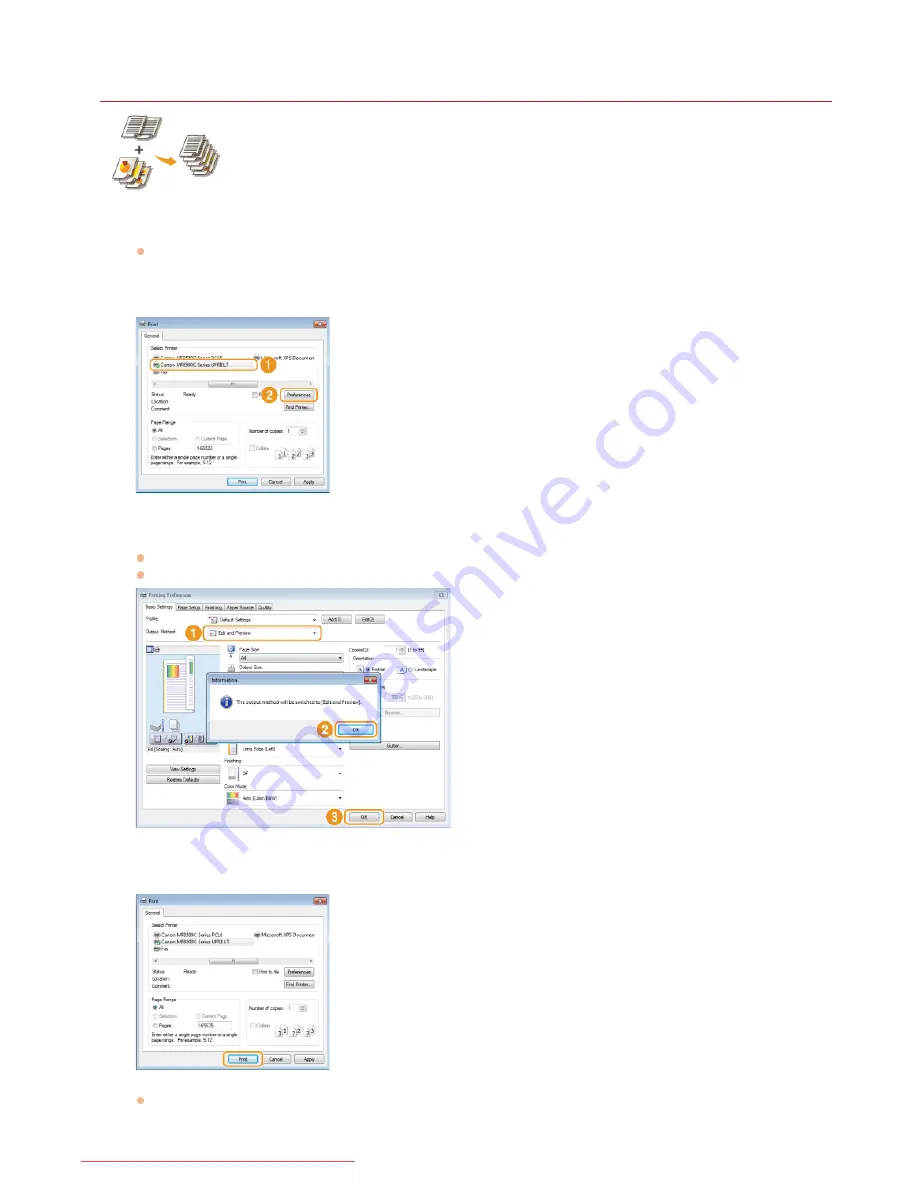
0ALJ-054
Combining and Printing Multiple Documents
By using Canon PageComposer, you can combine multiple documents into one print job and print the job with
specified print settings. This function, for example, enables you to combine documents made with different
applications and print all of the pages in the same paper size.
Open a document in an application and display the print dialog box.
How to display the print dialog box differs for each application. For more information, see the instruction manual for the
application you are using.
Select the printer driver for the machine, and click [Preferences] (or [Properties]).
Select [Edit and Preview] in [Output Method].
Click [OK] on the [Information] pop-up screen.
Click [OK] at the bottom of the screen.
Click [Print] (or [OK]).
The Canon PageComposer starts. Printing does not start in this step.
1
2
3
4
㻞㻝㻣㻌㻛㻌㻢㻣㻢
Downloaded from ManualsPrinter.com Manuals
Содержание Color imageCLASS MF8580Cdw
Страница 1: ...Downloaded from ManualsPrinter com Manuals...
Страница 46: ...Continue to Selecting the Receive Mode LINKS Sending Faxes Downloaded from ManualsPrinter com Manuals...
Страница 48: ...LINKS Receiving Faxes Downloaded from ManualsPrinter com Manuals...
Страница 76: ...Paper Downloaded from ManualsPrinter com Manuals...
Страница 106: ...the hook Downloaded from ManualsPrinter com Manuals...
Страница 113: ...LINKS Basic Copy Operations Downloaded from ManualsPrinter com Manuals...
Страница 118: ...LINKS Basic Copy Operations Adjusting Color Balance Adjusting Sharpness Downloaded from ManualsPrinter com Manuals...
Страница 162: ...LINKS Receiving Faxes Checking Status and Log for Sent and Received Documents Downloaded from ManualsPrinter com Manuals...
Страница 169: ...LINKS Receiving Faxes Downloaded from ManualsPrinter com Manuals...
Страница 183: ...To specify multiple destinations repeat steps 3 and 4 Downloaded from ManualsPrinter com Manuals...
Страница 188: ...Downloaded from ManualsPrinter com Manuals...
Страница 199: ...LINKS Printing a Document Downloaded from ManualsPrinter com Manuals...
Страница 210: ...LINKS Printing a Document Printing Borders Printing Dates and Page Numbers Downloaded from ManualsPrinter com Manuals...
Страница 269: ...Configuring Scan Settings in ScanGear MF Downloaded from ManualsPrinter com Manuals...
Страница 287: ...Downloaded from ManualsPrinter com Manuals...
Страница 332: ...LINKS Connecting to a Wireless LAN MF8580Cdw MF8280Cw Only Downloaded from ManualsPrinter com Manuals...
Страница 341: ...LINKS Setting IPv6 Addresses Viewing Network Settings Configuring WINS Downloaded from ManualsPrinter com Manuals...
Страница 353: ...LINKS Setting Up Print Server Downloaded from ManualsPrinter com Manuals...
Страница 378: ...LINKS Setting IPv4 Address Setting IPv6 Addresses Viewing Network Settings Downloaded from ManualsPrinter com Manuals...
Страница 413: ...LINKS Specifying IP Addresses for Firewall Rules Downloaded from ManualsPrinter com Manuals...
Страница 455: ...Downloaded from ManualsPrinter com Manuals...
Страница 495: ...Yellow 17 Levels Magenta 17 Levels Cyan 17 Levels Black 17 Levels Downloaded from ManualsPrinter com Manuals...
Страница 656: ...Downloaded from ManualsPrinter com Manuals...
Страница 669: ...Downloaded from ManualsPrinter com Manuals...
Страница 677: ...Downloaded from ManualsPrinter com Manuals...
Страница 687: ...5 Read the License Agreement and click Yes 6 Click Next Downloaded from ManualsPrinter com Manuals...
Страница 726: ...The icon is added to the printer folder Downloaded from ManualsPrinter com Manuals...
Страница 731: ...Downloaded from ManualsPrinter com Manuals...
Страница 733: ...Downloaded from ManualsPrinter com Manuals...






























