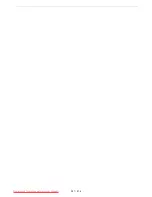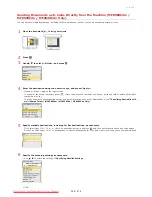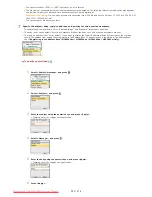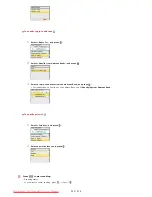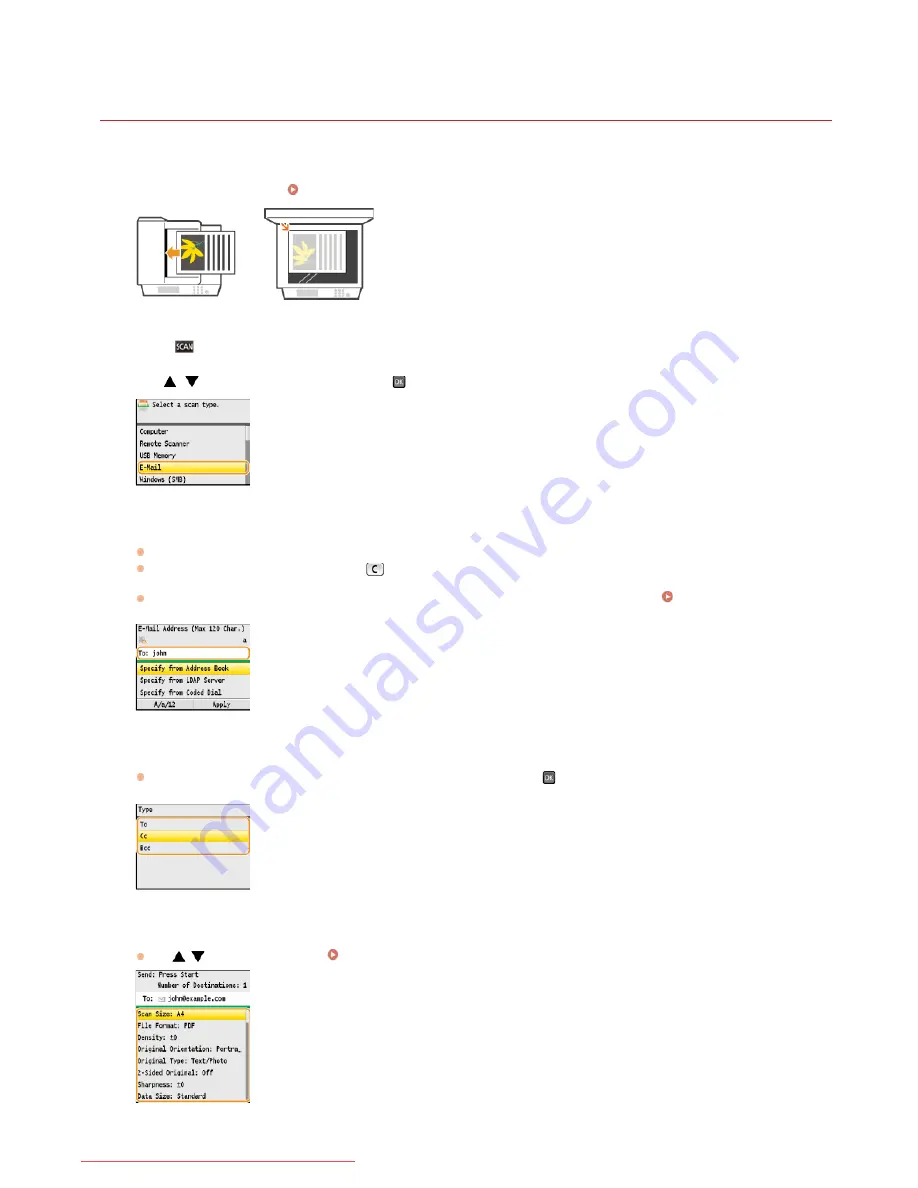
0ALJ-06E
Sending Documents as E-mails Directly from the Machine (MF8580Cdw /
MF8550Cdn / MF8540Cdn Only)
You can specify multiple destinations, including Cc/Bcc destinations, just like you can when sending normal e-mails.
Place the document(s).
Placing Documents
Press .
Use
/
to select <E-Mail>, and press
.
Enter the destination using the numeric keys, and press <Apply>.
Pressing <A/a/12> toggles the input modes.
If you enter the wrong characters, press
. (Press to delete each character one by one; press and hold to delete all the input
characters at once.)
To make it easier to specify destinations by using other methods, such as the Address Book, see
Specifying Destinations (E-
mail/Shared Folder) (MF8580Cdw / MF8550Cdn / MF8540Cdn Only)
.
Specify multiple destinations, including Cc/Bcc destinations, as necessary.
First, select from <To>, <Cc>, or <Bcc> as a destination type, and press
, and then specify destinations. Use the Address
Book or an LDAP server for <To> destinations. To specify destinations for <Cc> and <Bcc>, you need to use the Address Book.
Specify the scanning settings as necessary.
Use
/
to select the settings.
Specifying Detailed Settings
NOTE:
1
2
3
4
5
6
㻞㻤㻤㻌㻛㻌㻢㻣㻢
Downloaded from ManualsPrinter.com Manuals
Содержание Color imageCLASS MF8580Cdw
Страница 1: ...Downloaded from ManualsPrinter com Manuals...
Страница 46: ...Continue to Selecting the Receive Mode LINKS Sending Faxes Downloaded from ManualsPrinter com Manuals...
Страница 48: ...LINKS Receiving Faxes Downloaded from ManualsPrinter com Manuals...
Страница 76: ...Paper Downloaded from ManualsPrinter com Manuals...
Страница 106: ...the hook Downloaded from ManualsPrinter com Manuals...
Страница 113: ...LINKS Basic Copy Operations Downloaded from ManualsPrinter com Manuals...
Страница 118: ...LINKS Basic Copy Operations Adjusting Color Balance Adjusting Sharpness Downloaded from ManualsPrinter com Manuals...
Страница 162: ...LINKS Receiving Faxes Checking Status and Log for Sent and Received Documents Downloaded from ManualsPrinter com Manuals...
Страница 169: ...LINKS Receiving Faxes Downloaded from ManualsPrinter com Manuals...
Страница 183: ...To specify multiple destinations repeat steps 3 and 4 Downloaded from ManualsPrinter com Manuals...
Страница 188: ...Downloaded from ManualsPrinter com Manuals...
Страница 199: ...LINKS Printing a Document Downloaded from ManualsPrinter com Manuals...
Страница 210: ...LINKS Printing a Document Printing Borders Printing Dates and Page Numbers Downloaded from ManualsPrinter com Manuals...
Страница 269: ...Configuring Scan Settings in ScanGear MF Downloaded from ManualsPrinter com Manuals...
Страница 287: ...Downloaded from ManualsPrinter com Manuals...
Страница 332: ...LINKS Connecting to a Wireless LAN MF8580Cdw MF8280Cw Only Downloaded from ManualsPrinter com Manuals...
Страница 341: ...LINKS Setting IPv6 Addresses Viewing Network Settings Configuring WINS Downloaded from ManualsPrinter com Manuals...
Страница 353: ...LINKS Setting Up Print Server Downloaded from ManualsPrinter com Manuals...
Страница 378: ...LINKS Setting IPv4 Address Setting IPv6 Addresses Viewing Network Settings Downloaded from ManualsPrinter com Manuals...
Страница 413: ...LINKS Specifying IP Addresses for Firewall Rules Downloaded from ManualsPrinter com Manuals...
Страница 455: ...Downloaded from ManualsPrinter com Manuals...
Страница 495: ...Yellow 17 Levels Magenta 17 Levels Cyan 17 Levels Black 17 Levels Downloaded from ManualsPrinter com Manuals...
Страница 656: ...Downloaded from ManualsPrinter com Manuals...
Страница 669: ...Downloaded from ManualsPrinter com Manuals...
Страница 677: ...Downloaded from ManualsPrinter com Manuals...
Страница 687: ...5 Read the License Agreement and click Yes 6 Click Next Downloaded from ManualsPrinter com Manuals...
Страница 726: ...The icon is added to the printer folder Downloaded from ManualsPrinter com Manuals...
Страница 731: ...Downloaded from ManualsPrinter com Manuals...
Страница 733: ...Downloaded from ManualsPrinter com Manuals...