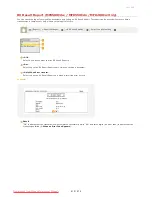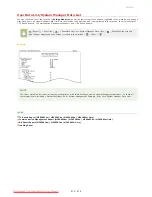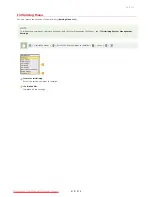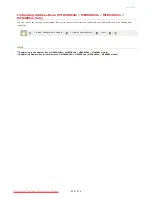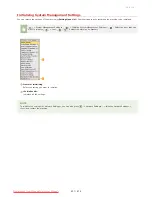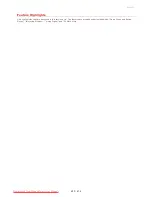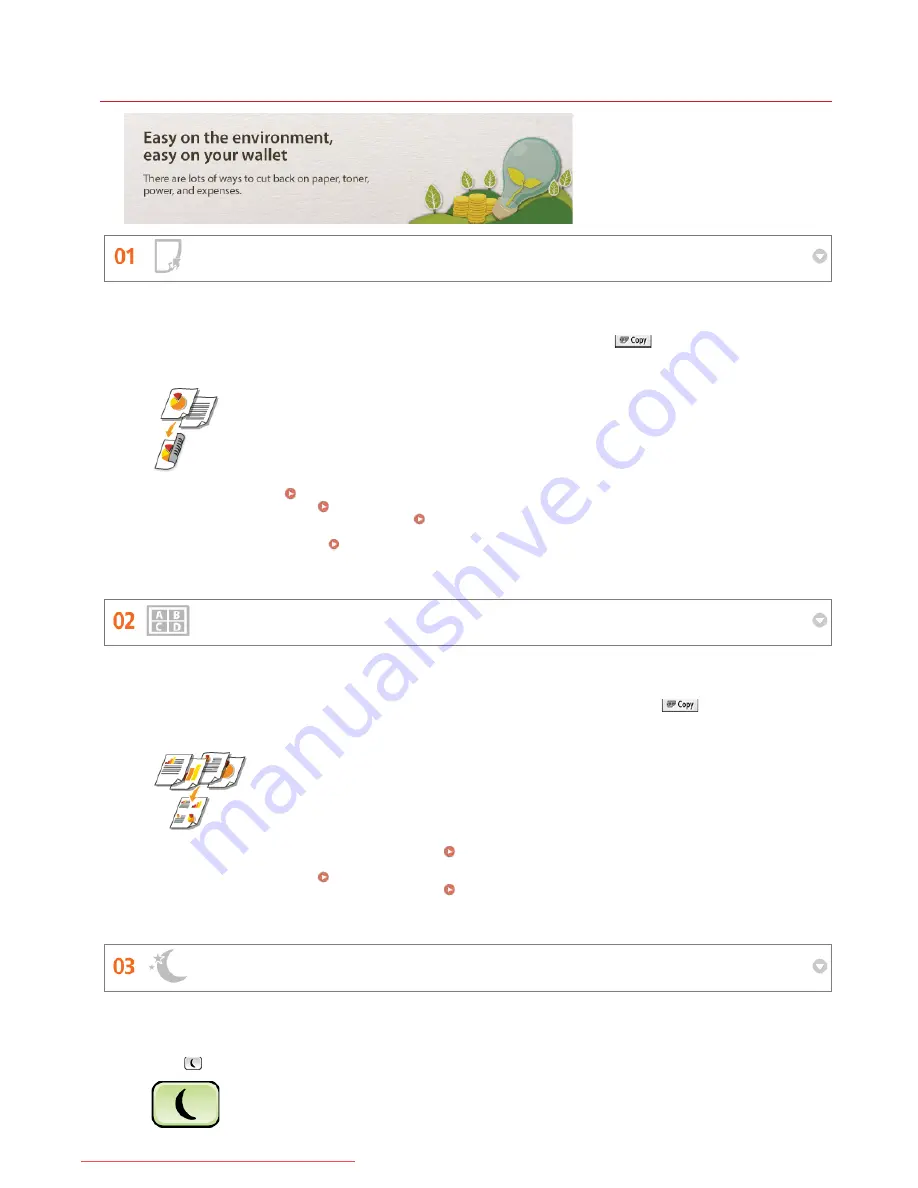
0ALJ-0H0
Going Green and Saving Money
2-Sided Printing (MF8580Cdw / MF8550Cdn / MF8540Cdn Only)
Print Multiple Pages on a Single Sheet
Sleep Mode
You can use 2-sided printing for copies, print jobs sent from your computer, and even incoming faxes. Because you'll only
be using half the paper you would otherwise, you can cut your paper costs in half. The
key enables you to save
even more paper by allowing you to simultaneously select the settings for 2-sided copying and for copying multiple pages
onto one sheet.
To make 2-sided copies:
2-Sided Copying (MF8580Cdw / MF8550Cdn / MF8540Cdn Only)
To save paper when you copy:
Using the [Paper Save Copy] Key
To print 2-sided documents from your computer:
Switching 1-Sided and 2-Sided Printing (MF8580Cdw /
MF8550Cdn / MF8540Cdn Only)
To print 2-Sided incoming faxes:
Print on Both Sides
To really start saving paper, shrink multiple pages onto a single sheet - 2 or 4 pages for copies, and up to 16 pages for
print jobs sent from your computer. If you are using a machine capable of 2-sided printing, the
key enables you
to save even more paper by allowing you to simultaneously select the settings for 2-sided copying and for copying
multiple pages onto one sheet.
To copy multiple pages of a document onto one sheet:
Copying Multiple Documents onto One Sheet (2 on 1/4 on
1)
To save paper when you copy:
Using the [Paper Save Copy] Key
To print multiple pages of a document onto one sheet:
Printing Multiple Pages onto One Sheet
For saving energy and money, a sleep mode that powers down a machine when nobody is using it has become an
essential feature. This machine will enter sleep mode automatically, and can also be put to sleep whenever you want.
Press
once to put the machine to sleep. Press it again to instantly wake the machine back into action.
㻢㻞㻠㻌㻛㻌㻢㻣㻢
Downloaded from ManualsPrinter.com Manuals
Содержание Color imageCLASS MF8580Cdw
Страница 1: ...Downloaded from ManualsPrinter com Manuals...
Страница 46: ...Continue to Selecting the Receive Mode LINKS Sending Faxes Downloaded from ManualsPrinter com Manuals...
Страница 48: ...LINKS Receiving Faxes Downloaded from ManualsPrinter com Manuals...
Страница 76: ...Paper Downloaded from ManualsPrinter com Manuals...
Страница 106: ...the hook Downloaded from ManualsPrinter com Manuals...
Страница 113: ...LINKS Basic Copy Operations Downloaded from ManualsPrinter com Manuals...
Страница 118: ...LINKS Basic Copy Operations Adjusting Color Balance Adjusting Sharpness Downloaded from ManualsPrinter com Manuals...
Страница 162: ...LINKS Receiving Faxes Checking Status and Log for Sent and Received Documents Downloaded from ManualsPrinter com Manuals...
Страница 169: ...LINKS Receiving Faxes Downloaded from ManualsPrinter com Manuals...
Страница 183: ...To specify multiple destinations repeat steps 3 and 4 Downloaded from ManualsPrinter com Manuals...
Страница 188: ...Downloaded from ManualsPrinter com Manuals...
Страница 199: ...LINKS Printing a Document Downloaded from ManualsPrinter com Manuals...
Страница 210: ...LINKS Printing a Document Printing Borders Printing Dates and Page Numbers Downloaded from ManualsPrinter com Manuals...
Страница 269: ...Configuring Scan Settings in ScanGear MF Downloaded from ManualsPrinter com Manuals...
Страница 287: ...Downloaded from ManualsPrinter com Manuals...
Страница 332: ...LINKS Connecting to a Wireless LAN MF8580Cdw MF8280Cw Only Downloaded from ManualsPrinter com Manuals...
Страница 341: ...LINKS Setting IPv6 Addresses Viewing Network Settings Configuring WINS Downloaded from ManualsPrinter com Manuals...
Страница 353: ...LINKS Setting Up Print Server Downloaded from ManualsPrinter com Manuals...
Страница 378: ...LINKS Setting IPv4 Address Setting IPv6 Addresses Viewing Network Settings Downloaded from ManualsPrinter com Manuals...
Страница 413: ...LINKS Specifying IP Addresses for Firewall Rules Downloaded from ManualsPrinter com Manuals...
Страница 455: ...Downloaded from ManualsPrinter com Manuals...
Страница 495: ...Yellow 17 Levels Magenta 17 Levels Cyan 17 Levels Black 17 Levels Downloaded from ManualsPrinter com Manuals...
Страница 656: ...Downloaded from ManualsPrinter com Manuals...
Страница 669: ...Downloaded from ManualsPrinter com Manuals...
Страница 677: ...Downloaded from ManualsPrinter com Manuals...
Страница 687: ...5 Read the License Agreement and click Yes 6 Click Next Downloaded from ManualsPrinter com Manuals...
Страница 726: ...The icon is added to the printer folder Downloaded from ManualsPrinter com Manuals...
Страница 731: ...Downloaded from ManualsPrinter com Manuals...
Страница 733: ...Downloaded from ManualsPrinter com Manuals...