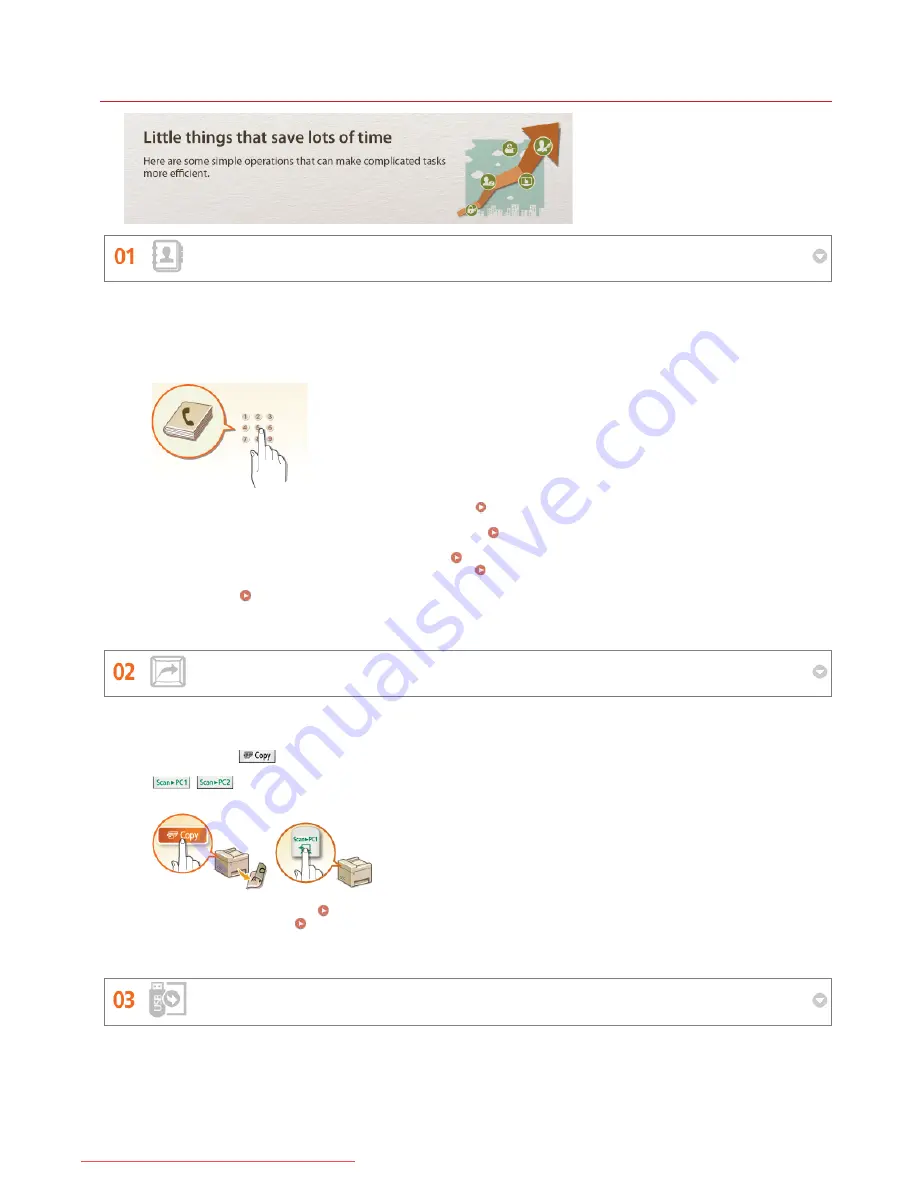
0ALJ-0H1
Improving Efficiency
Address Book (MF8580Cdw / MF8550Cdn / MF8280Cw Only)
Shortcut Keys for Copying and Scanning
Print Images Right Off Your USB Stick
Entering fax and e-mail addresses in the Address Book saves you the inconvenience of entering them number-by-number,
letter-by-letter every time you have something to send. Display the addresses you use most frequently with the
<Favorites> feature to quickly and easily send what you need to the people who need it. You can save your Address Book
data on your computer and feel secure knowing that your important contact information is backed up.
To use the machine to enter addresses in the Address Book:
Registering in the Address Book (MF8580Cdw /
MF8550Cdn / MF8540Cdn / MF8280Cw Only)
To use your computer to enter addresses in the Address Book:
Registering Address Book from Remote
UI (MF8580Cdw / MF8550Cdn / MF8540Cdn / MF8280Cw Only)
To select an Address Book address as a fax destination:
Specifying from Address Book (Fax)
To select an Address Book address as an e-mail destination:
Specifying from Address Book
To save Address Book addresses on your computer or to export Address Book addresses that are saved on your computer
to the machine:
Saving/Loading Address Book (MF8580Cdw / MF8550Cdn / MF8540Cdn / MF8280Cw Only)
Take advantage of the shortcut keys on the operation panel so you don't have to reconfigure the same settings over and
over again. The
key enables you to save paper by allowing you to copy two or four pages onto one sheet. If you
are using a machine capable of 2-sided printing, you can also copy on both sides of the sheet. For scanning, use the
/
keys to preset your favorite save destinations, scan types, and file formats. Just place your document and
touch one of these shortcut keys to scan.
To save paper when you copy:
Using the [Paper Save Copy] Key
To easily scan documents:
Scanning Using the [Scan > PC] Key
Insert your USB stick directly into the machine and print JPEG and TIFF images right then and there. You can preview
images before printing, or print a list of images. Simple and convenient printing, no connection to a computer necessary.
㻢㻞㻢㻌㻛㻌㻢㻣㻢
Downloaded from ManualsPrinter.com Manuals
Содержание Color imageCLASS MF8280Cw
Страница 1: ...㻝㻌㻛㻌㻢㻣㻢 Downloaded from ManualsPrinter com Manuals ...
Страница 46: ...Continue to Selecting the Receive Mode LINKS Sending Faxes 㻠㻢㻌㻛㻌㻢㻣㻢 Downloaded from ManualsPrinter com Manuals ...
Страница 48: ...LINKS Receiving Faxes 㻠㻤㻌㻛㻌㻢㻣㻢 Downloaded from ManualsPrinter com Manuals ...
Страница 76: ...Paper 㻣㻢㻌㻛㻌㻢㻣㻢 Downloaded from ManualsPrinter com Manuals ...
Страница 106: ...the hook 㻝㻜㻢㻌㻛㻌㻢㻣㻢 Downloaded from ManualsPrinter com Manuals ...
Страница 113: ...LINKS Basic Copy Operations 㻝㻝㻟㻌㻛㻌㻢㻣㻢 Downloaded from ManualsPrinter com Manuals ...
Страница 169: ...LINKS Receiving Faxes 㻝㻢㻥㻌㻛㻌㻢㻣㻢 Downloaded from ManualsPrinter com Manuals ...
Страница 183: ...To specify multiple destinations repeat steps 3 and 4 㻝㻤㻟㻌㻛㻌㻢㻣㻢 Downloaded from ManualsPrinter com Manuals ...
Страница 188: ...㻝㻤㻤㻌㻛㻌㻢㻣㻢 Downloaded from ManualsPrinter com Manuals ...
Страница 199: ...LINKS Printing a Document 㻝㻥㻥㻌㻛㻌㻢㻣㻢 Downloaded from ManualsPrinter com Manuals ...
Страница 269: ...Configuring Scan Settings in ScanGear MF 㻞㻢㻥㻌㻛㻌㻢㻣㻢 Downloaded from ManualsPrinter com Manuals ...
Страница 287: ...㻞㻤㻣㻌㻛㻌㻢㻣㻢 Downloaded from ManualsPrinter com Manuals ...
Страница 332: ...LINKS Connecting to a Wireless LAN MF8580Cdw MF8280Cw Only 㻟㻟㻞㻌㻛㻌㻢㻣㻢 Downloaded from ManualsPrinter com Manuals ...
Страница 353: ...LINKS Setting Up Print Server 㻟㻡㻟㻌㻛㻌㻢㻣㻢 Downloaded from ManualsPrinter com Manuals ...
Страница 413: ...LINKS Specifying IP Addresses for Firewall Rules 㻠㻝㻟㻌㻛㻌㻢㻣㻢 Downloaded from ManualsPrinter com Manuals ...
Страница 455: ...㻠㻡㻡㻌㻛㻌㻢㻣㻢 Downloaded from ManualsPrinter com Manuals ...
Страница 495: ...Yellow 17 Levels Magenta 17 Levels Cyan 17 Levels Black 17 Levels 㻠㻥㻡㻌㻛㻌㻢㻣㻢 Downloaded from ManualsPrinter com Manuals ...
Страница 656: ...㻢㻡㻢㻌㻛㻌㻢㻣㻢 Downloaded from ManualsPrinter com Manuals ...
Страница 669: ...㻢㻢㻥㻌㻛㻌㻢㻣㻢 Downloaded from ManualsPrinter com Manuals ...
Страница 677: ...㻝㻌㻛㻌㻣㻠 Downloaded from ManualsPrinter com Manuals ...
Страница 687: ...5 Read the License Agreement and click Yes 6 Click Next 㻝㻝㻌㻛㻌㻣㻠 Downloaded from ManualsPrinter com Manuals ...
Страница 726: ...The icon is added to the printer folder 㻡㻜㻌㻛㻌㻣㻠 Downloaded from ManualsPrinter com Manuals ...
Страница 731: ...㻡㻡㻌㻛㻌㻣㻠 Downloaded from ManualsPrinter com Manuals ...
Страница 733: ...㻡㻣㻌㻛㻌㻣㻠 Downloaded from ManualsPrinter com Manuals ...
















































