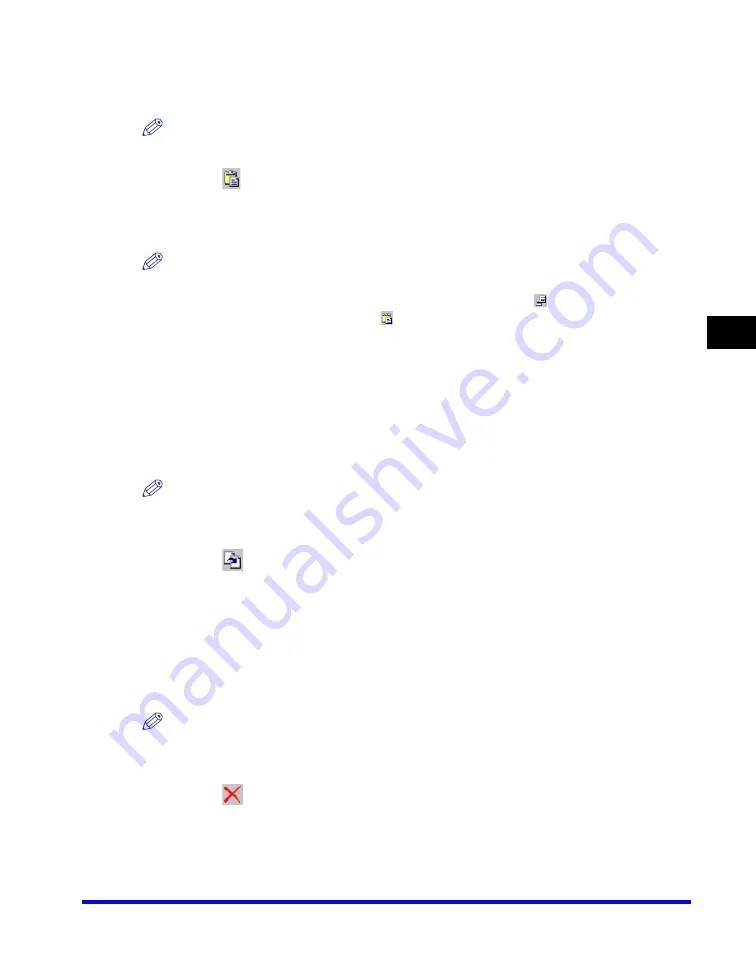
Canon Cover Sheet Editor
4-61
PC F
a
4
3
If you want to copy the object to a different cover sheet, display
the second cover sheet.
NOTE
If the second cover sheet is open, you can select it from the [Window] menu.
4
Click [
] (Paste) on the toolbar.
Alternatively, select [Paste] from the [Edit] menu.
The selected object is copied.
NOTE
•
You cannot copy an object to a different cover sheet by dragging.
•
To copy text, drag the pointer over the text to select it
➞
click [ ] (Copy) or select the
[Copy] command to copy it
➞
click [
] (Paste) or select the [Paste] command. If you want
to copy text within the same text box, hold down [CTRL] on the keyboard while dragging
the selected text.
■
Duplicating an Object
Duplicating enables you to copy and paste an object in one operation.
1
Select the object to duplicate.
NOTE
You can select multiple objects and duplicate them at the same time.
2
Click [
] (Duplicate) on the toolbar.
Alternatively, select [Duplicate] from the [Edit] menu.
The selected object is duplicated.
■
Deleting an Object
1
Select the object to delete.
NOTE
You can select multiple objects and delete them at the same time.
2
Click [
] (Delete) on the toolbar.
Alternatively, select [Delete] from the [Edit] menu, or press [DELETE] on the keyboard.
The selected object is deleted.
Содержание Color imageCLASS 8180c
Страница 2: ...Color imageCLASS MF8180c Software Guide ...
Страница 5: ...iii ...
Страница 12: ...x ...
Страница 33: ...Installing Software on Your Computer 1 21 Installation 1 15 Click Restart ...
Страница 228: ...Canon Cover Sheet Editor 4 70 PC Faxing 4 ...






























