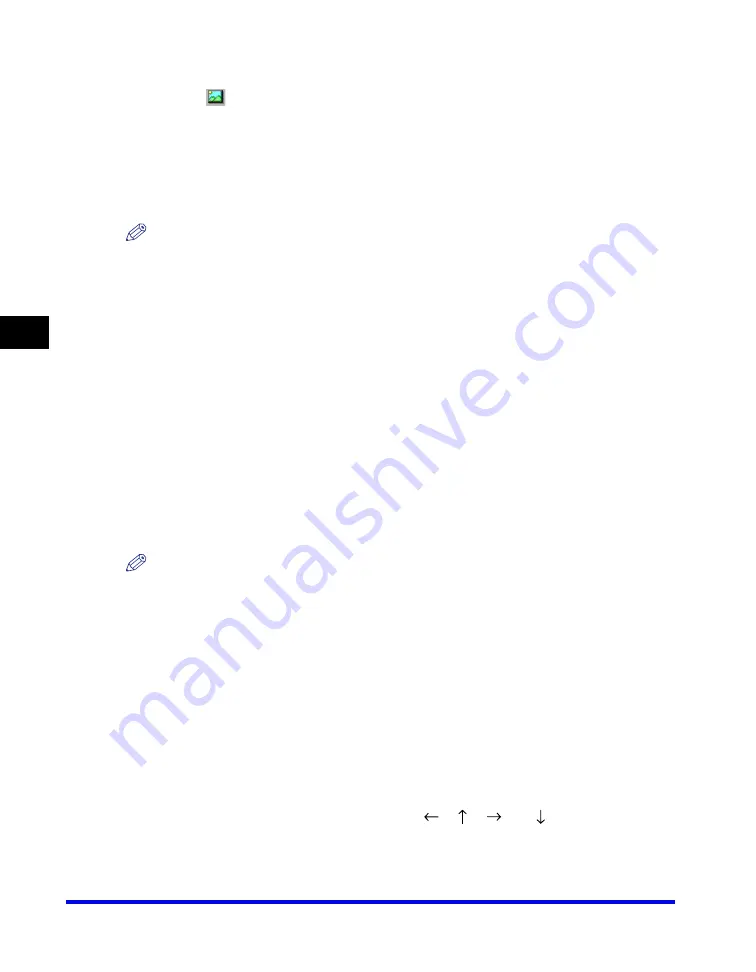
Canon Cover Sheet Editor
4-58
PC F
a
4
■
Inserting Images
1
Click [
] (Image) on the toolbar.
You can also select [Image] from the [Insert] menu.
The [Open] dialog box appears.
2
Specify the file name of the bitmap file that you want to insert.
NOTE
Clicking [Preview] opens the [Preview] dialog box, where an image of the highlighted
bitmap file is displayed.
3
Click [Open].
Editing Objects
You can copy, move, and delete objects such as lines, rectangles, rounded
rectangles, ovals, images, and text boxes on the cover sheet.
■
Selecting an Object
1
Click the object to select.
You can also drag the pointer completely over the object.
The object is selected.
NOTE
You can also select multiple objects by holding down [SHIFT] on the keyboard and
clicking each object that you want to select, or by dragging the pointer completely over
the objects. If you want to deselect any of the objects you selected, hold down [SHIFT] on
the keyboard
➞
click the objects that you want to deselect.
■
Moving an Object within the Same Cover Sheet
1
Select the object to move.
You can select multiple objects and move them at the same time.
2
Drag the selected object to the desired location.
Alternatively, use any of the four arrow keys [
],
[
],
[
],
or
[
] to move the object
in the desired direction in 0.1 mm increments.
Содержание Color imageCLASS 8180c
Страница 2: ...Color imageCLASS MF8180c Software Guide ...
Страница 5: ...iii ...
Страница 12: ...x ...
Страница 33: ...Installing Software on Your Computer 1 21 Installation 1 15 Click Restart ...
Страница 228: ...Canon Cover Sheet Editor 4 70 PC Faxing 4 ...






























