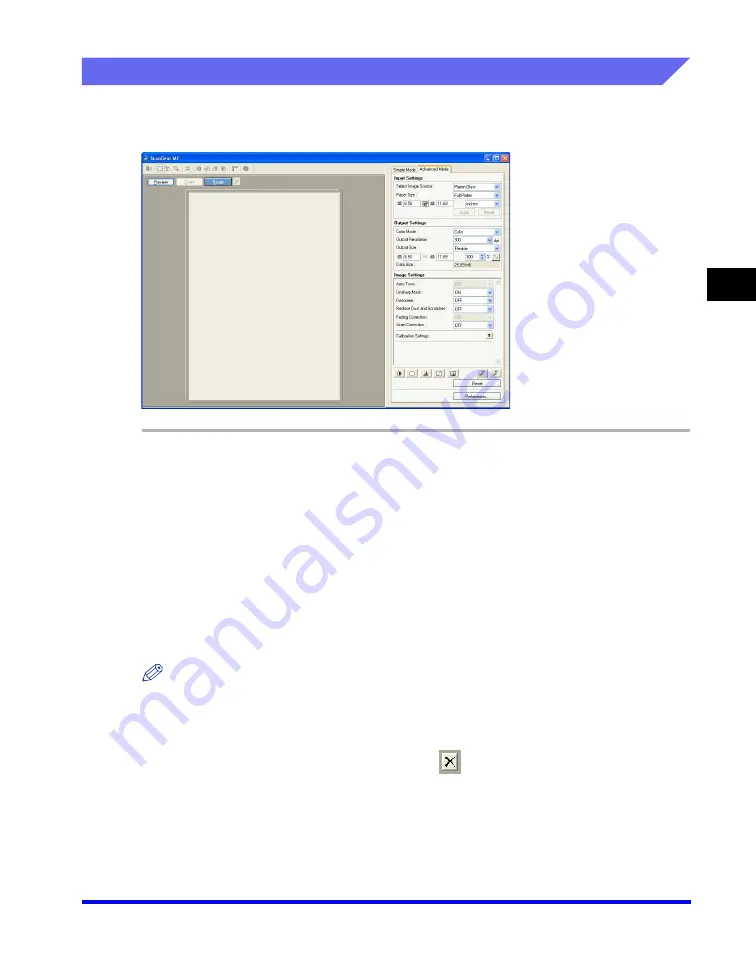
Setting Preferences and Scanning with ScanGear MF
3-23
Scan
ning
3
Using Advanced Mode
In Advanced Mode, you can adjust settings such as brightness and contrast to the
preview.
1
Place the document face-down on the platen glass or load it
face-up in the ADF.
2
Select settings for [Input Settings], [Output Settings] and [Image
Settings], and adjust the color settings.
For details on the settings, see "Advanced Mode Settings," on p. 3-26.
3
Click [Preview].
NOTE
•
Selecting the range in the preview window and clicking [Zoom] reloads the selected
image to enlarge it.
When enlarged image is displayed, the [Zoom] button changes to the [Undo] button.
Clicking [Undo] displays the image in normal size.
•
To delete the displayed preview image, click
➞
when asked to confirm, click [OK].
4
If you want to scan only part of the document, specify the
parameters.
For details, see "Advanced Mode - Specifying the Parameters of a Scan," on p. 3-25.
Содержание Color imageCLASS 8180c
Страница 2: ...Color imageCLASS MF8180c Software Guide ...
Страница 5: ...iii ...
Страница 12: ...x ...
Страница 33: ...Installing Software on Your Computer 1 21 Installation 1 15 Click Restart ...
Страница 228: ...Canon Cover Sheet Editor 4 70 PC Faxing 4 ...






























