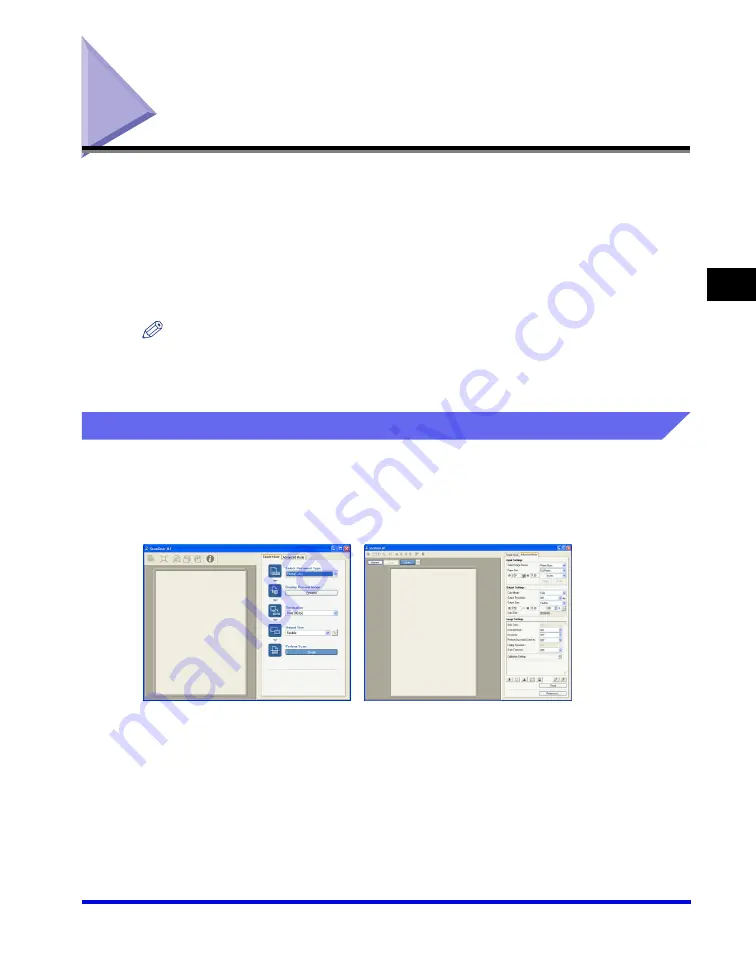
Setting Preferences and Scanning with ScanGear MF
3-19
Scan
ning
3
Setting Preferences and Scanning with ScanGear MF
With ScanGear MF, you can review with the preview image (provisional scan) how
the final image will be scanned and make detailed adjustments for the size and
color of the image. If the preview image is satisfactory, you can then scan the
document properly.
If you wish to make settings with ScanGear MF when scanning a document, you
can either check the [Display the Scan Driver] checkbox in the MF Toolbox before
scanning, or scan from an application.
NOTE
If you are scanning from an application in Windows XP, select ScanGear MF in the
application before scanning. For details, see "Scanning an Image from an Application,"
on p. 3-15.
Switching between Simple Mode and Advanced Mode
ScanGear MF has two modes: [Simple Mode] and [Advanced Mode]. With
[Advanced Mode] you can perform detailed settings such as resolution and
contrast.
To switch between two modes, click the corresponding tab.
[Simple Mode] dialog box
[Advanced Mode] dialog box
Содержание Color imageCLASS 8180c
Страница 2: ...Color imageCLASS MF8180c Software Guide ...
Страница 5: ...iii ...
Страница 12: ...x ...
Страница 33: ...Installing Software on Your Computer 1 21 Installation 1 15 Click Restart ...
Страница 228: ...Canon Cover Sheet Editor 4 70 PC Faxing 4 ...






























