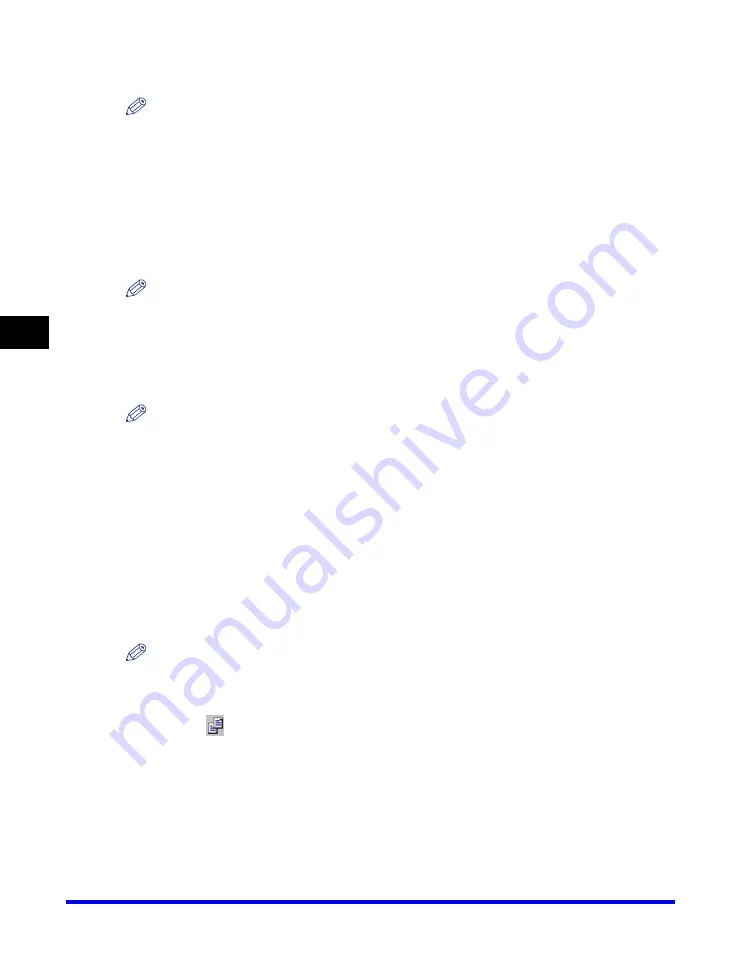
Canon Cover Sheet Editor
4-60
PC F
a
4
2
Drag any handle on the selected object to change its size.
NOTE
The shape of the pointer changes depending on which handle you place it over.
- Dragging the handles on the top and bottom sides of the object changes its height.
- Dragging the handles on the left and right sides of the object changes its width.
- Dragging the handles on the corners of the object changes both its height and width.
■
Copying an Object by Dragging
1
Select the object to copy.
NOTE
You can select multiple objects and copy them at the same time.
2
Hold down [CTRL] on the keyboard
➞
drag the selected (copied)
object to the desired location.
NOTE
Dragging the selected object without holding down [CTRL] on the keyboard moves the
object to the new location instead of copying it.
■
Copying an Object by Using Button or Menu Commands
You can use button and menu commands to copy an object such as a line,
rectangle, rounded rectangle, oval, image, or text box on the same cover sheet or to
another cover sheet.
Follow the procedure below.
1
Select the object to copy.
NOTE
You can select multiple objects and copy them at the same time.
2
Click [
] (Copy) on the toolbar.
You can also select [Copy] from the [Edit] menu.
Содержание Color imageCLASS 8180c
Страница 2: ...Color imageCLASS MF8180c Software Guide ...
Страница 5: ...iii ...
Страница 12: ...x ...
Страница 33: ...Installing Software on Your Computer 1 21 Installation 1 15 Click Restart ...
Страница 228: ...Canon Cover Sheet Editor 4 70 PC Faxing 4 ...






























