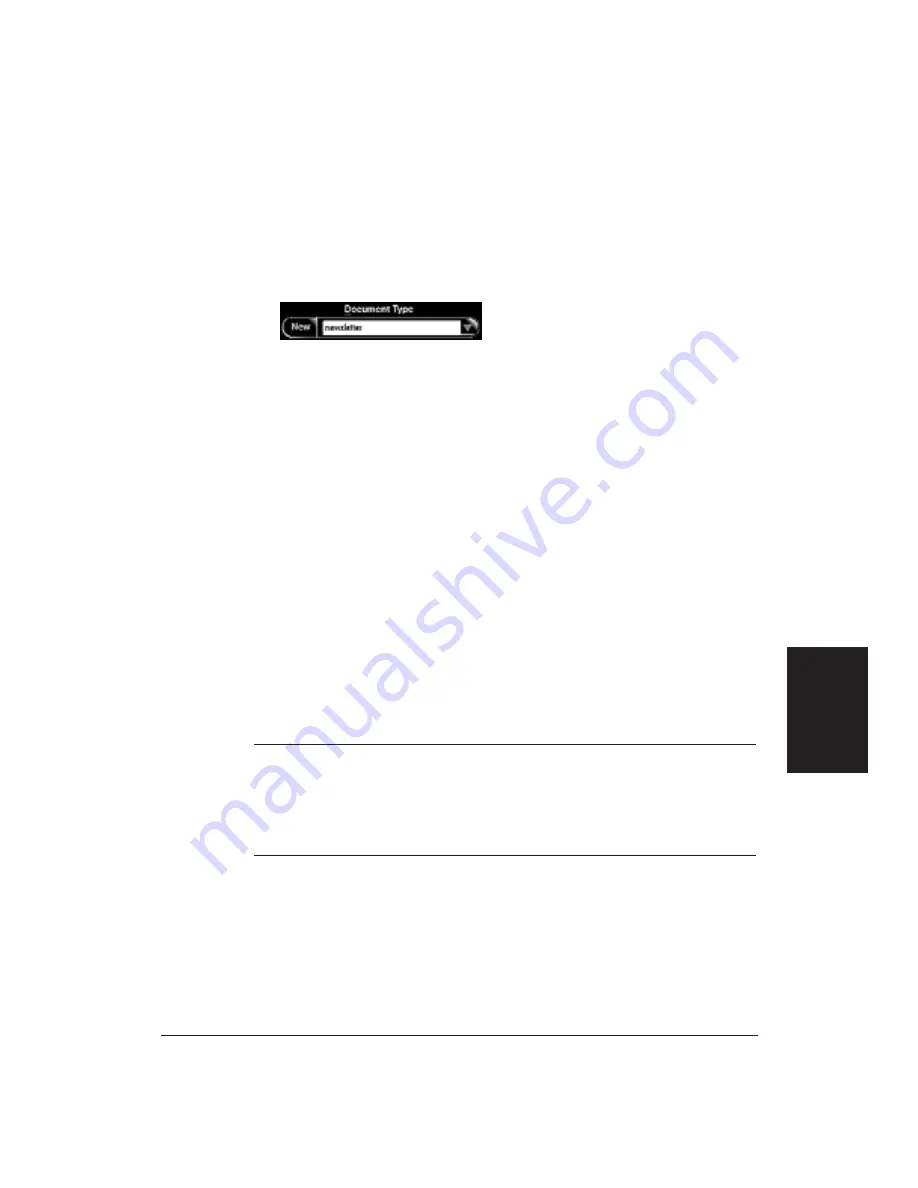
Chapter 5
Using the Color Advisor
79
Defining Your Document Type
Selecting a document type causes the Color Advisor to apply an automatic
set of colors to your document. The different document types cause
different colors to be assigned. Follow these steps to define your document
type:
1.
Select the Document Type Menu button.
2.
Make your selection to identify the document type. The Color Advisor
applies color changes to the document in the viewing area.
❏
You can select Original to restore your document to the state it was
in when you first opened the Color Advisor.
❏
You can select any of the standard Color Advisor templates: card,
newsletter, report, poster, or presentation. The Color Advisor
applies its automatic algorithm to color your document.
❏
You can select any document types that you have previously
defined (see page 81 for details). The Color Advisor also includes
several document types for common applications, such as
Microsoft Award Wizard.
Defining the Objectives of Your Document
By defining objectives from the supplied lists, you allow the Color Advisor
to automatically select colors that match these objectives. You can then
assign these colors to parts of your document.
N
❏
As you make each selection defining the objectives of your document,
the Color Advisor automatically changes the colors in the Paint Box.
❏
If, after you color your document, you change the objectives, the Color
Advisor automatically changes the colors in your document to match
the new objectives.
Using the Color
Advisor
Содержание BJC-70
Страница 5: ...vi ...
Страница 94: ...84 Using the Color Advisor Chapter 5 ...
Страница 156: ...146 Troubleshooting Chapter 8 ...
Страница 168: ...158 Customizing the Printer Chapter 9 ...
Страница 188: ...178 Specifications Appendix A ...
Страница 200: ...190 Application Notes Appendix B ...
Страница 212: ...202 Glossary ...






























