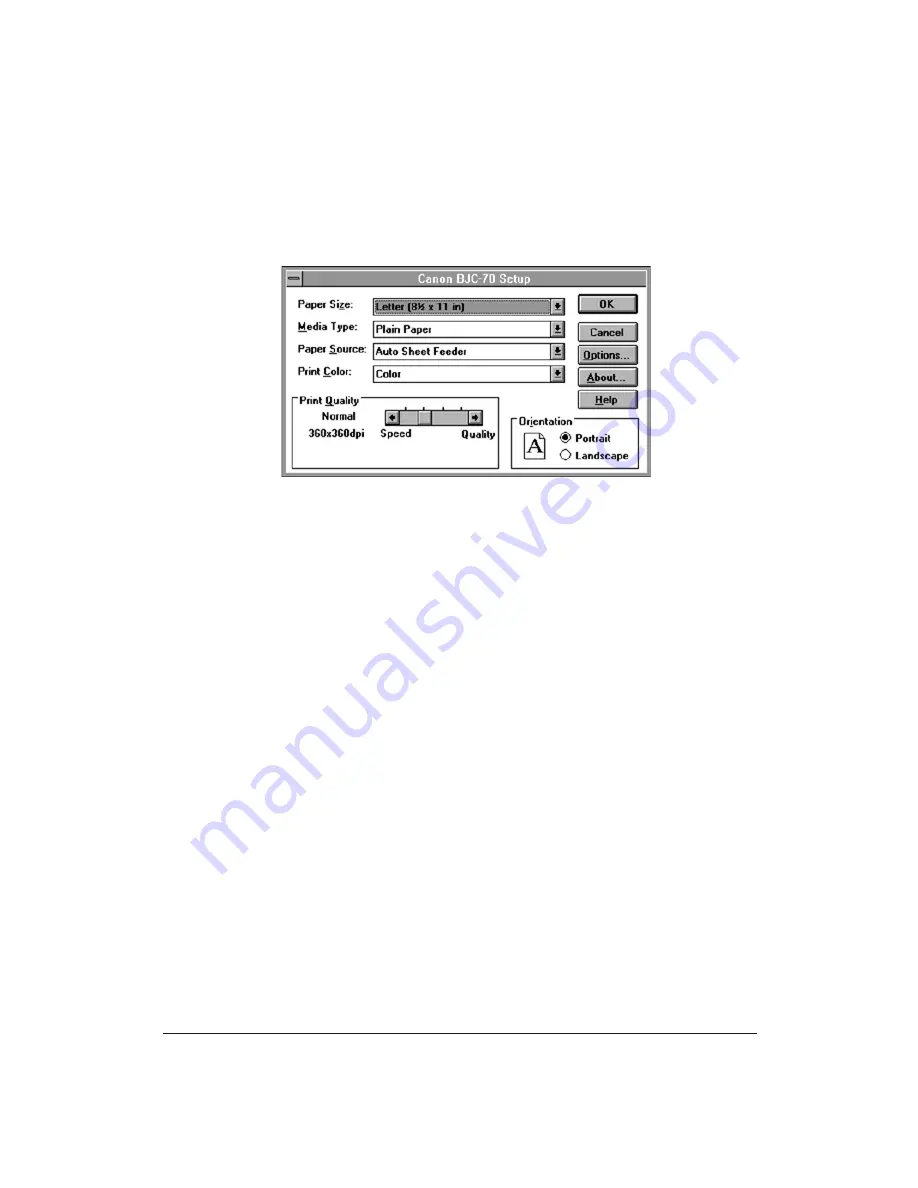
28
Setting Up the Printer
Chapter 2
Using the BJC-70 Windows Driver
When you first install the Canon BJC-70 driver for Windows, it’s a good
idea to run the Setup program and select the printer settings that you will
normally use. Later, from within each of your software applications, you
can select printer settings that are unique to the current print job.
This screen shows the default settings for the BJC-70. See Chapter 4, Using
the Printer With Your Software, for details on selecting other printer settings
for the BJC-70 printer driver for Windows.
Installing the Canon TrueType Fonts
for Microsoft Windows 3.1
Install the TrueType Font Pack to add 20 extra scalable fonts to your font
collection. Follow these steps:
1.
Make sure your computer is turned on.
2.
Start Windows 3.1 by typing
WIN
and pressing
Enter
at the MS-DOS
prompt.
3.
Choose the Control Panel from the Main icon group window in the
Program Manager.
4.
Open the Fonts icon. The Fonts dialog box appears.
5.
Choose the Add button to display the Add Fonts dialog box.
6.
Insert the diskette containing the Canon TrueType Fonts into the
diskette drive.
7.
In the Drives scroll menu, select the appropriate drive where the
diskette is located. The fonts appear in the List of Fonts box.
Содержание BJC-70
Страница 5: ...vi ...
Страница 94: ...84 Using the Color Advisor Chapter 5 ...
Страница 156: ...146 Troubleshooting Chapter 8 ...
Страница 168: ...158 Customizing the Printer Chapter 9 ...
Страница 188: ...178 Specifications Appendix A ...
Страница 200: ...190 Application Notes Appendix B ...
Страница 212: ...202 Glossary ...
















































