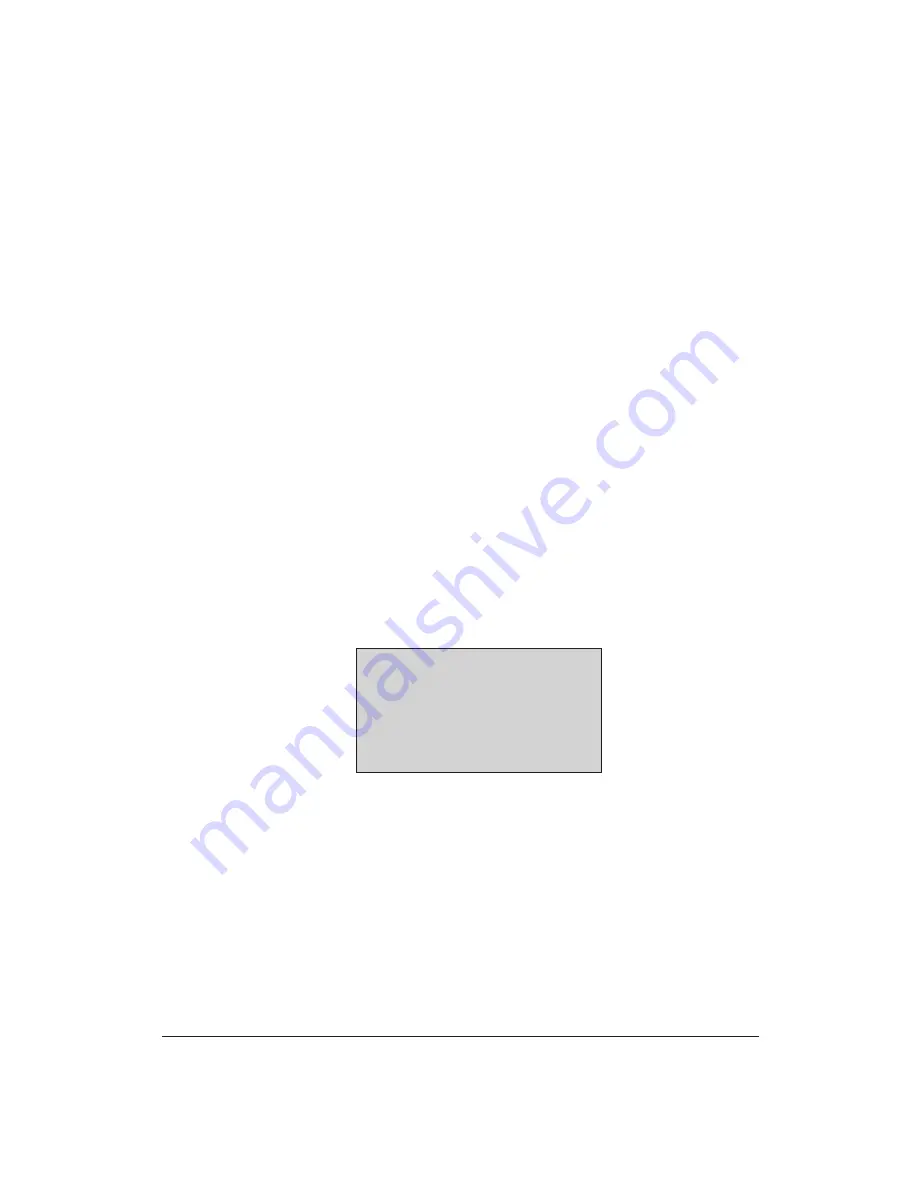
78
Using the Color Advisor
Chapter 5
Coloring a Document
You add color to a document with the colors displayed in the Paint Box in
two ways:
❏
You can select a document type and specify objectives, which allows
the Color Advisor to automatically color text and objects based on the
document style and objectives.
❏
You can manually color text and graphics in the document by
highlighting areas and assigning colors.
As you move your mouse over your document, areas of text or objects are
highlighted by a rectangle. A single mouse click colors highlighted text or
graphical objects with the currently selected color in the Paint Box. For
graphical objects, such as a rectangular box, the Color Advisor keeps the
brush pattern used in the original document provided a non-null brush
was used.
If you click on the same highlighted object a second time without moving
the mouse, the Color Advisor colors the object’s outline and removes the
color from the object itself.
When text and objects are stacked on top of each other, the Color Advisor
scrolls through the objects each time you click the mouse. Successive clicks
color and uncolor objects from front to back, or from top to bottom. After
the bottom object is colored, the next click colors the top object and
uncolors the bottom object. For example, consider the following text and
object:
❏
The first mouse click colors the text.
❏
The second click colors the filled area of the rectangle.
❏
The third click colors the outline of the rectangle.
❏
The fourth click colors the text again.
TEXT ON TOP OF A FILLED RECTANGLE
Содержание BJC-70
Страница 5: ...vi ...
Страница 94: ...84 Using the Color Advisor Chapter 5 ...
Страница 156: ...146 Troubleshooting Chapter 8 ...
Страница 168: ...158 Customizing the Printer Chapter 9 ...
Страница 188: ...178 Specifications Appendix A ...
Страница 200: ...190 Application Notes Appendix B ...
Страница 212: ...202 Glossary ...






























