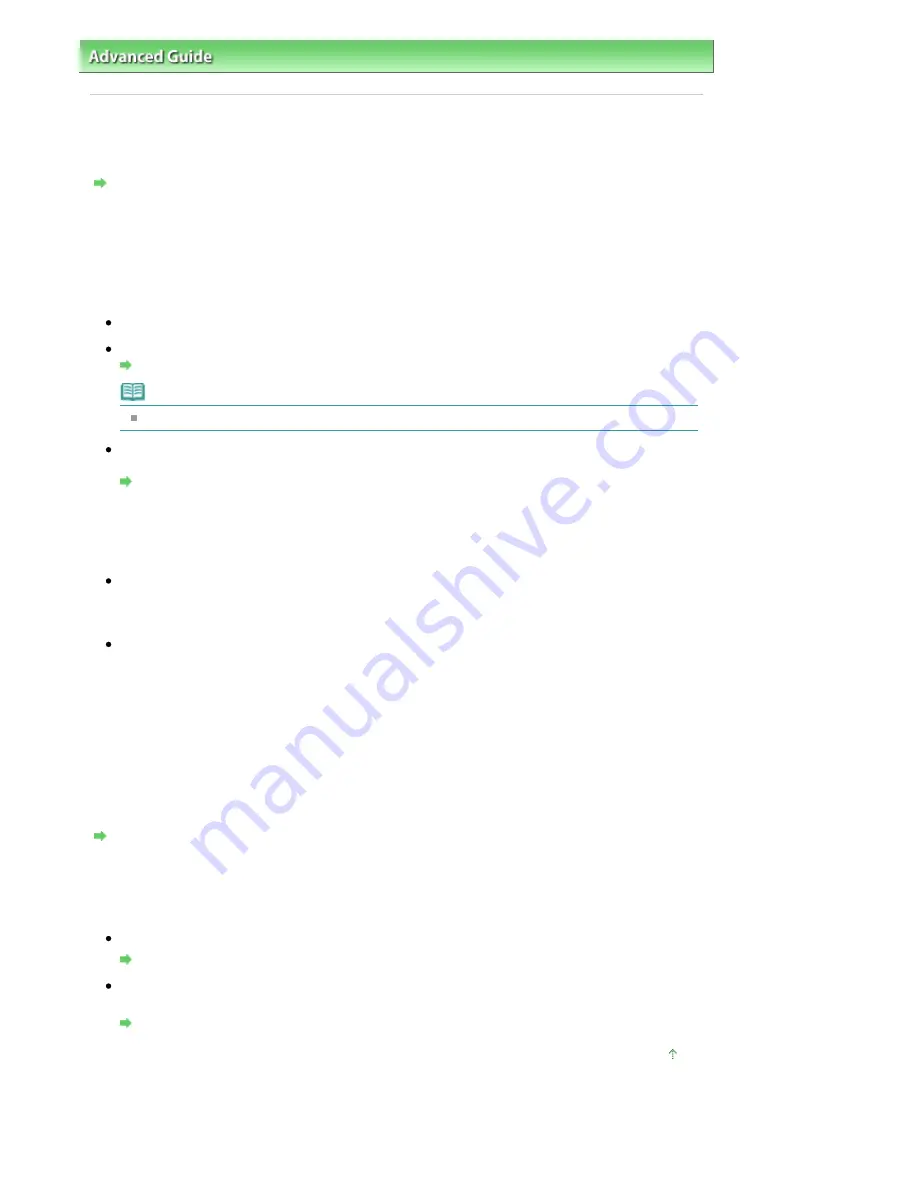
Advanced Guide
>
Troubleshooting
>
Problems with Scanning
> Scan Quality (Image Displayed on the Monitor) Is Poor
Scan Quality (Image Displayed on the Monitor) Is Poor
Check 1: Increase the scanning resolution.
Resolution
Check 2: Set the scale to 100%.
Some applications do not display images clearly if the image is too small.
Check 3: If moire (stripe pattern) appears, take the following measures and
scan again.
On the Basic Mode tab of ScanGear (scanner driver), select Magazine(Color) in Select Source.
On the Advanced Mode tab of ScanGear (scanner driver), set Descreen in Image Settings to ON.
Image Settings
Note
If moire appears when you scan a digital print photo, take the above measures and scan again.
If you use MP Navigator EX, set Document Type to Magazine(Color) or enable Descreen in the Scan
Settings dialog box and scan again.
Scan Settings Dialog Box (Photos/Documents)
Check 4: Check the monitor's color depth.
From the Start menu, select Control Panel > Appearance and Personalization > Adjust screen resolution
to open the Display Settings dialog box. Set the color depth to Medium (16 bit) or Highest (32 bit).
Windows XP:
From the Start menu, select Control Panel > Display to open the Display Properties dialog box. On
the Settings tab, set Colors to Medium (16 bit) or Highest (32 bit).
Windows 2000:
From the Start menu, select Settings > Control Panel > Display to open the Display Properties dialog
box. On the Settings tab, set Colors to High Color (16 bit) or True Color (32 bit).
Check 5: Clean the Platen and Document Cover.
See "
Cleaning the Exterior of the Machine
" to clean the parts.
Check 6: If the document is in poor condition (dirty, faded, etc.), use
Reduce Dust and Scratches, Fading Correction, Grain Correction, etc. in
Image Settings on the Advanced Mode tab of ScanGear (scanner driver).
Image Settings
Check 7: If the color tone of images with consistent color tone (such as the
sky) is different from the original document, take the following measures
and scan again.
On the Advanced Mode tab of ScanGear (scanner driver), set Auto Tone in Image Settings to OFF.
Image Settings
Open the Preferences dialog box from the Advanced Mode tab of ScanGear (scanner driver) and set
Color Matching on the Color Settings tab.
Color Settings Tab
Page top
Page 793 of 853 pages
Scan Quality (Image Displayed on the Monitor) Is Poor
Содержание 3300B002
Страница 12: ...Page top Page 12 of 853 pages Main Components ...
Страница 27: ...Page top Page 27 of 853 pages Entering the Date and Time ...
Страница 79: ...Page top Page 79 of 853 pages Using Useful Fax Functions ...
Страница 85: ...Page top Page 85 of 853 pages Printing Photos Directly from Your Digital Camera or Mobile Phone ...
Страница 96: ...Page top Page 96 of 853 pages Loading Envelopes ...
Страница 105: ...Page top Page 105 of 853 pages Loading a Document in the ADF ...
Страница 111: ...Page top Page 111 of 853 pages Printing the Nozzle Check Pattern ...
Страница 113: ...Page top Page 113 of 853 pages Examining the Nozzle Check Pattern ...
Страница 120: ...Page top Page 120 of 853 pages Aligning the Print Head ...
Страница 127: ...Page top Page 127 of 853 pages Cleaning the Paper Feed Roller ...
Страница 142: ...About Solution Menu Page 142 of 853 pages MX330 series Advanced Guide ...
Страница 170: ...See Help for details on the Select Images screen Page top Page 170 of 853 pages Selecting a Photo ...
Страница 172: ...Note See Help for details on the Edit screen Page top Page 172 of 853 pages Editing ...
Страница 174: ...Page top Page 174 of 853 pages Printing ...
Страница 178: ...Page top Page 178 of 853 pages Selecting the Paper and Layout ...
Страница 181: ...Page top Page 181 of 853 pages Editing ...
Страница 183: ...Page top Page 183 of 853 pages Printing ...
Страница 190: ...Page top Page 190 of 853 pages Printing ...
Страница 197: ...Page top Page 197 of 853 pages Printing ...
Страница 230: ...Page top Page 230 of 853 pages Cropping Photos Photo Print ...
Страница 252: ...Note See Help for details on comments Page top Page 252 of 853 pages Attaching Comments to Photos ...
Страница 285: ...Page top Page 285 of 853 pages Stamp Background Printing ...
Страница 325: ...Page top Page 325 of 853 pages Reducing Photo Noise ...
Страница 381: ...7 Save the scanned images Saving Saving as PDF Files Page top Page 381 of 853 pages Scanning Photos and Documents ...
Страница 573: ...None No cropping frame will be displayed after previewing Page top Page 573 of 853 pages Preview Tab ...
Страница 645: ...Page top Page 645 of 853 pages Creating an Address Book ...
Страница 704: ...Text LCD Page top Page 704 of 853 pages Bluetooth Settings Screen ...
Страница 751: ...Colors Are Uneven or Streaked Page top Page 751 of 853 pages Print Results Not Satisfactory ...
Страница 757: ...Page top Page 757 of 853 pages Colors Are Unclear ...
Страница 768: ...Page top Page 768 of 853 pages Printing Does Not Start ...
Страница 774: ...Page top Page 774 of 853 pages Paper Does Not Feed Properly ...






























