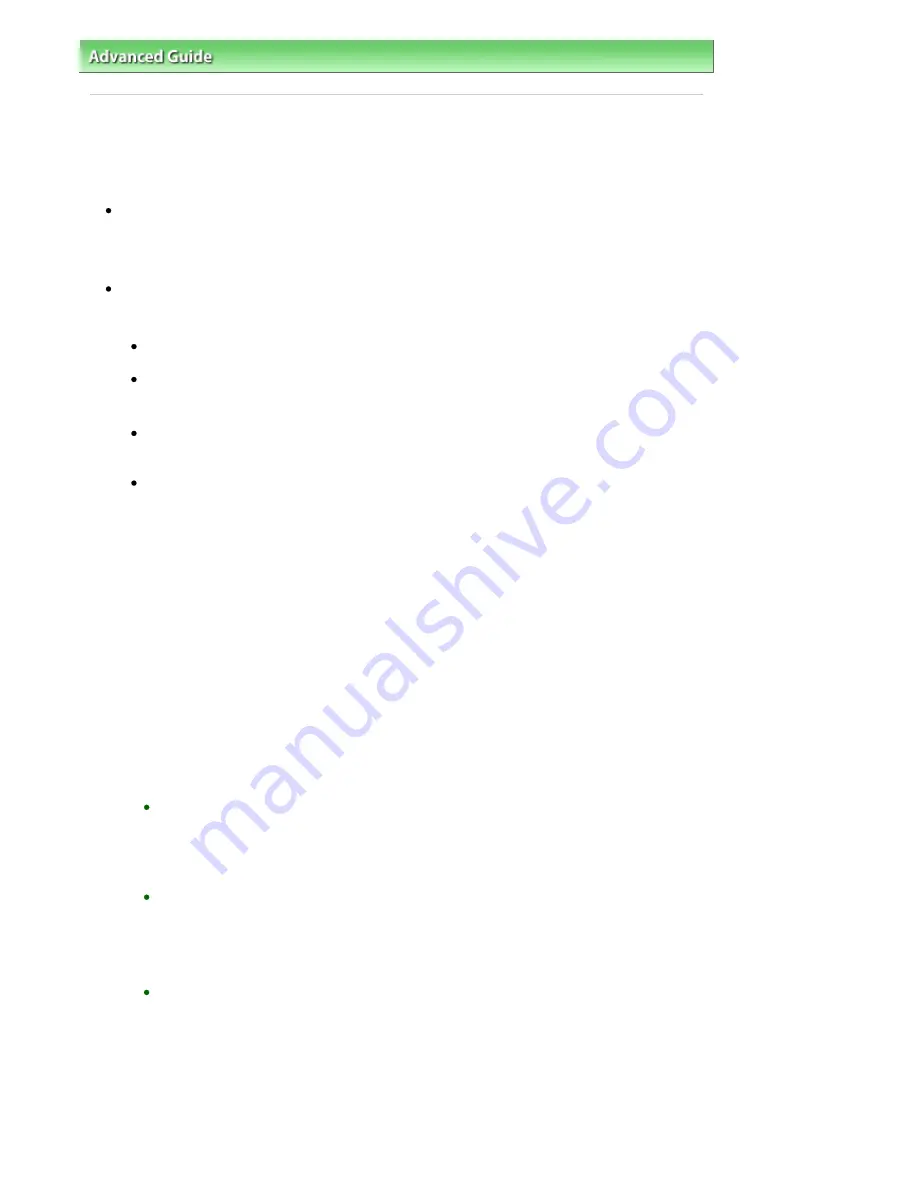
Advanced Guide
>
About Bluetooth Communication
>
Printing Data via Bluetooth Communication
> Preparation
Preparation
In order to print via Bluetooth communication with Windows, the following system requirements must be
satisfied.
Computer
A computer in which an internal Bluetooth module is installed or a computer to which an optional
Bluetooth adapter (available from various manufacturers) is attached.
OS
Microsoft Windows Vista (Satisfying any one of the following conditions is needed)
Bluetooth Devices is displayed in Hardware and Sound under Control Panel
Bluetooth Stack for Windows by Toshiba Version 5.10.04 or later is installed
Microsoft Windows XP (Satisfying any one of the following conditions is needed)
Windows XP SP2 or later is installed, and Bluetooth Devices is displayed in
Printers and Other Hardware under Control Panel
Bluetooth Stack for Windows by Toshiba Version 3.00.10 or later is installed
For more information about how to confirm the version of Bluetooth Stack for Windows by
Toshiba, see
Check 2: Is unsupported Bluetooth driver used?
.
In order to connect the Bluetooth unit and print via Bluetooth communication, the following steps are
required.
1.
Check that the Bluetooth unit is properly attached to the printer.
See
Attaching to and Removing from the Printer
.
2.
Install the MP Drivers.
See
Installing the MP Drivers
.
3.
Check the device name of the printer using the LCD.
See
Setting the Printer
.
4.
Register the printer as a Bluetooth device using Bluetooth Devices.
When using Windows Vista, and when Bluetooth Devices is displayed in Hardware and
Sound under Control Panel
Authenticate the printer as a Bluetooth device on Bluetooth Devices in Hardware and Sound
under Control Panel.
See
Registering the Printer
.
When using Windows XP SP2 or later, and when Bluetooth Devices is displayed in Printers
and Other Hardware under Control Panel
Authenticate the printer as a Bluetooth device on Bluetooth Devices in Printers and Other
Hardware under Control Panel.
See
Registering the Printer
.
When using a Toshiba Windows Vista or Windows XP computer
Authenticate the printer as a Bluetooth device using Bluetooth Settings*.
* When the computer which has Bluetooth Stack for Windows by Toshiba or the program
attached to the Bluetooth adapter of the option manufactured by Toshiba is used, the
computer can register a printer easily.
Bluetooth Settings can be started by clicking Start and selecting All Programs, TOSHIBA,
Bluetooth, and Bluetooth Settings.
For details on Bluetooth Settings, refer to the software application's instruction manual.
Page 686 of 853 pages
Preparation
Содержание 3300B002
Страница 12: ...Page top Page 12 of 853 pages Main Components ...
Страница 27: ...Page top Page 27 of 853 pages Entering the Date and Time ...
Страница 79: ...Page top Page 79 of 853 pages Using Useful Fax Functions ...
Страница 85: ...Page top Page 85 of 853 pages Printing Photos Directly from Your Digital Camera or Mobile Phone ...
Страница 96: ...Page top Page 96 of 853 pages Loading Envelopes ...
Страница 105: ...Page top Page 105 of 853 pages Loading a Document in the ADF ...
Страница 111: ...Page top Page 111 of 853 pages Printing the Nozzle Check Pattern ...
Страница 113: ...Page top Page 113 of 853 pages Examining the Nozzle Check Pattern ...
Страница 120: ...Page top Page 120 of 853 pages Aligning the Print Head ...
Страница 127: ...Page top Page 127 of 853 pages Cleaning the Paper Feed Roller ...
Страница 142: ...About Solution Menu Page 142 of 853 pages MX330 series Advanced Guide ...
Страница 170: ...See Help for details on the Select Images screen Page top Page 170 of 853 pages Selecting a Photo ...
Страница 172: ...Note See Help for details on the Edit screen Page top Page 172 of 853 pages Editing ...
Страница 174: ...Page top Page 174 of 853 pages Printing ...
Страница 178: ...Page top Page 178 of 853 pages Selecting the Paper and Layout ...
Страница 181: ...Page top Page 181 of 853 pages Editing ...
Страница 183: ...Page top Page 183 of 853 pages Printing ...
Страница 190: ...Page top Page 190 of 853 pages Printing ...
Страница 197: ...Page top Page 197 of 853 pages Printing ...
Страница 230: ...Page top Page 230 of 853 pages Cropping Photos Photo Print ...
Страница 252: ...Note See Help for details on comments Page top Page 252 of 853 pages Attaching Comments to Photos ...
Страница 285: ...Page top Page 285 of 853 pages Stamp Background Printing ...
Страница 325: ...Page top Page 325 of 853 pages Reducing Photo Noise ...
Страница 381: ...7 Save the scanned images Saving Saving as PDF Files Page top Page 381 of 853 pages Scanning Photos and Documents ...
Страница 573: ...None No cropping frame will be displayed after previewing Page top Page 573 of 853 pages Preview Tab ...
Страница 645: ...Page top Page 645 of 853 pages Creating an Address Book ...
Страница 704: ...Text LCD Page top Page 704 of 853 pages Bluetooth Settings Screen ...
Страница 751: ...Colors Are Uneven or Streaked Page top Page 751 of 853 pages Print Results Not Satisfactory ...
Страница 757: ...Page top Page 757 of 853 pages Colors Are Unclear ...
Страница 768: ...Page top Page 768 of 853 pages Printing Does Not Start ...
Страница 774: ...Page top Page 774 of 853 pages Paper Does Not Feed Properly ...






























