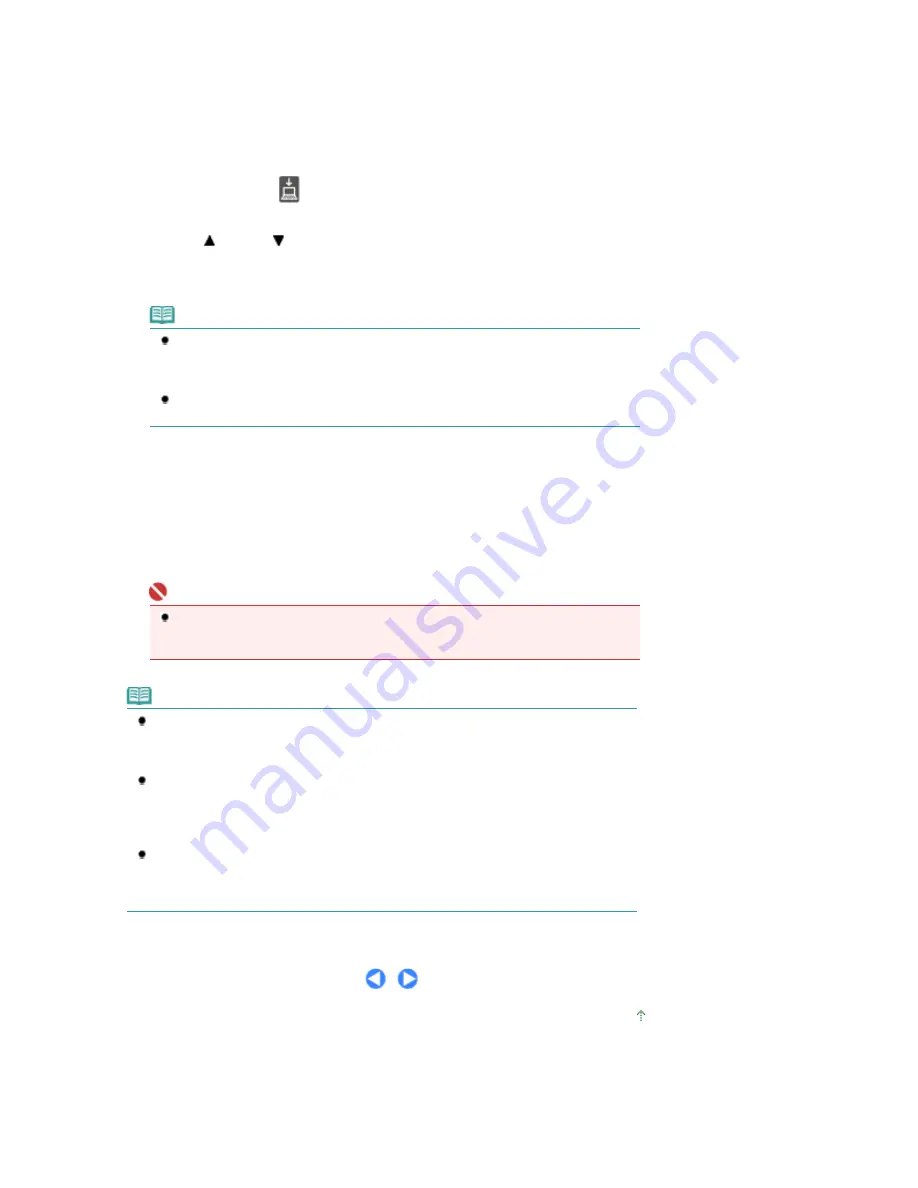
(2)
Load an original on the Platen Glass or in the ADF.
For details, see
Loading Originals
.
2.
Select the scan operation.
(1)
Press the
SCAN
button.
(2)
Make sure that PC
is selected, and press the
OK
button.
The document type selection screen will appear.
(3)
Use the (Up) or (Down)button to select the type of original and position to
load it, and press the
OK
button.
Here we select Auto detect.
Note
The type of original other than Auto detect includes Document (platen), Photo (platen), and
Document (ADF). If you select other than Auto detect, you can save all scanned data in a
PDF file, attach it to a mail, open it with a software application.
Refer to the on-screen manual:
Advanced Guide
.
When selecting Auto detect to scan an original, it will be scanned according to the settings
of MP Navigator EX. For details, refer to the on-screen manual:
Advanced Guide
.
3.
Start scanning.
(1)
Make sure that the original is loaded on the Platen Glass or in the ADF.
(2)
Press the
Color
or
Black
button.
The settings configured with MP Navigator EX apply when scanning.
Important
If the position or size of an image is not scanned in correctly depending on the type of
original, refer to the on-screen manual:
Advanced Guide
and change the Document Type
and Document Size settings in MP Navigator EX to match the original being scanned.
Note
The operation after scanning the original depends on the scan operation setting you have
selected in (3) of step 2. For details on how to modify the operation settings, refer to the on-
screen manual:
Advanced Guide
.
When using Windows Vista:
The program selection screen may be displayed after performing step 3. In this case, select
MP Navigator EX Ver2.1 and click OK.
You can set MP Navigator EX to launch whenever performing step 3. For details, refer to the
on-screen manual:
Advanced Guide
.
When using Windows XP:
The program selection screen may be displayed after performing step 3 for the first time. In
this case, specify MP Navigator EX Ver2.1 as the application software to use, select Always
use this program for this action, then click OK. From the next time, MP Navigator EX is
automatically started.
Page top
Page 47 of 853 pages
Saving Scanned Data
Содержание 3300B002
Страница 12: ...Page top Page 12 of 853 pages Main Components ...
Страница 27: ...Page top Page 27 of 853 pages Entering the Date and Time ...
Страница 79: ...Page top Page 79 of 853 pages Using Useful Fax Functions ...
Страница 85: ...Page top Page 85 of 853 pages Printing Photos Directly from Your Digital Camera or Mobile Phone ...
Страница 96: ...Page top Page 96 of 853 pages Loading Envelopes ...
Страница 105: ...Page top Page 105 of 853 pages Loading a Document in the ADF ...
Страница 111: ...Page top Page 111 of 853 pages Printing the Nozzle Check Pattern ...
Страница 113: ...Page top Page 113 of 853 pages Examining the Nozzle Check Pattern ...
Страница 120: ...Page top Page 120 of 853 pages Aligning the Print Head ...
Страница 127: ...Page top Page 127 of 853 pages Cleaning the Paper Feed Roller ...
Страница 142: ...About Solution Menu Page 142 of 853 pages MX330 series Advanced Guide ...
Страница 170: ...See Help for details on the Select Images screen Page top Page 170 of 853 pages Selecting a Photo ...
Страница 172: ...Note See Help for details on the Edit screen Page top Page 172 of 853 pages Editing ...
Страница 174: ...Page top Page 174 of 853 pages Printing ...
Страница 178: ...Page top Page 178 of 853 pages Selecting the Paper and Layout ...
Страница 181: ...Page top Page 181 of 853 pages Editing ...
Страница 183: ...Page top Page 183 of 853 pages Printing ...
Страница 190: ...Page top Page 190 of 853 pages Printing ...
Страница 197: ...Page top Page 197 of 853 pages Printing ...
Страница 230: ...Page top Page 230 of 853 pages Cropping Photos Photo Print ...
Страница 252: ...Note See Help for details on comments Page top Page 252 of 853 pages Attaching Comments to Photos ...
Страница 285: ...Page top Page 285 of 853 pages Stamp Background Printing ...
Страница 325: ...Page top Page 325 of 853 pages Reducing Photo Noise ...
Страница 381: ...7 Save the scanned images Saving Saving as PDF Files Page top Page 381 of 853 pages Scanning Photos and Documents ...
Страница 573: ...None No cropping frame will be displayed after previewing Page top Page 573 of 853 pages Preview Tab ...
Страница 645: ...Page top Page 645 of 853 pages Creating an Address Book ...
Страница 704: ...Text LCD Page top Page 704 of 853 pages Bluetooth Settings Screen ...
Страница 751: ...Colors Are Uneven or Streaked Page top Page 751 of 853 pages Print Results Not Satisfactory ...
Страница 757: ...Page top Page 757 of 853 pages Colors Are Unclear ...
Страница 768: ...Page top Page 768 of 853 pages Printing Does Not Start ...
Страница 774: ...Page top Page 774 of 853 pages Paper Does Not Feed Properly ...






























