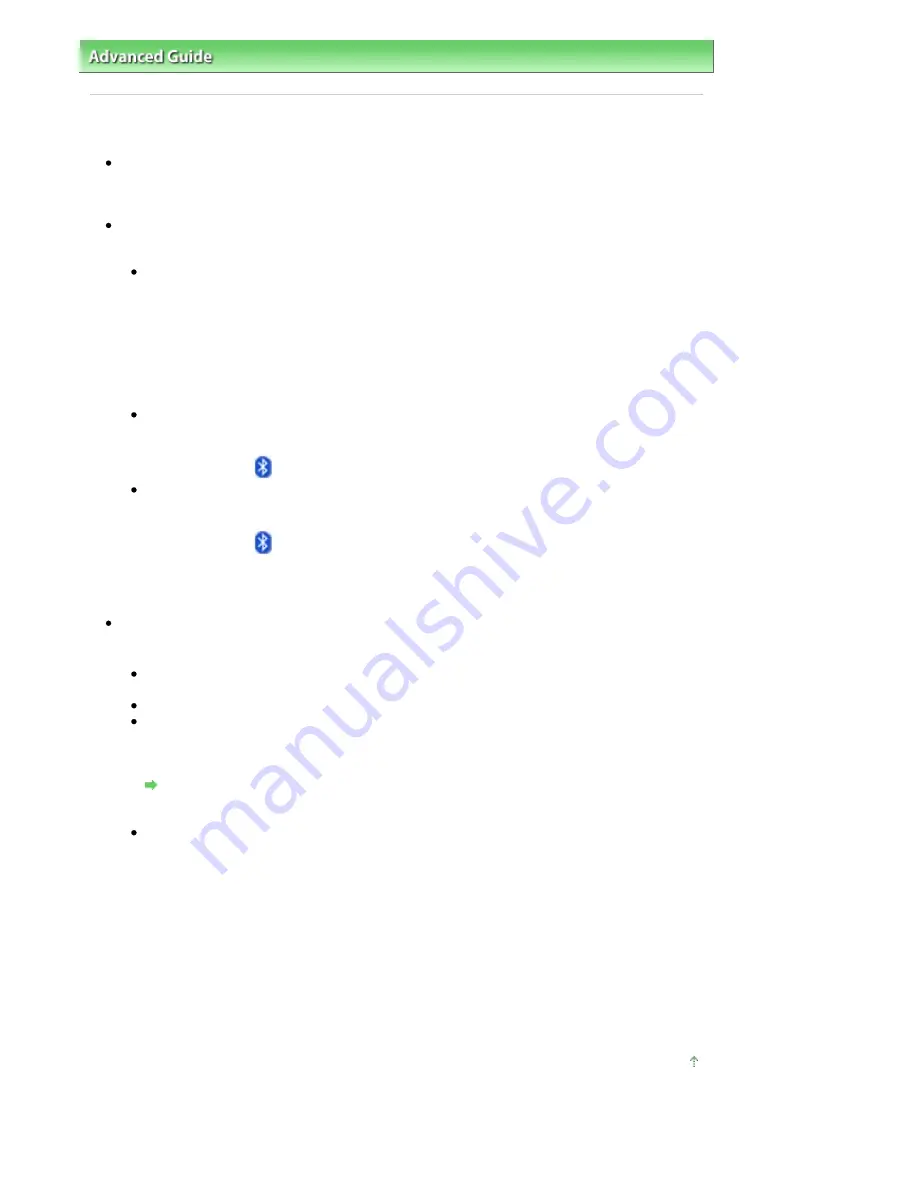
Advanced Guide
>
About Bluetooth Communication
>
Troubleshooting
> Printer Cannot be Registered
Printer Cannot be Registered
Check 1: Have MP Drivers been installed?
Install the MP Drivers referring to your setup manual.
Check 2: Is unsupported Bluetooth driver used?
Confirm that the Bluetooth driver installed on your computer is supported.
Toshiba Windows Vista or Windows XP computer
In Windows Vista, click Start, and select All Programs, TOSHIBA, Bluetooth, then Bluetooth
Settings.
On the Bluetooth Settings dialog, click the help button, the version number, then make sure that
the version number is 5.10.04 or later.
In Windows XP, click Start, and select All Programs, TOSHIBA, Bluetooth, then Bluetooth
Settings.
On the Bluetooth Settings dialog, click the help button, the version number, then make sure that
the version number is 3.00.10 or later.
Windows Vista (except for Toshiba Windows Vista computers)
Log into a user account with the administrator privilege, and click Control Panel, then Hardware
and Sound.
Make sure that the
Bluetooth Devices icon is displayed in the dialog.
Windows XP SP2 or later (except for Toshiba Windows XP computers)
Log into a user account with the administrator privilege, click Control Panel, then Printers and
Other Hardware.
Make sure that the
Bluetooth Devices icon is displayed in the dialog.
The operations may vary depending on your operating program. In this case, refer to your computer's
operation manual.
Check 3: Is the printer name which you want to register displayed in
Printer List?
Make sure that the printer is turned on.
Make sure that any lamp on the Operation Panel is lit.
Make sure that the printer is not operating.
Check whether the Bluetooth unit is usable.
Make sure that the Bluetooth settings screen can be displayed on the LCD of the printer. If the
screen cannot be displayed, Bluetooth communication is disabled. Remove the Bluetooth unit
from the printer and attach it again.
Attaching to and Removing from the Printer
Make sure that the Bluetooth settings screen can be displayed on the LCD of the printer, and try
to register again.
Check whether access from a Bluetooth-compatible device is refused.
Check the printer access setting displaying the Bluetooth settings screen on the LCD of the
printer.
1.
Display the Bluetooth settings screen on the LCD of the printer.
For information about how to display the Bluetooth settings screen, refer to
Changing the
Machine Settings on the LCD
.
2.
Select Access refusal.
3.
Select OFF and press the
OK
button on the printer.
Page top
Page 707 of 853 pages
Printer Cannot be Registered
Содержание 3300B002
Страница 12: ...Page top Page 12 of 853 pages Main Components ...
Страница 27: ...Page top Page 27 of 853 pages Entering the Date and Time ...
Страница 79: ...Page top Page 79 of 853 pages Using Useful Fax Functions ...
Страница 85: ...Page top Page 85 of 853 pages Printing Photos Directly from Your Digital Camera or Mobile Phone ...
Страница 96: ...Page top Page 96 of 853 pages Loading Envelopes ...
Страница 105: ...Page top Page 105 of 853 pages Loading a Document in the ADF ...
Страница 111: ...Page top Page 111 of 853 pages Printing the Nozzle Check Pattern ...
Страница 113: ...Page top Page 113 of 853 pages Examining the Nozzle Check Pattern ...
Страница 120: ...Page top Page 120 of 853 pages Aligning the Print Head ...
Страница 127: ...Page top Page 127 of 853 pages Cleaning the Paper Feed Roller ...
Страница 142: ...About Solution Menu Page 142 of 853 pages MX330 series Advanced Guide ...
Страница 170: ...See Help for details on the Select Images screen Page top Page 170 of 853 pages Selecting a Photo ...
Страница 172: ...Note See Help for details on the Edit screen Page top Page 172 of 853 pages Editing ...
Страница 174: ...Page top Page 174 of 853 pages Printing ...
Страница 178: ...Page top Page 178 of 853 pages Selecting the Paper and Layout ...
Страница 181: ...Page top Page 181 of 853 pages Editing ...
Страница 183: ...Page top Page 183 of 853 pages Printing ...
Страница 190: ...Page top Page 190 of 853 pages Printing ...
Страница 197: ...Page top Page 197 of 853 pages Printing ...
Страница 230: ...Page top Page 230 of 853 pages Cropping Photos Photo Print ...
Страница 252: ...Note See Help for details on comments Page top Page 252 of 853 pages Attaching Comments to Photos ...
Страница 285: ...Page top Page 285 of 853 pages Stamp Background Printing ...
Страница 325: ...Page top Page 325 of 853 pages Reducing Photo Noise ...
Страница 381: ...7 Save the scanned images Saving Saving as PDF Files Page top Page 381 of 853 pages Scanning Photos and Documents ...
Страница 573: ...None No cropping frame will be displayed after previewing Page top Page 573 of 853 pages Preview Tab ...
Страница 645: ...Page top Page 645 of 853 pages Creating an Address Book ...
Страница 704: ...Text LCD Page top Page 704 of 853 pages Bluetooth Settings Screen ...
Страница 751: ...Colors Are Uneven or Streaked Page top Page 751 of 853 pages Print Results Not Satisfactory ...
Страница 757: ...Page top Page 757 of 853 pages Colors Are Unclear ...
Страница 768: ...Page top Page 768 of 853 pages Printing Does Not Start ...
Страница 774: ...Page top Page 774 of 853 pages Paper Does Not Feed Properly ...






























