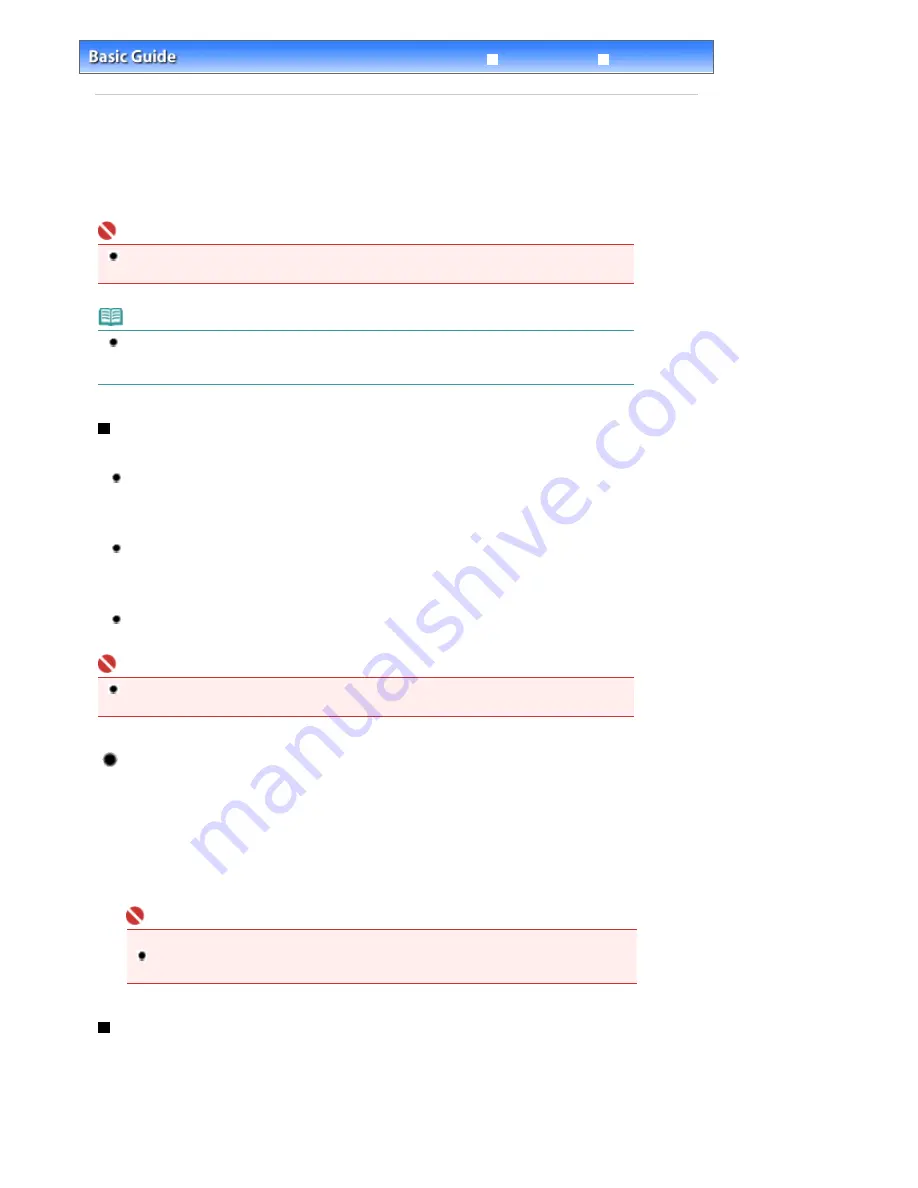
Advanced Guide
Troubleshooting
Contents
>
Scanning
> Saving Scanned Data
Saving Scanned Data
This section describes the operation to detect the type of original on the Platen Glass or in the ADF
automatically with Auto detect, and save it on a computer.
For other operations to save scanned data on the USB flash drive or to scan originals with a computer,
refer to the on-screen manual:
Advanced Guide
.
Important
Please note that Canon shall not be liable for any damage or loss of the data for any reason
whatsoever, even within the warranty period of the machine.
Note
The machine can detect the types of original with Auto detect: photo, Hagaki, business card,
magazine, newspaper, text document, and DVD/CD. For other originals, select the type of originals
to scan them.
Preparing for scanning with the Operation Panel
Before scanning images, confirm the following:
Are the necessary software (MP Drivers and MP Navigator EX)
installed?
If the software is not yet installed, refer to the printed manual:
Getting Started
.
Does the original to be scanned meet the requirements for an original
to be set on the Platen Glass or in the ADF?
For details, see
Originals You Can Load
.
Is the machine connected to a computer correctly?
Confirm that the connection between the machine and the computer is physically secure.
Important
Do not insert or remove USB cable when scanning images with the machine, or when the computer
is in sleep or standby mode.
If you are using Mac OS X v.10.3.9
You need to set MP Navigator EX as the starting application software in Image Capture under
Applications of Mac OS X.
(1)
Select Applications on the Go menu, then double-click the Image Capture icon.
(2)
Click Options at lower left of the scanner window, select MP Navigator EX 2 in
Application to launch when scanner button is pressed, then click OK.
To quit Image Capture, select Quit Image Capture on the Image Capture menu.
Important
If Options is not displayed, do the following:
Select Preferences on the Image Capture menu, click Scanner, and click Use TWAIN software
whenever possible to clear the option. Then quit Image Capture and restart it.
Saving Scanned Data on the Computer
1.
Prepare for scanning.
(1)
Make sure that the power is turned on.
Page 46 of 853 pages
Saving Scanned Data
Содержание 3300B002
Страница 12: ...Page top Page 12 of 853 pages Main Components ...
Страница 27: ...Page top Page 27 of 853 pages Entering the Date and Time ...
Страница 79: ...Page top Page 79 of 853 pages Using Useful Fax Functions ...
Страница 85: ...Page top Page 85 of 853 pages Printing Photos Directly from Your Digital Camera or Mobile Phone ...
Страница 96: ...Page top Page 96 of 853 pages Loading Envelopes ...
Страница 105: ...Page top Page 105 of 853 pages Loading a Document in the ADF ...
Страница 111: ...Page top Page 111 of 853 pages Printing the Nozzle Check Pattern ...
Страница 113: ...Page top Page 113 of 853 pages Examining the Nozzle Check Pattern ...
Страница 120: ...Page top Page 120 of 853 pages Aligning the Print Head ...
Страница 127: ...Page top Page 127 of 853 pages Cleaning the Paper Feed Roller ...
Страница 142: ...About Solution Menu Page 142 of 853 pages MX330 series Advanced Guide ...
Страница 170: ...See Help for details on the Select Images screen Page top Page 170 of 853 pages Selecting a Photo ...
Страница 172: ...Note See Help for details on the Edit screen Page top Page 172 of 853 pages Editing ...
Страница 174: ...Page top Page 174 of 853 pages Printing ...
Страница 178: ...Page top Page 178 of 853 pages Selecting the Paper and Layout ...
Страница 181: ...Page top Page 181 of 853 pages Editing ...
Страница 183: ...Page top Page 183 of 853 pages Printing ...
Страница 190: ...Page top Page 190 of 853 pages Printing ...
Страница 197: ...Page top Page 197 of 853 pages Printing ...
Страница 230: ...Page top Page 230 of 853 pages Cropping Photos Photo Print ...
Страница 252: ...Note See Help for details on comments Page top Page 252 of 853 pages Attaching Comments to Photos ...
Страница 285: ...Page top Page 285 of 853 pages Stamp Background Printing ...
Страница 325: ...Page top Page 325 of 853 pages Reducing Photo Noise ...
Страница 381: ...7 Save the scanned images Saving Saving as PDF Files Page top Page 381 of 853 pages Scanning Photos and Documents ...
Страница 573: ...None No cropping frame will be displayed after previewing Page top Page 573 of 853 pages Preview Tab ...
Страница 645: ...Page top Page 645 of 853 pages Creating an Address Book ...
Страница 704: ...Text LCD Page top Page 704 of 853 pages Bluetooth Settings Screen ...
Страница 751: ...Colors Are Uneven or Streaked Page top Page 751 of 853 pages Print Results Not Satisfactory ...
Страница 757: ...Page top Page 757 of 853 pages Colors Are Unclear ...
Страница 768: ...Page top Page 768 of 853 pages Printing Does Not Start ...
Страница 774: ...Page top Page 774 of 853 pages Paper Does Not Feed Properly ...
















































