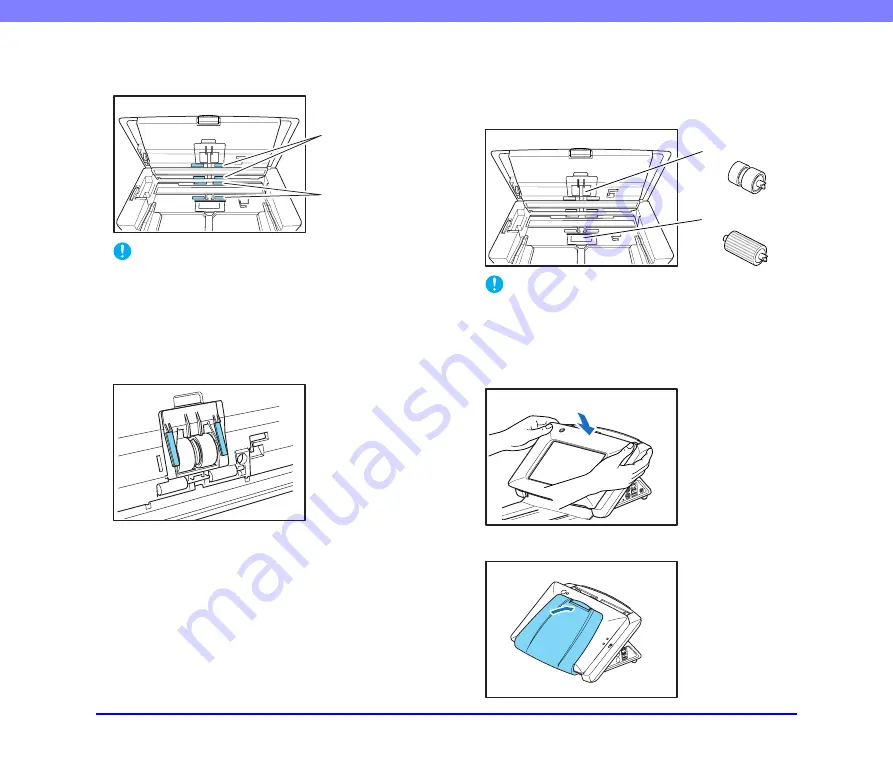
7-4
Chapter 7 Maintenance
4.
Remove any dirt from the rollers using a cloth that
has been soaked in water and thoroughly wrung out.
IMPORTANT
Rotate the rollers on the panel unit side while cleaning them. Do
not rotate the rollers on the opposite side, and remove dirt on
the visible portions only. Forcefully rotating the rollers on this
side may cause feed errors.
5.
Remove any dirt from the document holding guide
using a cloth that has been soaked in water and
thoroughly wrung out.
6.
Remove the retard roller and feed roller, and remove
any dirt from them.
See “Cleaning the Retard Roller” on p. 7-5.
See “Cleaning the Feed Roller” on p. 7-6.
IMPORTANT
After you remove the retard roller and feed roller and finish
cleaning them, make sure to reattach them to the scanner.
7.
Gently close the panel unit. Press on both sides of
the unit until you hear a click, which indicates the unit
is locked.
8.
Gently close the document eject tray.
Clean the rollers
while rotating
them
Clean the visible
portions
Retard Roller
Feed Roller
















































