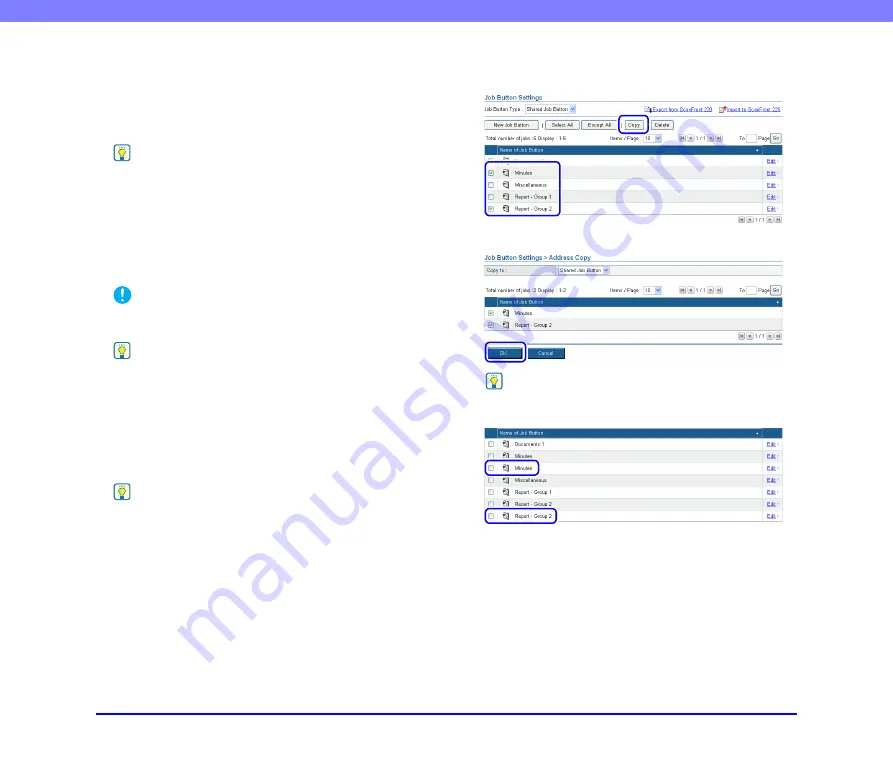
4-22
Chapter 4 Web Menu (Administrator Mode)
Bleed-through reduction
Eliminates bleed-through images, in which images on the
reverse side of a scanned document appear on the scanned
page, such as when scanning thin documents with text or
images on both sides.
Hint
When using bleed-through reduction, adjust the bleed-through
reduction level to match the type of document.
Color drop-out
The color drop-out function has a “drop-out” effect that
leaves out a specified color (red, blue, or green) while
scanning, and a “color enhancement” effect that
emphasizes a specified color.
IMPORTANT
The color drop-out setting is disabled when the scanning mode
is set to [Color].
Hint
The OCR recognition rate is sometimes improved by deleting
colored ruled lines and other objects with the color drop-out
function.
❏
Copying Job Buttons
You can copy the settings of a job button and register it as
a new job button.
Hint
• Use this function when you want to copy a Shared Job Button
and register it as a different job button after changing some of
the settings.
• By copying job buttons from User Administration, you can
copy job buttons between the Shared Job Button and the My
Job Button.
1.
Select the job button you want to copy, and click the
[Copy] button.
2.
Click [OK] to copy the job button.
Hint
A duplicate job button with the same name as the copy source
is created.
3.
Change the name and settings of the copied job
button, and register it as a new job button.






























