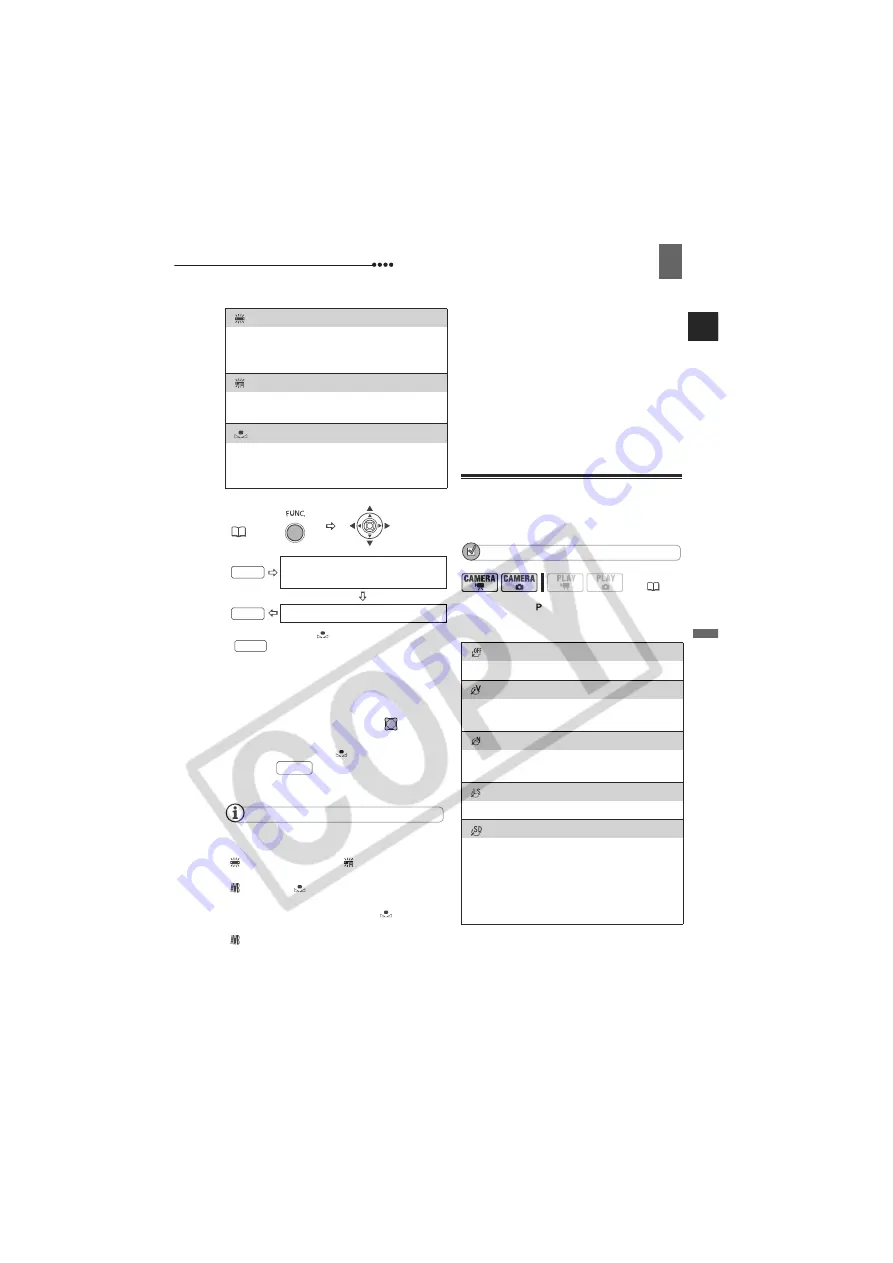
Adjusting the Picture: Exposure, Focus and Color
Adv
ance
d Fu
ncti
on
s
51
E
* When you select [
SET], do not press
and continue instead with the
procedure below.
T
O SET THE CUSTOM WHITE BALANCE
1
Point the camcorder at a white
object, zoom in until it fills the
whole screen and press (
).
Keep the camcorder zoomed at the
white object until
stops flashing.
2
Press
to save the setting and
close the menu.
NOTES
Depending on the type of fluorescent light,
optimal color balance may not be obtained with
[
FLUORESCENT] or [
FLUORESCENT
H]. If the color looks unnatural, adjust it using
[
AUTO] or [
SET].
When you have set the custom white balance:
- Depending on the light source,
may keep
flashing. The result will still be better than with
[
AUTO].
- Reset the white balance when the lighting
condition changes.
- Turn off the digital zoom.
The camcorder retains the custom white
balance setting even if you turn it off.
Custom white balance may provide better
results in the following cases:
- Changing lighting conditions
- Close-ups
- Subjects in a single color (sky, sea or forest)
- Under mercury lamps and certain types of
fluorescent lights
Image Effects
You can record with different color
saturation and contrast effects.
POINTS TO CHECK
Mode switch:
Options
Default value
[
FLUORESCENT]
For recording under warm white, cool
white or warm white type (3-wavelength)
fluorescent lighting.
[
FLUORESCENT H]
For recording under daylight or daylight
type (3-wavelength) fluorescent lighting.
[
SET]
Use the custom white balance setting to
make white subjects appear white under
colored lighting.
FUNC.
(
25)
Icon of the currently selected
White Balance
Desired option*
FUNC.
FUNC.
FUNC.
FUNC.
(
11)
[
IMAGE EFFECT OFF]
Records with no image enhancing effects.
[
VIVID]
Emphasizes the contrast and color
saturation.
[
NEUTRAL]
Tones down the contrast and color
saturation.
[
LOW SHARPENING]
Records subjects with softened outlines.
[
SOFT SKIN DETAIL]
Softens the details in the skin tone area for
a more complimentary appearance. To
obtain the best effect, use this setting
when recording a person in close-up. Note
that areas similar to the skin color may lack
in detail.






























