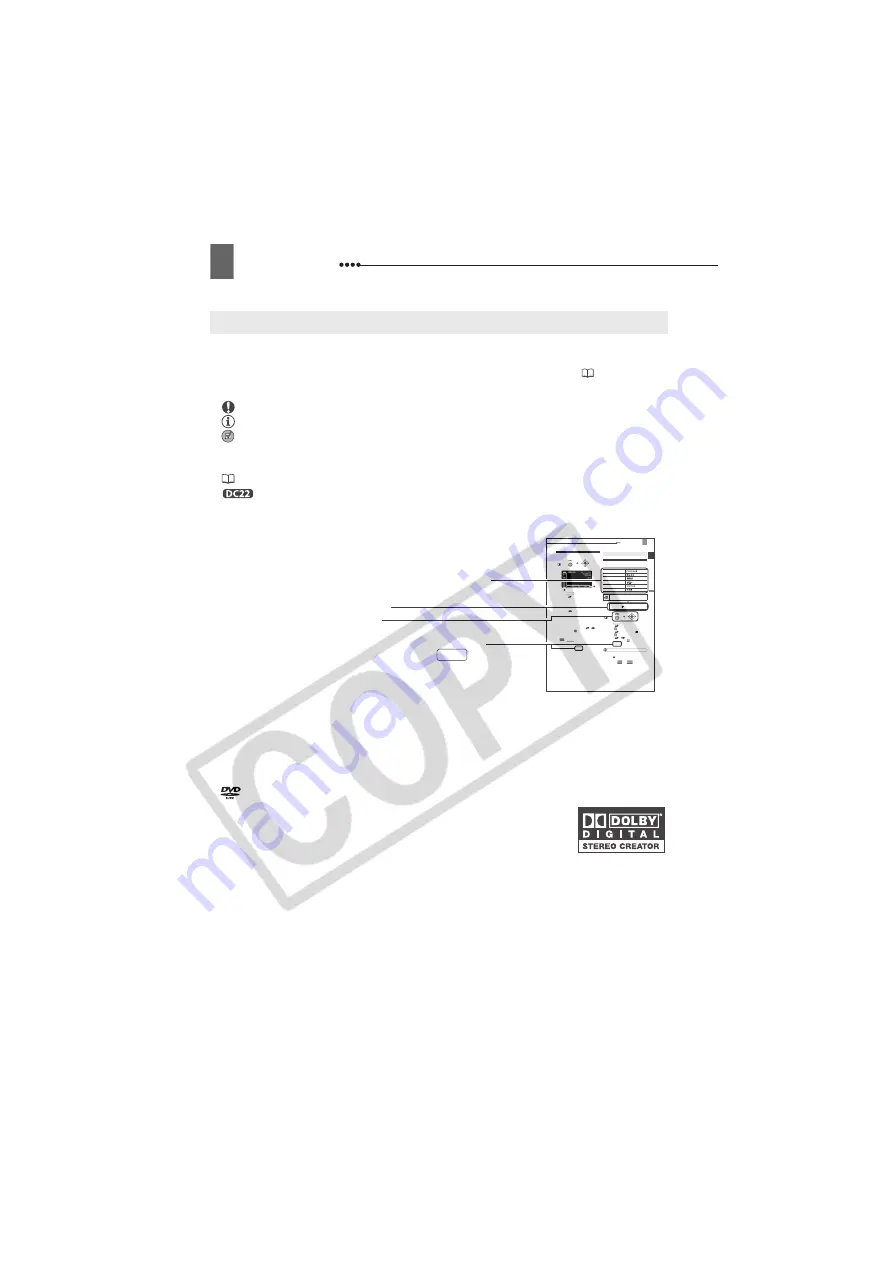
10
About this Manual
About this Manual
Thank you for purchasing the Canon DC22/DC21/DC19. Please read this manual
carefully before you use the camcorder and retain it for future reference. Should your
camcorder fail to operate correctly, refer to the
Troubleshooting
table (
89).
Conventions Used in the Manual
IMPORTANT: Precautions related to the camcorder operation.
NOTES: Additional topics that complement the basic operating procedures.
POINTS TO CHECK: Restrictions that apply if the function described is not
available in all operating modes (the operating mode to which the camcorder should be
set, the type of disc required, etc.).
: Reference page number.
: Option or feature that applies or is available only with this model.
“Screen” refers to the LCD and the viewfinder screen.
The photos included in the manual are simulated pictures taken with a still camera.
Trademark Acknowledgements
• miniSD™ is a trademark of SD Card Association.
• Windows
®
is a registered trademark of Microsoft Corporation in the United States and/or
other countries.
• Macintosh and Mac OS are trademarks of Apple Computer, Inc., registered in the United
States and other countries.
•
is a trademark of DVD Format/Logo Licensing Corporation.
• Manufactured under license from Dolby Laboratories.
“Dolby” and the double-D symbol are trademarks of Dolby
Laboratories.
• Other names and products not mentioned above may be trademarks
or registered trademarks of their respective companies.
• ANY USE OF THIS PRODUCT OTHER THAN CONSUMER PERSONAL USE IN ANY
MANNER THAT COMPLIES WITH THE MPEG-2 STANDARD FOR ENCODING VIDEO
INFORMATION FOR PACKAGED MEDIA IS EXPRESSLY PROHIBITED WITHOUT A
LICENSE UNDER APPLICABLE PATENTS IN THE MPEG-2 PATENT PORTFOLIO,
WHICH LICENSE IS AVAILABLE FROM MPEG LA, L.L.C., 250 STEELE STREET, SUITE
300, DENVER, COLORADO 80206.
About this Manual
First Time Settings
Prep
ar
ation
s
25
E
Selecting a FUNC. Menu Option
1 Press .
2 Select (
) the icon of the function
you want change from the left side
column.
Menu items not available will appear
grayed out.
3 Select (
) the desired setting
from the available options at the
bottom bar.
• The selected option will be
highlighted in light blue.
• With some settings, you will need to
make further selections (
,
)
and/or press (
). Follow the
additional operation guides that will
appear on the screen (such as the
icon, small arrows, etc.).
4 Press
to save the settings
and close the menu.
You can press
to close the
menu at any time.
First Time Settings
Changing the Language
Options
Default value
1 Press .
2 Select (
) [DISPLAY SETUP] and
press (
).
3 Select (
) [LANGUAGE
] and
press (
).
4 Select (
,
) the desired
option and press (
).
5 Press
to close the menu.
NOTES
If you changed the language by mistake,
follow the
mark next to the menu item to
change the setting.
The displays
and
that appear on
screen while changing the print and direct
transfer settings will not change regardless of
the language selected.
FUNC.
(
25)
FUNC.
FUNC.
FUNC.
First Time Settings
[DEUTSCH]
[
]
[ENGLISH]
[
]
[ESPAÑOL]
[
]
[FRANÇAIS]
[
]
[ITALIANO]
[
]
[POLSKI]
[
]
DISPLAY SETUP
LANGUAGE
ENGLISH
MENU
(
24)
MENU
MENU
Buttons and switches to be operated
Menu item shown at its default position
Names of buttons and switches other than the multi selector
are indicated within a
“
button
”
frame (for example
).
MENU
Brackets [ ] and capital letters are used to refer to menu options
as they are displayed on screen. Menu options in boldface
indicate the default setting (for example
[ON]
, [OFF]).

























