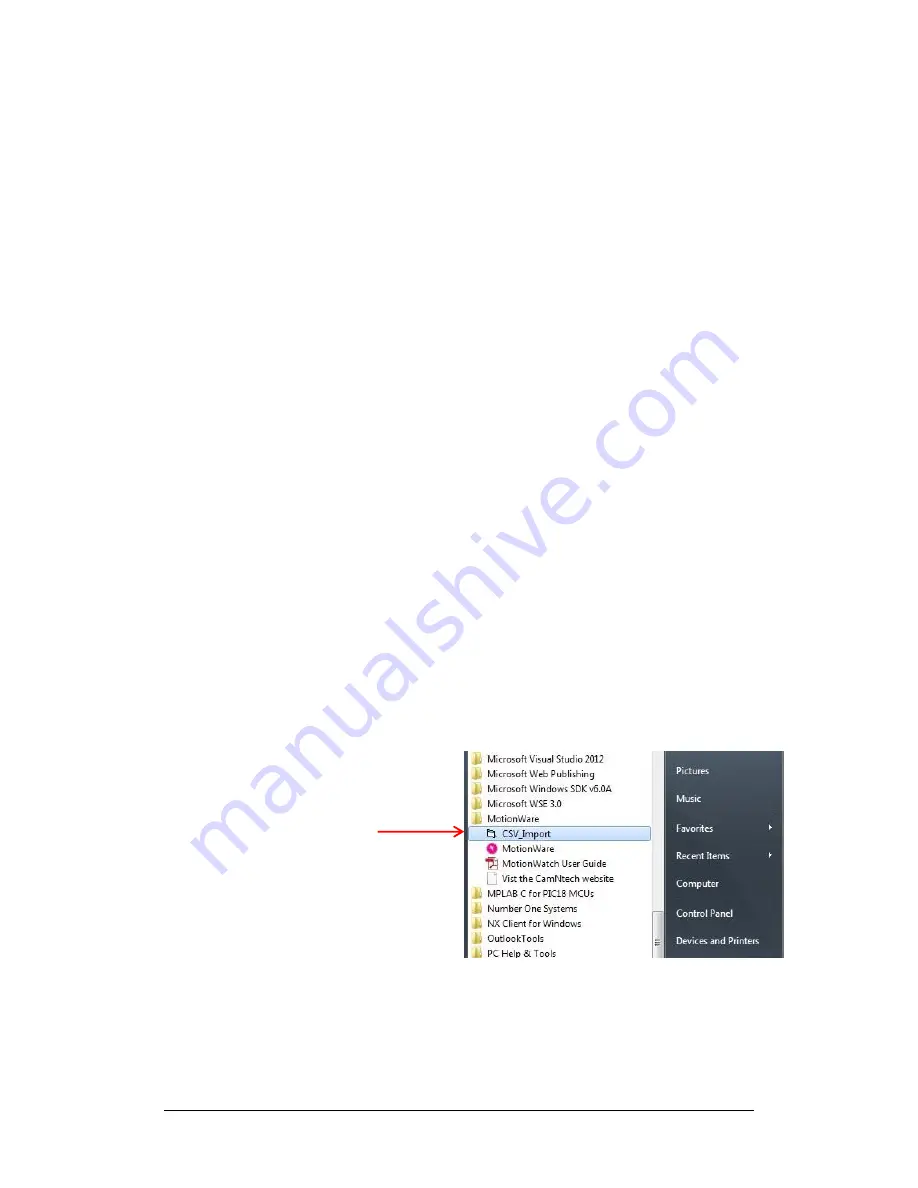
MW8 & MotionWare User Guide: Issue 1.2.1
Page 78
Appendix E
– Utilities
E1
– CSV Import
Utility
To allow import of data recorded with the Actiwatch Spectrum
or Actiwatch 2, a CSV import utility is provided. Three steps
are required to import the data:
1. Export the data in CSV format from the Actiware
Software.
2. Load the CSV into the utility and perform the
conversion.
3. Load the resulting AWD file into MotionWare.
Step 1
– Export the CSV
In the Actiware Software, select new analysis and then
click the Actogram button to show the graph of the
required data.
Next set up the Actiware report generation (you should
only need to do this once).
From the tools menu, select ‘options’ and then click on
the export tab. Ensure that
the ‘full header’ and ‘epoch-
by-
epoch list’ options are checked.
Now click the ‘data list’ tab and ensure that the ‘activity’
option is checked.
Click OK to save and close the options window.
From the main file menu, select the ‘export…’ option –
ignore the
‘reminder’ pop-up.
You can now choose the file name and location and
then save the export data as a csv file.
Step 2
– Convert the CSV Data
Run the CSV_Import utility from the MotionWare start
menu:
Click on the ‘Load CSV file’ button.

















