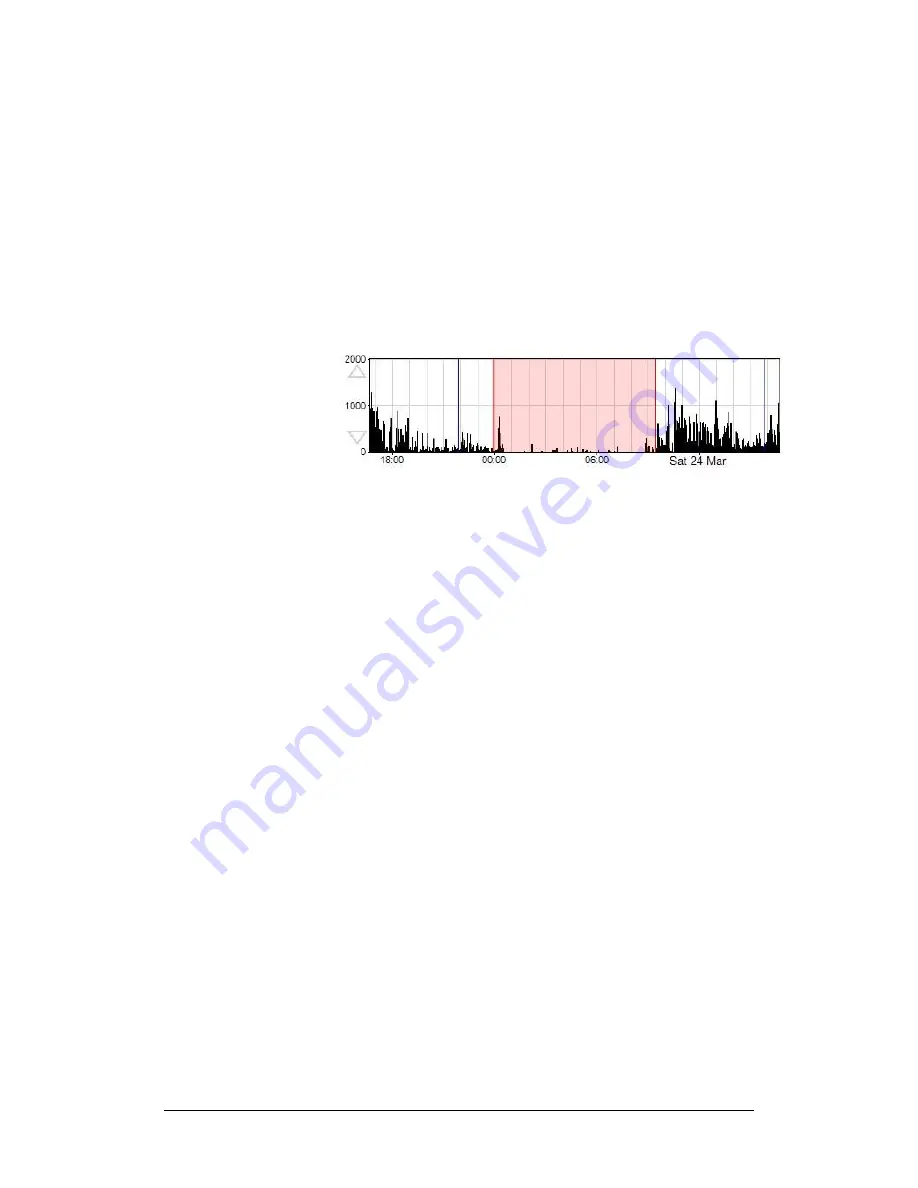
MW8 & MotionWare User Guide: Issue 1.2.1
Page 31
Select Any
The ‘Select Any’ option provides a flexible means of
selecting any analysis period between your chosen start
and end points.
In the MotionWise window, choose the period of data for
analysis by pointing at the start point, hold down the left
mouse button and then drag to select the period required.
The selected period is highlighted and the Analysis window
is automatically displayed. The figure below shows a single
overnight period selected:
It is possible to select a very short period (i.e. a few
minutes) to several days using this method. By dragging
off the bottom or top of the MotionWise graph area, the
window will automatically scroll to allow selection of days
that are not currently displayed.
Select Days
The ‘Select Day(s)’ option will select a period starting and
ending at midnight on the chosen day(s). To make a
selection, point anywhere within the graph on the day of
interest, hold down the left mouse button and then drag to
select the day(s) required. Drag across multiple graphs to
select several days and drag off the bottom or top of the
MotionWise graph area to automatically scroll while
selecting.
Select All
The ‘Select All’ option allows a one-click selection for all
days of data ready for a multiple day analysis such as
NPCRA.
5.10 Saved Periods
and Longer
Periods
The Analysis functions allow the selected periods to be
saved. These periods will remain highlighted in the
MotionWise Window and the analysis can be quickly re-
opened by clicking anywhere in the highlighted region. If
the saved period is longer than 24 hours (i.e. for an
NPCRA analysis) then the highlight is not shown in the
graph. These longer saved periods may be chosen from
the ‘Long periods’ menu in the MotionWise Window.






























