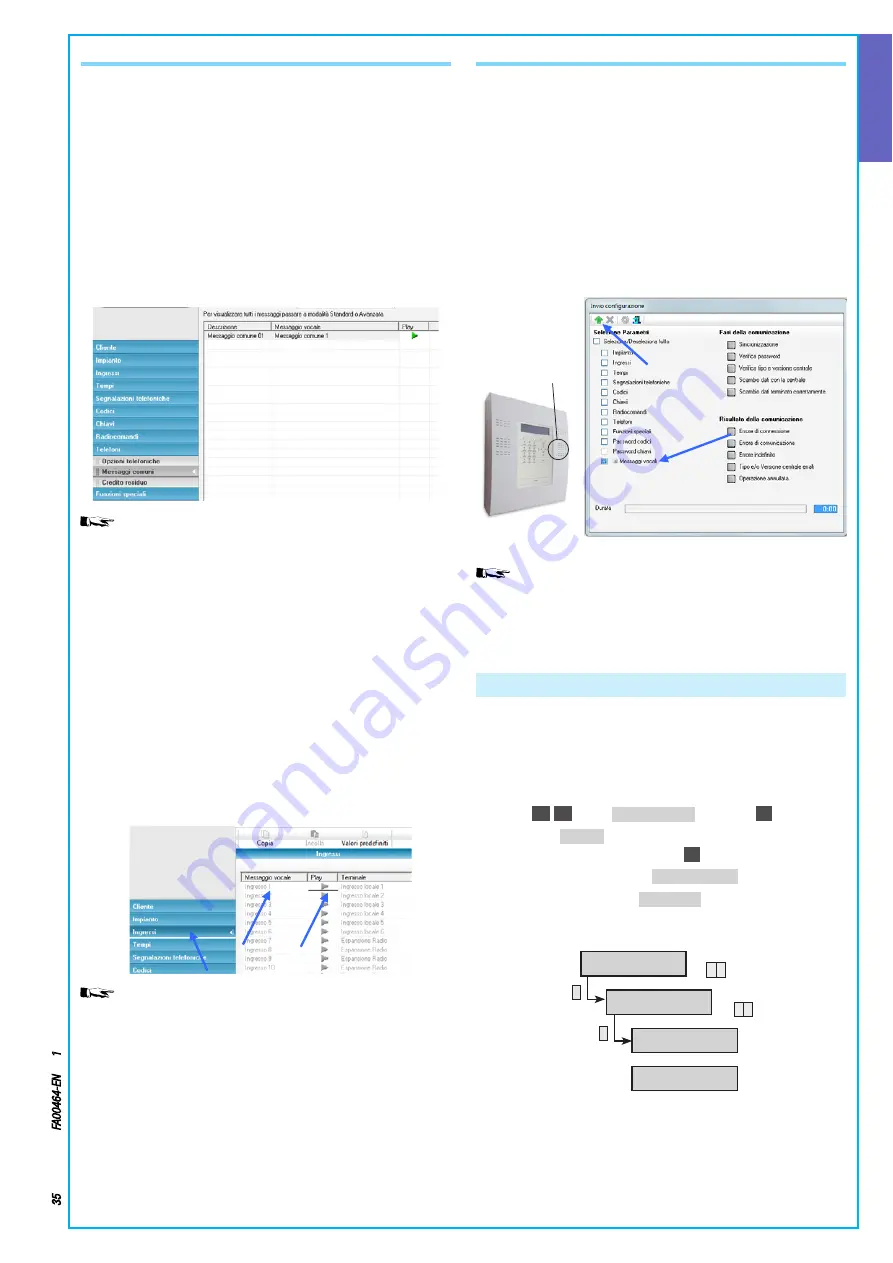
①
ENGLISH
Page
35
- Manual code:
FA00464-EN
ver
.
1
03/2017 © C
AME S.p.a. - The data and information shown in this manual ar
e t
o be consider
ed as subject t
o change at any time and without the need for any advance warning.
If the playing time of the written text is longer than 1 5 sec-
onds, an error message is displayed, the text is coloured red and it
is not saved
RECORDING VOICE MESSAGE FROM PC
To create a COMMON voice message from the PC you have to:
1 Select the heading "Phones" from the drop-down menu of the
PxManager software interface and then "Common messages",
2 Write the text of the common message in the "Voice Message"
column The duration of the message depends on the number
of common messages you intend to write You can write up to
8 messages of a duration of 12 seconds each;
3 Play the text to check how it sounds; some words may not
convert correctly and may have to be adjusted with accented
vowels (for example, if the play out of the word "resumé" is
wrong, it should be rewritten as "resume" without the accent
If the playing time of the written text is longer than the limit
allowed (see table above), an error message is displayed, the text is
coloured red and it is not saved
To create a voice message from a PC ASSOCIATED with an input,
area, output or scenario, you have to:
1 Select the heading "Inputs" from the drop-down menu of the
PxManager software interface
2 Write the text of the common message in the "Voice Message"
column
3 Play the text to check how it sounds; some words may not
convert correctly and may have to be adjusted with accented
vowels (for example, if the play out of the word "resumé" is
wrong, it should be rewritten as "resume" without the accent
SENDING VOICE MESSAGES
To send the edited voice messages to the control unit:
1 The control unit must be totally off
2 You must open the programming window to the control unit
3 Highlight "Voice messages"
4 Launch programming
5 If the PROGRAM FROM PC parameter is:
• WITH CTL-U OFF, you can launch programming
• AFTER USER CODE, before launching programming you
need to enter the user code
Through the technical menu of the on-board keypad it is also
possible to locally record (control unit microphone
a
) common
messages, messages associated with areas, scenarios, outputs,
inputs, keys and codes
Creating User Codes
The factory-set User Code 001 is 123456 and is enabled The other
User Codes, from 002 upwards, although they may be present and
enabled, must be activated by assigning a new code to them
Activating a User Code
1 Go into the Technical Menu
2 With
(
▲
)
/
(
▼
)
select
CHANGE USER CODE
and press
(*)
3 Enter the
NEW CODE
using the number keypad (the code must
have at least 4 digits) and press
(*)
to confirm
4 If the code already exists a
CODE NOT ACCEPTED
message is shown
5 Repeat the password to
CONFIRM CODE
using the number keypad
(the code must have at least 4 digits) and press to confirm
*
▼
▲
▼
▲
*
CODE 002 [#]
CODE 002
MODIFY 002
USER CODE
NEW CODE
******
CONFIRM CODE
******




















