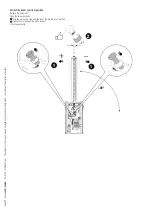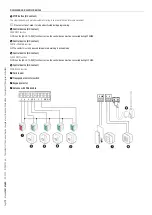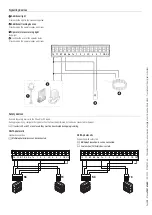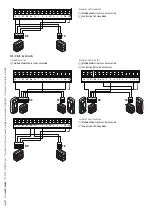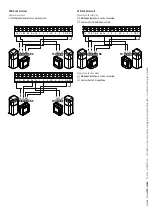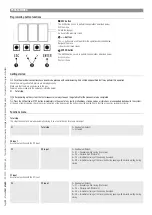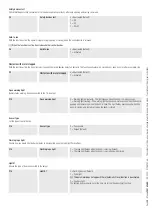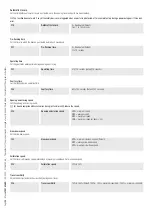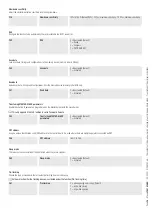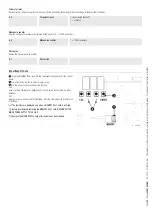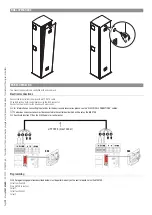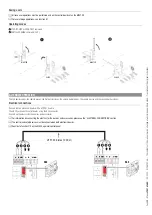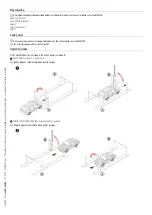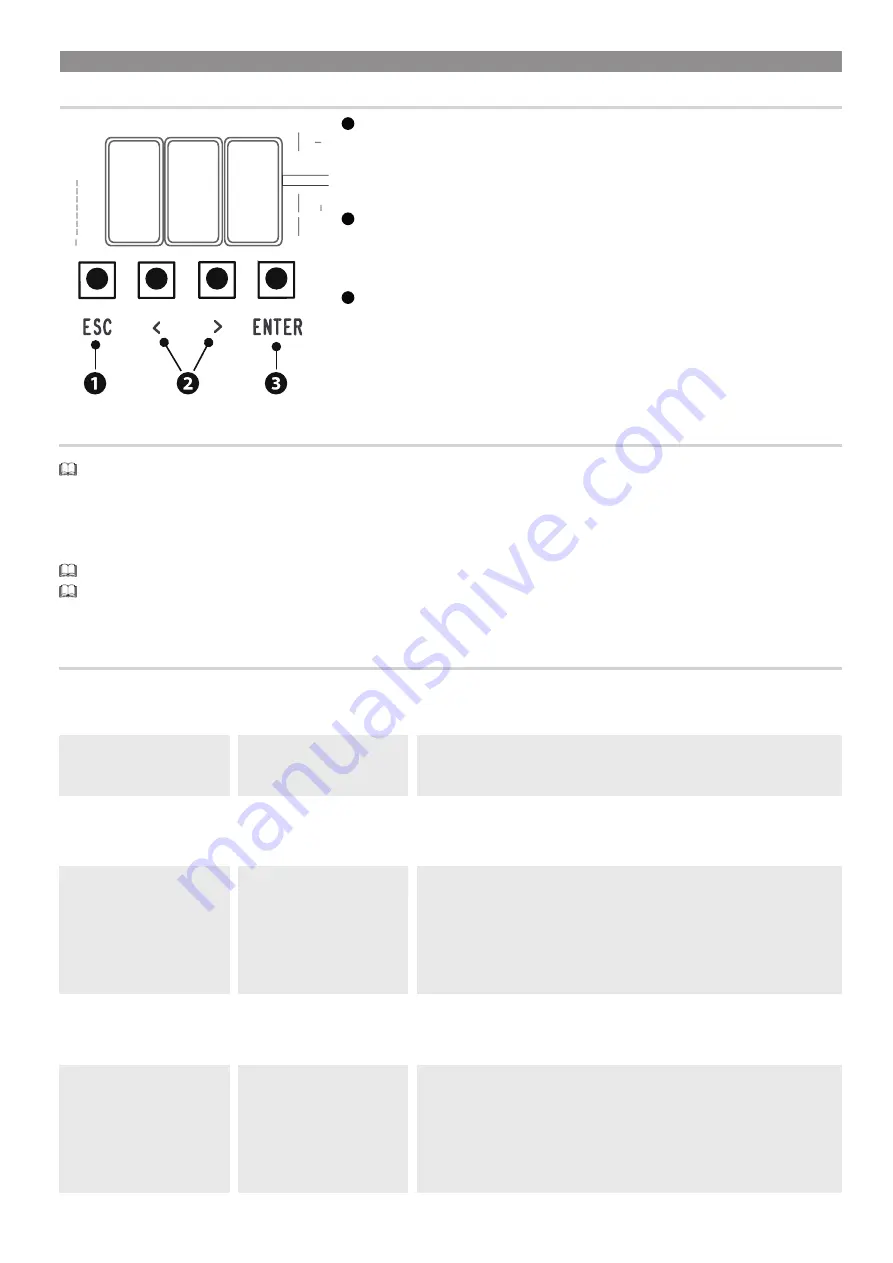
Page
23
- Manual
FA01626-EN
- 02/2023 - © C
AME S.p.A. - The contents of this manual may be changed at any time and without notice. - T
ranslation of the o
riginal instructions
PROGRAMMING
Programming button functions
1
ESC button
The ESC button is used to perform the operations described below.
Exit the menu
Delete the changes
Go back to the previous screen
2
< > buttons
The <> buttons are used to perform the operations described below.
Navigate the menu
Increase or decrease values
3
ENTER button
The ENTER button is used to perform the operations described below.
Access menus
Confirm choice
Getting started
Once the electrical connections have been made, proceed with commissioning. Only skilled and qualified staff may perform this operation.
Check the warning and safety devices are working properly.
Make sure that there are no obstacles in the way.
Power up and proceed with the operations indicated below.
F1
Total stop
After powering up the system, the first manoeuvre is always to open the gate Wait for the manoeuvre to be completed.
Press the ESC button or STOP button immediately in the event of any faults, malfunctions, strange noises or vibrations, or unexpected behaviour in the system.
At the end of commissioning, check the correct operation of the device using the buttons near the display. Check that the accessories also work correctly.
Functions menu
Total stop
This stops the boom and excludes automatic closing. Use a control device to resume movement.
F1
Total stop
0 =Deactivated (Default)
1 = Activated
CX input
Associate a function with the CX input.
F2
CX input
0 =Deactivated (Default)
1 = C1 = Reopening while closing (Photocells)
4 = C4 = Obstacle wait (Photocells)
5 = C5 = Immediate closing at the opening travel end
9 = C9 = immediate closing at the travel end during opening with obstacle waiting, during
closing
CY input
Associate a function with the CY input.
F3
CY input
0 =Deactivated (Default)
1 = C1 = Reopening while closing (Photocells)
4 = C4 = Obstacle wait (Photocells)
5 = C5 = Immediate closing at the opening travel end
9 = C9 = immediate closing at the travel end during opening with obstacle waiting, during
closing