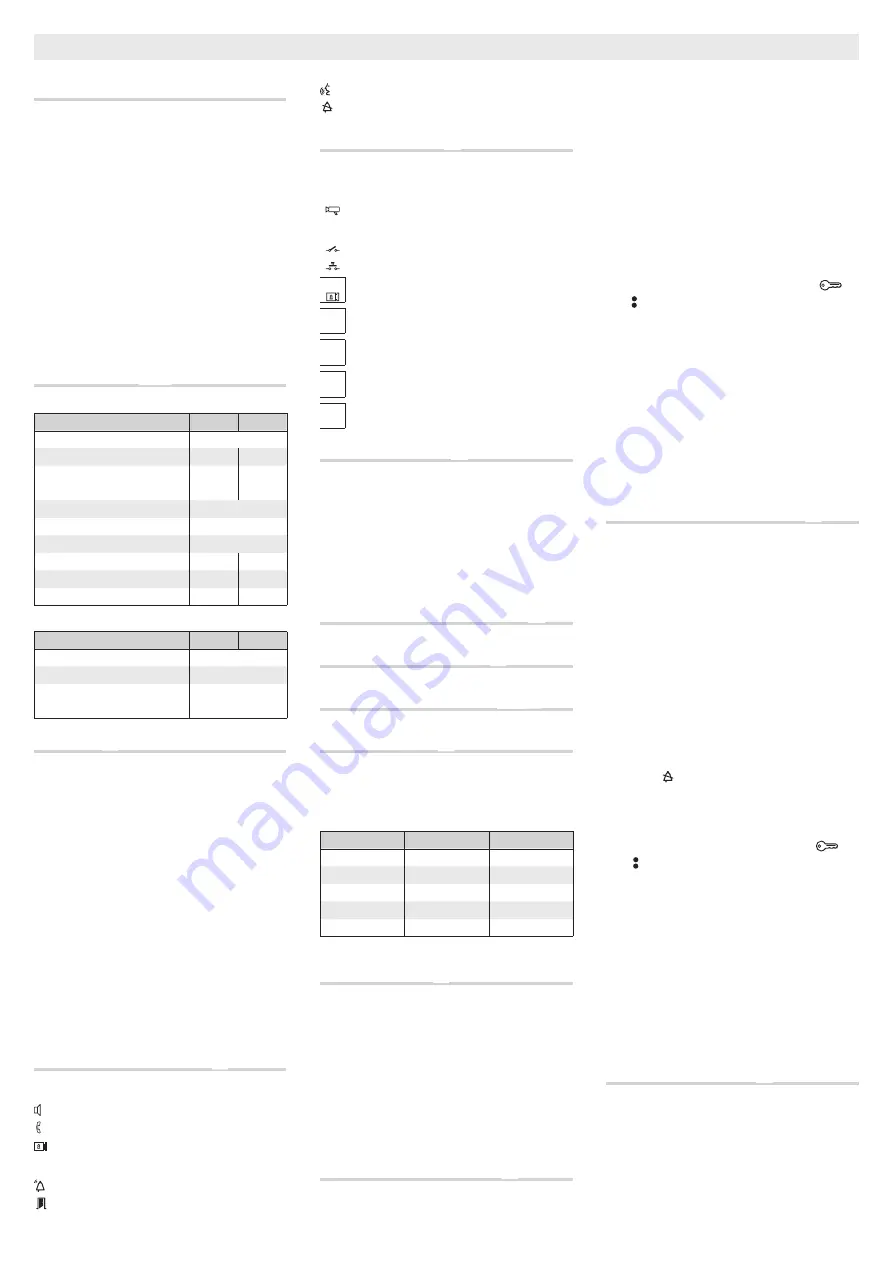
9
General Notes
• Read the instructions carefully before beginning the
installation and carry out the actions as specified by the
maker;
• The installation, programming, putting into operation
and maintenance of the product must be carried out only
by qualified technical personnel, correctly trained with
regard to respecting the regulations in force, including the
implementation of accident prevention measures;
• Before carrying out any cleaning or maintenance operation,
disconnect the device from the power supply;
• The equipment must be destined solely for the use for
which it was expressly designed.
• The manufacturer declines all liability for any damage as
a result of improper, incorrect or unreasonable use.
Technical features
A
B
Entry panel
Type
DMC/08 DMVC/08
12V DC power supply
14 ÷ 18
Current consumption (mA)
150
275
Consumption in stand-by mode
(mA)
110
110
Dimensions (mm)
95x130x35
Operating temperature (°C)
-15 ÷ +50
Storage temperature (°C)
-25 ÷ +70
Video standard
PAL
Resolution (pixel)
680x512
Minimum lighting (LUX)
1
Accessories
Type
DMC/08 DMVC/08
Solenoid lock absorption (mA)
500
Absorption VZS/308C (mA)
8
Absorption with keypad
backlight (mA)
20
Installation
C
• Remove the terminal board covers as shown in figure
①
.
• Remove the terminal board, make the connections to the
buttons using the additional modules (see “Connection
examples”); reposition the terminal in its housing as shown
in figure
②
, paying attention to the direction in which they
are placed.
• Remove the microphone from its housing as shown in
figure
③
.
• Fasten the audio/video module to the fixing plate, inserting
the small glass in between, as shown in figure
④
.
• Position the microphone in the chosen position, keeping
in mind that the maximum cable length connecting the
module to the microphone is 300 mm.
• Position the DMRFID module in the chosen position, keep-
ing in mind that the maximum cable length connecting the
module to the DMRFID is 150 mm
⑤
.
Led functions and adjustments
D
Adjustments
①
loudspeaker audio
microphone audio
solenoid lock 1-10 s. (default 1 s)
Signals
②
- Red - Call in progress
- Green - Door open
- Yellow - Conversation in progress
- Blue - System busy
Function of terminals
E
Terminal board
①
– Ground
Entry panel enabling output (active towards ground)
– Ground
Door contact input (NC)
Door lock release button (NA)
– Solenoid lock 12 V - 1 A max
+ Power supply 14-18 VDC
–
A Audio
D + Data line
–
V + Video Signal
–
Function of connectors
E
②
MIC
: Connector for microphone.
③
PUSH BUTTON
: Connector for 1-4 call push buttons.
④
KEYBOARD
: Connector for numeric keypad.
⑤
RFID
: Connector for proximity reader module DMRFID.
⑥
VZS
: Connector for VZS/308C module.
⑦
MINI USB
: Programming connector.
⑧
SW4
: Line length selector.
Configuration of line length selector
F
Connection examples DMC/08
G
Connection examples DMVC/08
HIJ
Connection example
K
A maximum of 11 VZS/308C (5÷92 calls) can be connected
to the DMVC/08 or DMC/08 module
①
.
Cabling diagram for
PUSH BUTTON
connector
②
Reference
Colour
Meaning
C
Black
Common
1
Brown
Call 1
2
Red
Call 2
3
Orange
Call 3
4
Yellow
Call 4
Diagram for connection of a generic keypad
or a DMRFID reader
L
①
Row A
②
Row B
③
Row C
④
Row D
⑤
Column 1
⑥
Column 2
⑦
Column 3
⑧
Backlight
Initial programming in systems with a
single entry panel with buttons
M
Entering “programming” mode.
Press the
PROG
key on the power supplier
①
until the
PROG
LED turns on. The entry panel LEDs turn on as shown
in the figure
②
.
NOTE. If the PROG LED turns off suddenly, this indicates
a malfunction in the connection between the power
supplier and the entry panel. Check the connections
and return to programming.
Wait 5 seconds for the autotest to finish. Repeat the
operation a second time
③
. Check that the entry panel
configuration is as illustrated in figure
④
.
Programming the call keys.
Lift the handset (if present) of the receiver that you want to
programme
⑤
and then press the door lock release
and
AUX2 buttons
⑥
. On the entry panel, press the call key to
be associated with the receiver
⑦
: an acoustic signal will
confirm that the setting was stored. Hang up the handset
⑧
again, if necessary and continue, repeating the same
operations for the other receivers.
Exiting Programming
⑨
.
Briefly press the
PROG
key on the power supplier: the
PROG
LED and entry panel LEDs will turn off.
NOTE. If no action is performed, the procedure will
automatically end after 30 minutes.
Initial programming in systems with more
than one entry panel with buttons
N
Entering “programming” mode.
Press the
PROG
key on the power supplier
①
until the
PROG
LED turns on. The entry panel LEDs turn on as shown
in figure
②
.
NOTE. If the PROG LED turns off suddenly, this indicates
a malfunction in the connection between the power
supplier and the entry panel. Check the connections
and return to programming.
Wait 5 seconds for the autotest to finish. Repeat the
operation a second time
③
. Check that the entry panel
configuration is as illustrated in figure
④
.
Programming the call keys.
The operation may only be performed from the entry panel
with the LED off (1 in fig.
④
); to change the entry panel
from which the call programming is performed, press one
of the first 4 call key positions for at least 3s.
Lift the handset (if present) of the receiver that you want to
programme
⑤
then press the door lock release
and
AUX2 buttons
⑥
. On the entry panel, press the call key to
be associated with the receiver
⑦
: an acoustic signal will
confirm that the setting was stored. Hang up the handset
⑧
again, if necessary and continue, repeating the same
operations for the other receivers.
Exiting “programming” mode
⑨
.
Briefly press the
PROG
key on the power supplier: the
PROG
LED and entry panel LEDs will turn off.
NOTE. If no action is performed, the procedure will
automatically end after 30 minutes.
Procedure for reprogramming a call with
entry panels with buttons
O
Entering “programming” mode.
Press the
PROG
key on the power supplier
①
until the
PROG
LED turns on. The entry panel LEDs turn on as shown
in figure
②
.
Reprogramming the call keys.
The operation may only be performed from the entry panel
English
























