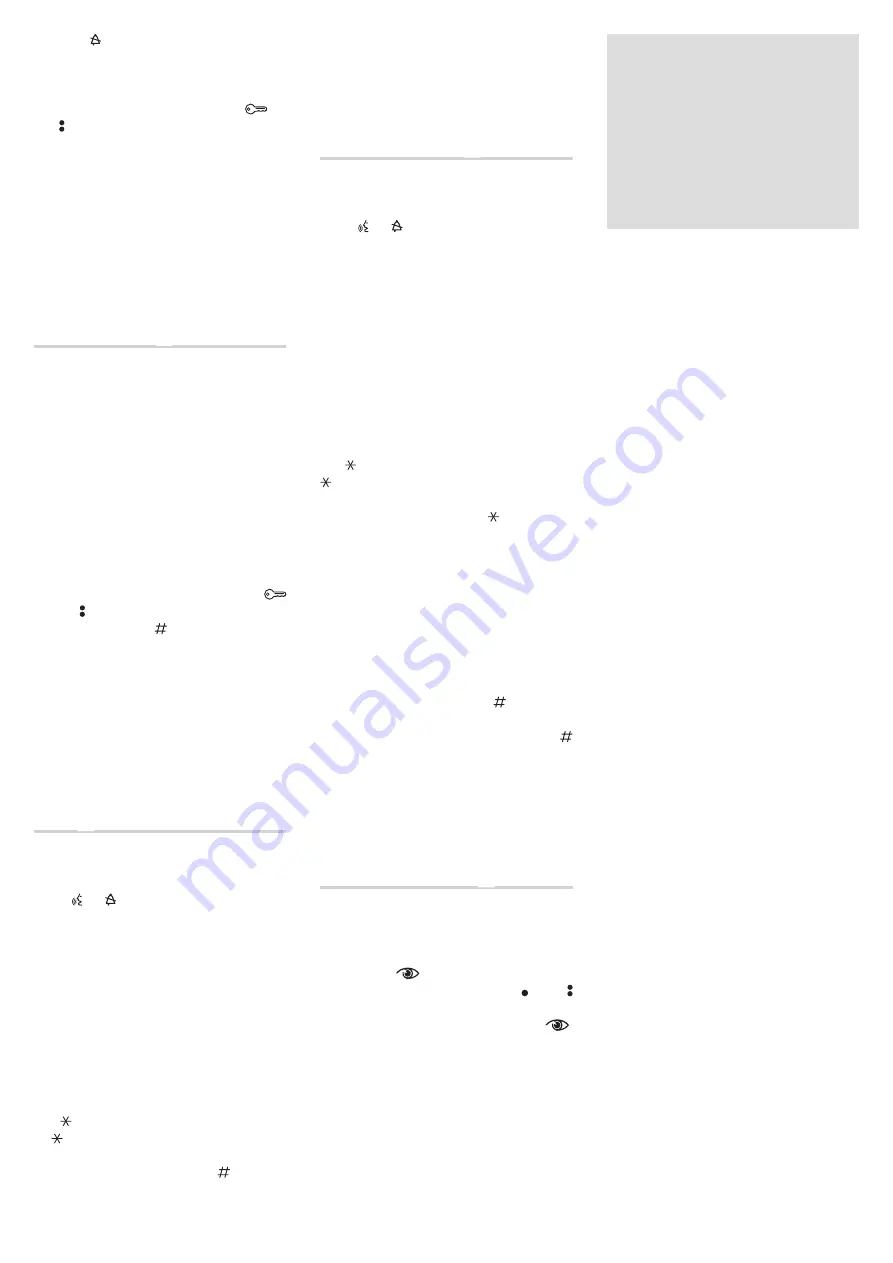
10
with the LED off (1 in fig.
②
); to change the entry panel
from which the call programming is performed, press one
of the first 4 call key positions for at least 3s.
Lift the handset (if present) of the receiver that you want to
programme
③
then press the door lock release
and
AUX2
④
buttons. On the entry panel, press the call key to
be associated with the receiver
⑤
: an acoustic signal will
confirm that the setting was stored.
Hang up the handset
⑥
again, and continue, repeating the
same operations for the other receivers.
Exiting Programming
⑦
.
Briefly press the
PROG
key on the power supplier: the
PROG
LEDs and the entry panels LEDs will turn off.
NOTE. If no action is performed, the procedure will
automatically end after 30 minutes.
Programming in systems with entry panel
with numeric keypad
Q
Entering “programming” mode.
Press the
PROG
key on the power supplier
①
until the
PROG
LED turns on. The entry panel LEDs turn on as shown
in figure
②
.
NOTE. If the PROG LED turns off suddenly, this indicates
a malfunction in the connection between the power
supplier and the entry panel. Check the connections
and return to programming.
Wait 5 seconds for the autotest to finish.
Repeat the operation
③
a second time. Check that the entry
panel configuration is as illustrated in figure
④
.
Programming the call codes.
Lift the handset (if present) of the receiver that you want to
programme
⑤
and then press the door lock release
and AUX2 buttons
⑥
. Enter the call code for the group
(1 to 99) and then press the
⑦
key to associate the call
code with the receiver.
Hang up the handset
⑧
again, if necessary and continue,
repeating the same operations for the other receivers.
Exiting “programming” mode
⑨
.
Briefly press the
PROG
key on the power supplier: the
PROG
LED and entry panel LEDs will turn off.
NOTE. If no action is performed, the procedure will
automatically end after 30 minutes.
Assigning codes and/or Tags to a button
(group)
R
Entering “programming” mode.
Position the
RFID PROG
jumper of the power supplier to
position “
+
”
a
; the
PROG
LED of the power supplier and
the LEDs and on the entry panel will flash slowly
b
.
NOTE. If the PROG LED turns off suddenly, this indicates
a malfunction in the connection between the power
supplier and the entry panel. Check the connections
and return to programming.
Badge
Move a badge/tag near any entry panel reader that has al-
ready been addressed and, after the confirmation tone, press
the key (group) to which the code should be assigned
b
.
If the maximum permitted number is exceeded (5) for each
group, an error tone will be generated.
Codes
Press , enter the access code (4-8 digits) followed by
the key on the keypad of any already addressed entry
panel reader
and, after the confirmation beep, enter
the call code for the group and then press
(or press
the group key).
If the maximum permitted number is exceeded (5) for each
group, an error tone will be generated.
Exiting Programming
⑤
.
At the end, return the
RFID PROG
jumper to its standby
position.
NOTE: the procedure will NOT end automatically!
Code and/or Tag deletion
S
Entering “programming” mode.
Position the
RFID PROG
jumper of the power supplier to
position “
-
”
a
; the
PROG
LED of the power supplier and
the LEDs and on the entry panel will flash slowly
b
.
NOTE. If the PROG LED turns off suddenly, this indicates
a malfunction in the connection between the power
supplier and the entry panel. Check the connections
and return to programming.
Deletion of badges associated to a call group using
badge
Approach a badge/tag to the reader of any already ad-
dressed entry panel; after the confirmation beep, approach
the badge/tag again
b
; by doing this all the badges
associated to the call group will be deleted.
Deletion of badges associated to a call group using
badge
Press enter the access code (4-8 digits) followed by the
key on the keypad of any already addressed entry panel
reader
; after the confirmation beep, enter the access
code (4-8 digits) again, followed by the
key; by doing
this all the codes associated to the group will be deleted.
Deletion of badges and codes associated to a call
group using buttons
Press the call key
⑤
relating to the GROUP whose codes you
want to delete, for at least 10 seconds, after the beep briefly
press the button again
; by doing this all the badges and
codes associated to the call group will be deleted.
Deletion of codes associated to a call group using
keypad
Enter the call code followed by the key
relative to
the GROUP for which you want to cancel the codes and, after
the beep, enter the call code again followed by the key
. This will delete ALL the codes assigned to the GROUP.
Exiting Programming
⑨
.
At the end, return the
RFID PROG
jumper to its standby
position.
NOTE: the procedure will NOT end automatically!
Adjustment of visual field of the entry
panel’s surveillance camera
P
When the system is in “programming” mode, (if necessary)
it is possible to adjust the surveillance camera’s visual field
from any receiver.
With the handset lifted (if there is one), by pressing the
“Self-connection
”
①
key, you can scroll through the
10 possible configurations
②
using the AUX1 or AUX2
keys
③
. To adjust the “visual field” of the other surveillance
cameras (if present), press the “Self-connection
”
button again.
The setting is saved automatically by exiting “programming”
mode.
Should it be necessary to make changes to a system
that’s already been programmed (add, replace or
remove an entry panel) it will be necessary to go back
into “programming” mode to make the system acquire
the changes made.
DISPOSAL
Do not litter the environment with packaging material:
make sure it is disposed of according to the regulations
in force in the country where the product is to be used.
When the equipment reaches the end of its life cycle, avoid
discarding it within the environment.
The equipment must be disposed of in compliance
with current regulations, recycling its component parts
wherever possible.
Components that qualify as recyclable waste feature the
relevant symbol and material acronym.
























