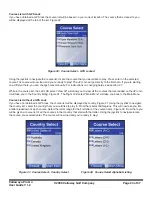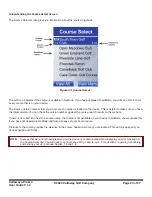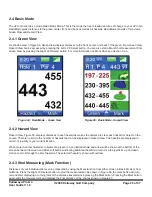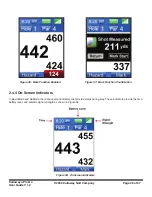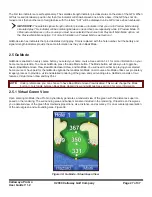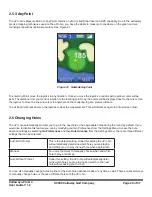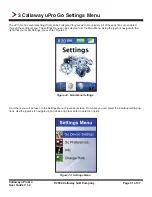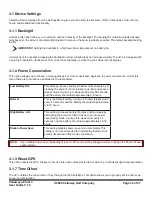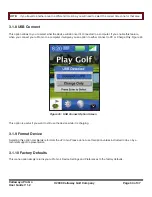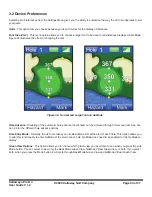Callaway uPro Go
User Guide V 1.2
© 2009 Callaway Golf Company
Page 37 of 37
5.3 Battery Information and Warning
Handle your Li-ion battery (3.7V) with care.
Do not place the battery in prolonged direct sunlight or high temperature
environments (e.g., vehicle trunks, dashboards, open fires, heaters, etc.). Exposing the battery to prolonged direct
sunlight or extreme heat may result in the battery pack leaking, overheating, or exploding, which in turn may cause fire
or other hazards. High temperatures could also deform the battery and/or device.
Do not drop or submerge the battery in water, expose to excessive moisture or subject it to strong impact or continuous
mechanical shocks. Doing so may generate heat or corrode the battery and result in poor performance and could also
create a fire, explosion or shock hazard.
Do not attempt to open or service the battery pack. Do not disassemble, crush, throw, puncture, solder, modify or
otherwise mutilate the battery. Servicing should be done by qualified personnel only.
Do not store the battery in humid or dusty locations or with metal objects (e.g., metallic watch bands, necklaces, etc.) or
with metal golf clubs or other metallic golf equipment. Doing so may result in fire, electric shock, or other hazards.
Do not touch the (+) and (-) terminals with a metal object. Do not insert the battery with the (+) and (-) terminals
reversed.
Always keep the battery out of the reach of babies and small children to avoid choking hazard or poisoning. Consult a
doctor immediately if battery or battery materials are swallowed.
Always dispose of battery in a special recycle bin according to local regulations. Never dispose of battery in fire or water.
An improperly disposed battery could be short-circuited by metal parts of other objects and result in a fire or explosion.
Cover the exposed battery terminals with electrician’s tape prior to disposal.
Do not use the battery if it appears to be damaged, deformed or discolored or if it leaks or emits unusual odors. In such
case, immediately ensure that the battery is away from any exposed skin and/or open flames and promptly and properly
dispose the battery.
If a battery is leaking, do not let the electrolyte get on your eyes, skin or clothing. If the electrolyte gets into your eyes or
skin, promptly flush with clear, cold running water and seek medical attention immediately. Do not rub eyes.
Use only the battery and battery charger as specified by manufacturer. The charging unit and any other charging units
should be operated only from the type of power source indicated on the marking label and are intended for indoor use
only.
Do not overload wall outlets or use with extension cords, as this may result in a risk of fire or electric shock.
Failure to observe all safety instructions will void the Limited Warranty, and may lead to suspension or denial of services
to the offender, or legal action, or both.
Batteries should not be discarded in the normal waste stream, local/regional systems exist to dispose of the
batteries. As an end user/consumer you contribute by ensuring that the battery is disposed of properly.