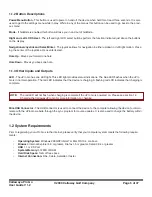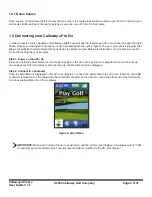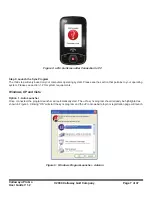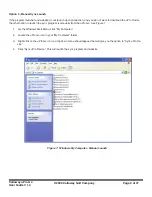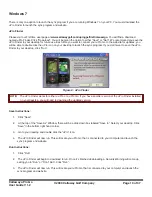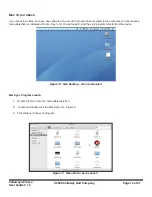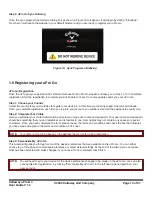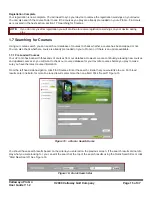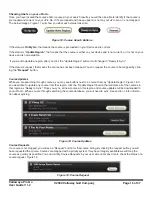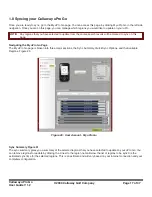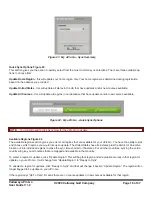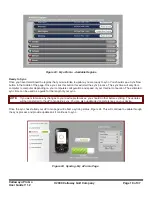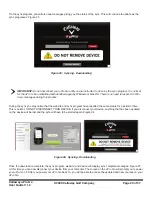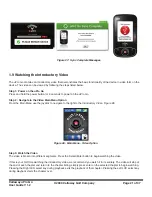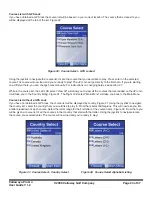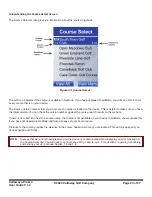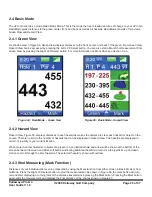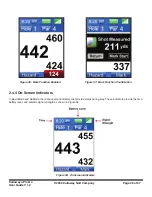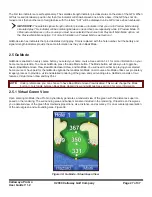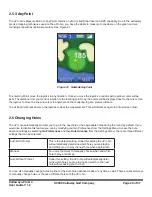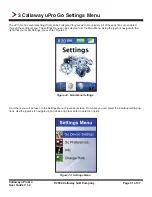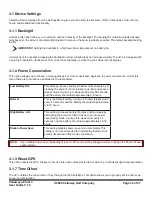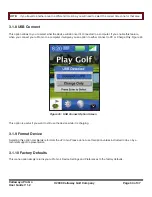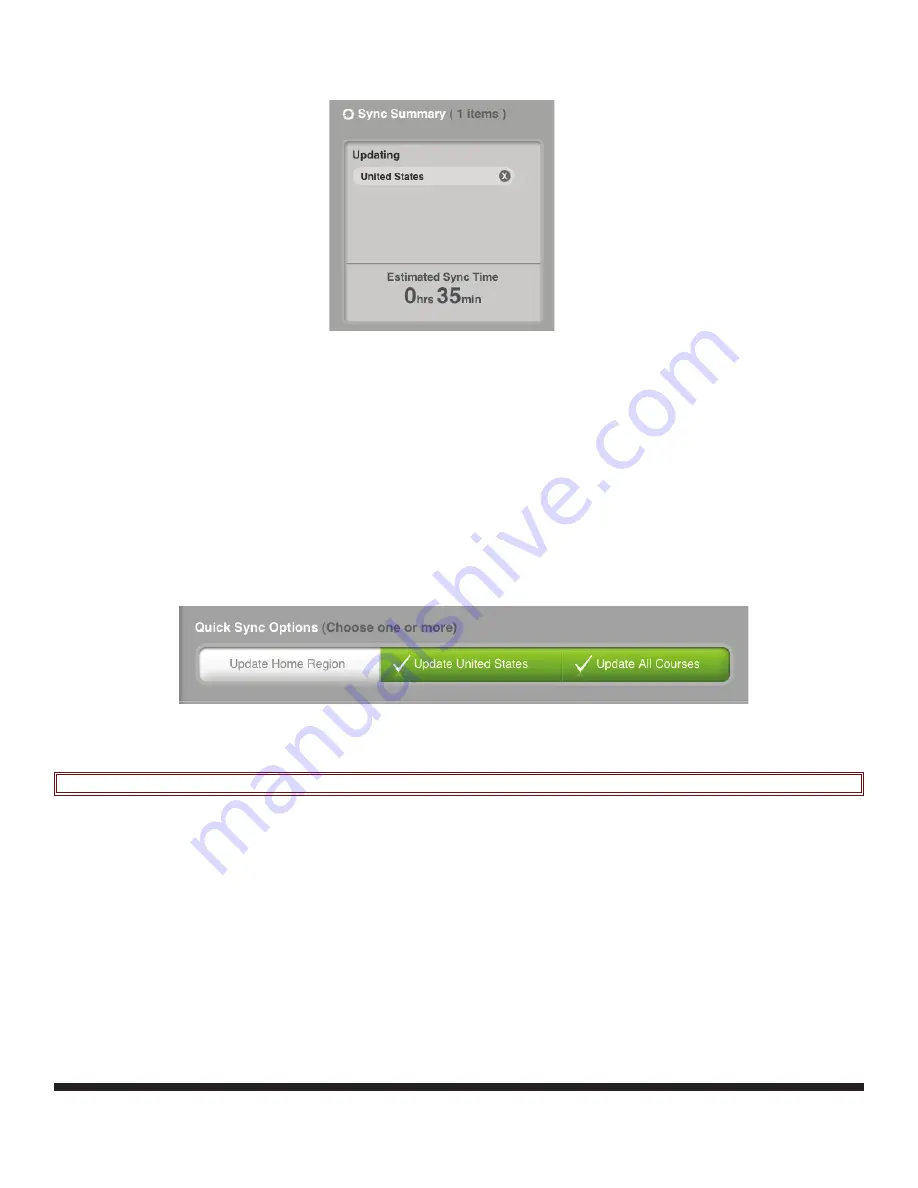
Callaway uPro Go
User Guide V 1.2
© 2009 Callaway Golf Company
Page 18 of 37
NOTE:
You will still need to click Sync Now for the uPro Go to update.
Quick Sync Options Figure 22
This section gives you the option to quickly select from the most common sync selections. There are three available op-
tions to choose from:
Update Home Region
- this will update your home region only. Your home region was determined during registration
based on the address you provided.
Update United States
- this will update all states in the US that have updates and/or new courses available.
Update All Courses
- this will update all regions in our database that have updates and/or new courses available.
Available Regions Figure 23
The available regions section gives you a list of all regions that are available for your uPro Go. You have the ability to pick
and choose which regions you would like up to update. The United States has all 50 states plus the District of Columbia
broken out into individual regions to make the sync time shorter for the states. For all other countries, syncing the entire
country will give you all courses that are mapped and available in that country.
To select a region for updates, click “Update Region” This will flag that region and all available courses in that region for
update on your uPro Go. It will change from “Update Region” to “Ready to Sync”
To unselect a region for updates, click “Ready to Sync” and that will change it back to “Update Region”. The region will no
longer flagged to be update on your uPro Go.
If the region says “Up To Date” it means there are no course updates or new courses available for that region.
Figure 21: My uPro Go - Sync Summary
Figure 22: My uPro Go - Quick Sync Options