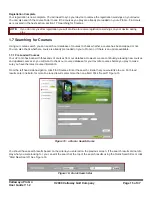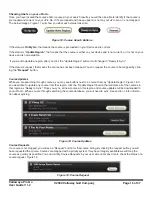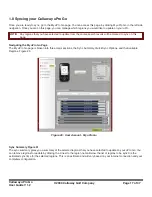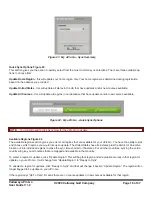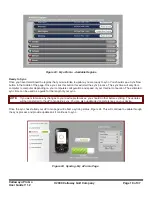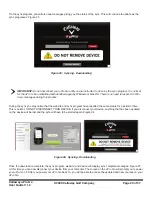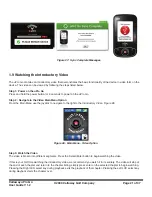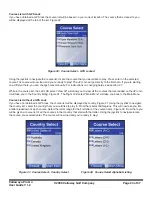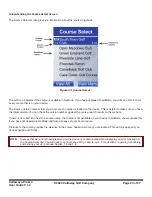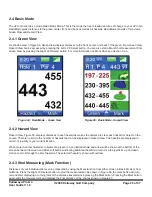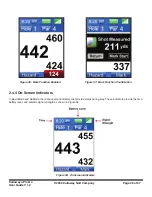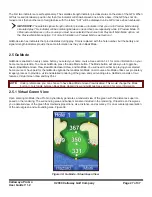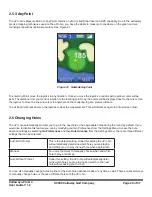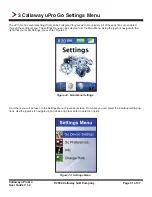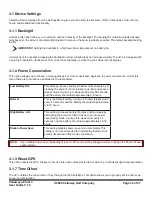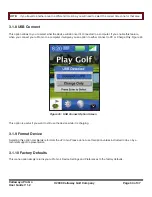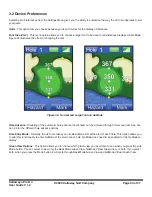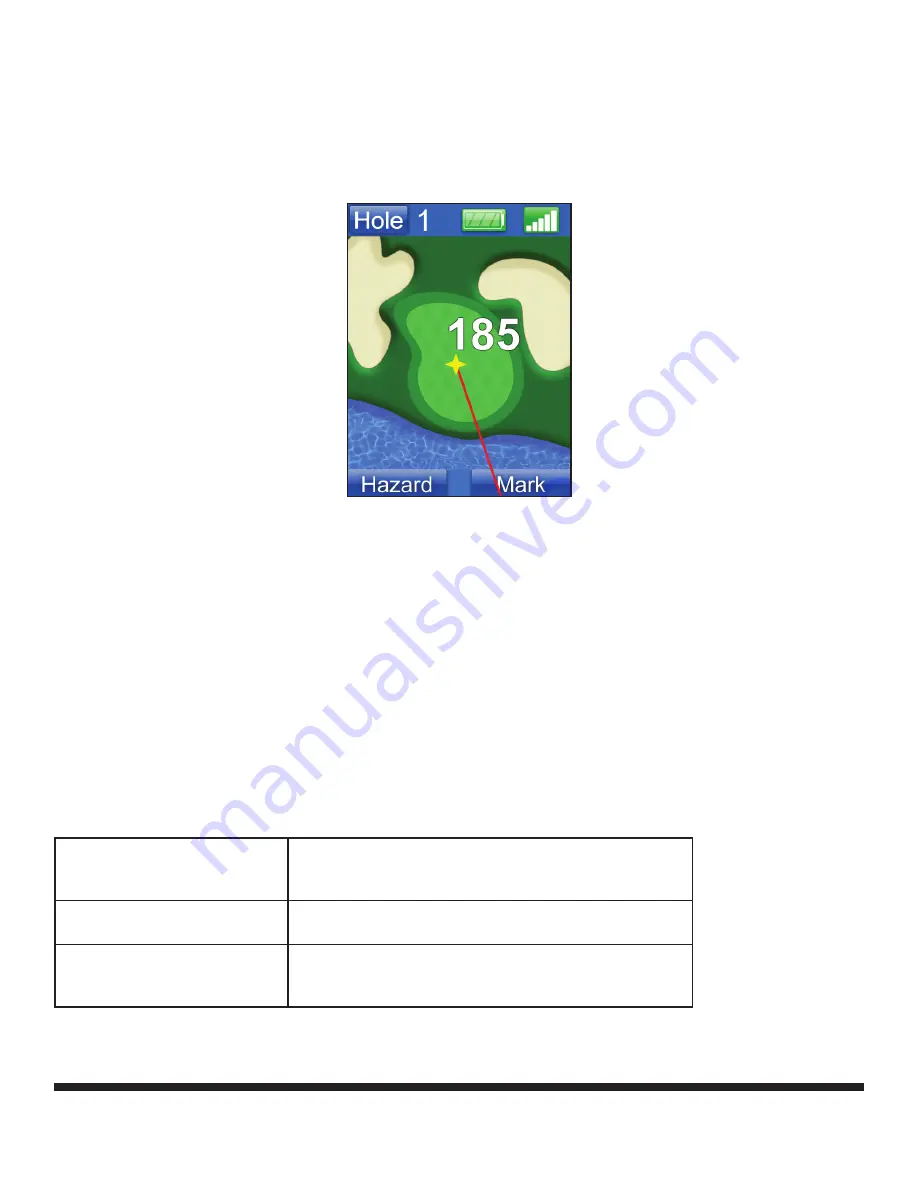
Callaway uPro Go
User Guide V 1.2
© 2009 Callaway Golf Company
Page 29 of 37
2.5.3 AnyPoint
The uPro Go’s Measure Mode or AnyPoint contains a hybrid of traditional laser and GPS capability. Due to the extremely
precise mapping techniques used on the uPro Go, you have the ability to measure to anywhere on the green and sur-
rounding area with exceptional accuracy. See Figure 41.
To enter AnyPoint, move the joystick in any direction. Once you move the joystick a red line with a yellow cursor will ap-
pear. The distance from your current location to the locating point to by the cursor will be displayed next to the cursor. Use
the joystick to move the line and cursor to anywhere on the rendering to get a precise distance.
To exit AnyPoint press enter on the joystick to clear the measurement. This will distances again in Virtual Green View.
2.6 Changing Holes
The uPro Go automatically prompts you to go to the next hole at the appropriate times during the round by default. If you
would like to disable this feature you can by modifying your Go Preferences from the Settings Menu. Access the hole
advance settings by selecting
Go Preferences
and then
Hole Advance
from the Settings Menu. There are three different
settings that can be selected:
Auto With Prompt
This is the default setting. Under this setting the uPro Go
will automatically determine which hole you are playing
and prompt you to play the next hole when appropriate.
Manual
For users that want to manually choose when and which
hole to play at all times.
Auto Without Prompt
Under this setting, the uPro Go will automatically deter-
mine which hole you are playing and switch to the next
hole without asking you to do so.
You can also manually change holes in either of the auto hole advance modes at any time as well. There are several ways
to manually change holes or choose a different hole with the uPro Go.
Figure 41: GoMode AnyPoint