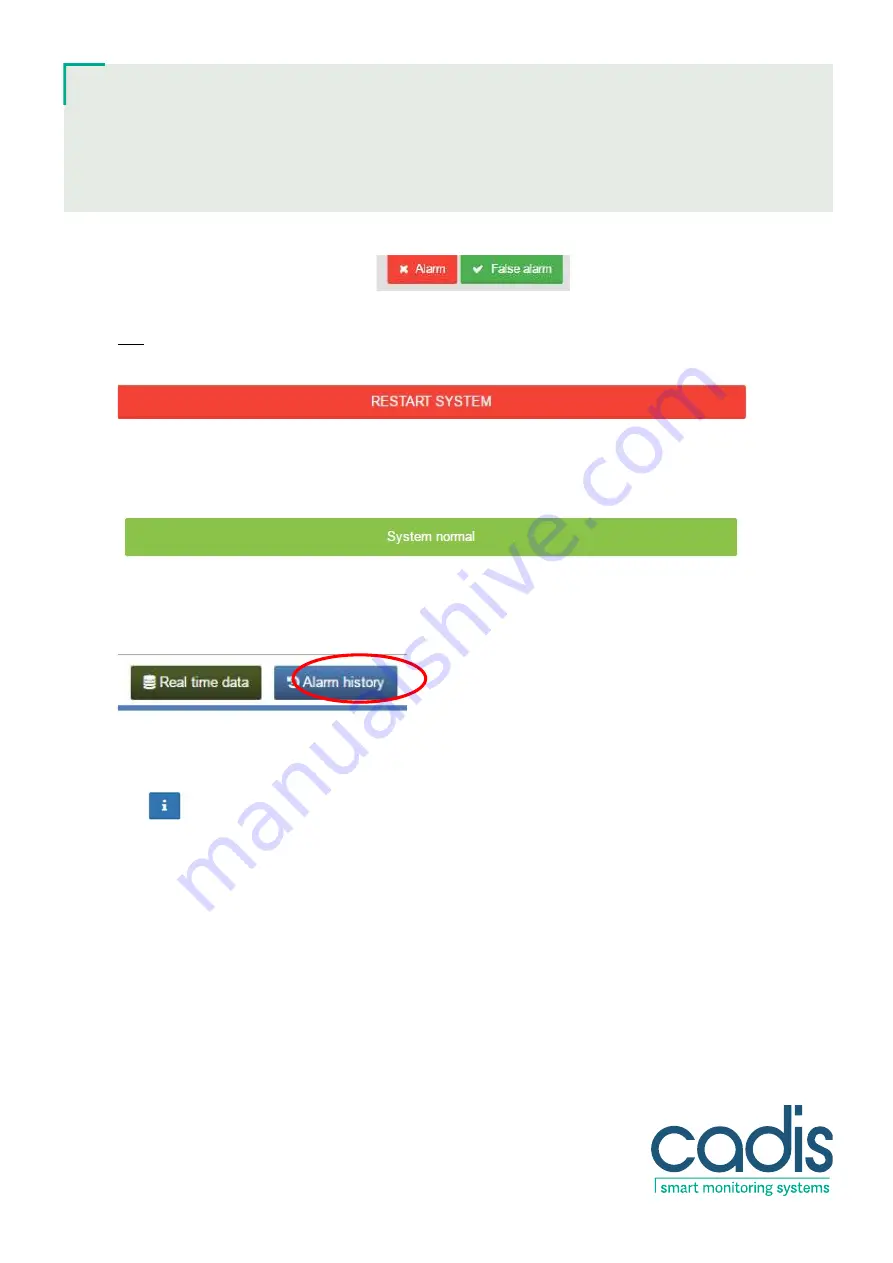
5/23 www.cadis.be [email protected]
User’s Manual
Aquavision Control
Monitoring Module
Once the problem has been solved, the user must restart the system by pressing on the red "System restart"
button. The valves that have automatically cut off the water supply will then be automatically re-opened.
N.B.
: If you closed a valve manually, you must firstly manually open that valve before you restart the system (see
the instructions later in the manual).
The user can do the restart on the touch screen of the module or remotely via a computer on the same network.
The Aquavision Control Module will then resume normal operation and this is shown by the message 'System
normal".
2.3.
Consulting the list of alarms and creating alarm reports
To be able to analyse several alarms that have occurred, the user can view a summary of all alarms on a separate
alarm page. In the main menu select the 'Alarm list" button.
This takes the user to a screen with all the detailed information about the alarms. This screen shows the type of
alarm and when it occurred, the time when the alarm was confirmed and also the time that the problem was solved
and the module was restarted. If it concerned a false alarm, this will be indicated with a "
" in the column
concerned. Additional detailed information and comments can be added per alarm by a technician by pressing on
the
button. On this detail screen, comments can be added at the bottom about the leak or the repair so that
these are available to everyone:




















