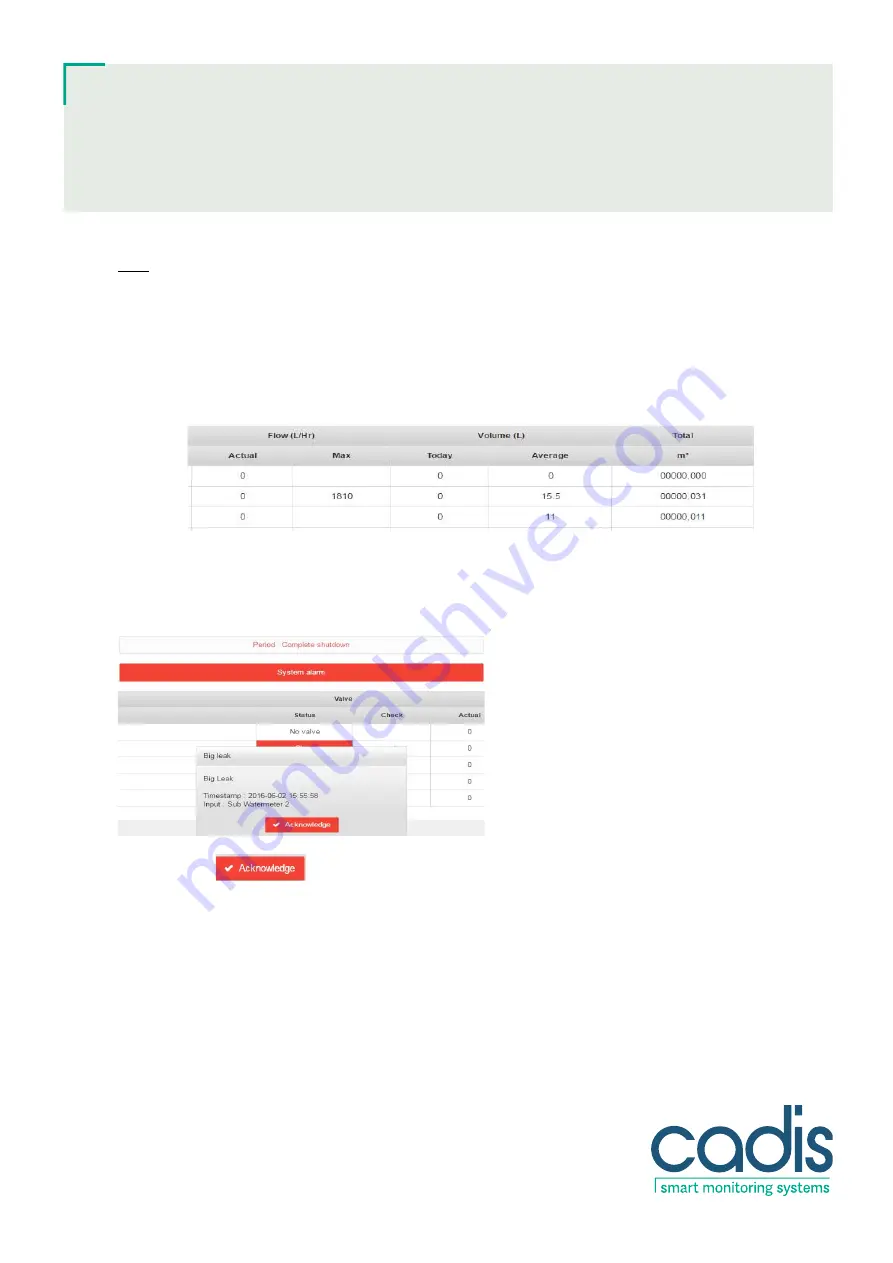
4/23 www.cadis.be [email protected]
User’s Manual
Aquavision Control
Monitoring Module
Note
: To counter problems with lime scale, the shut-off valve is closed and re-opened weekly; this action is
performed fully automatically and takes place when there is no consumption detected. During this action a check is
also performed to ensure that the shut-off valve is fully closed. If the check of the valve has been conducted without
any problems, this value is OK (green "
"). If the check of the valve has failed, then this value is 'error' (red "
") and
the shut-off valve should be inspected.
The user can follow all detailed information about the water consumption per pipeline in the right-hand side of the
table. This information concerns the flow, consumption volume and the index of the water meter in m³.
2.2
Acknowledging and checking alarms
An alarm is always shown via a pop-up screen on the touch screen or in the web server page. In the special alarm
page a user with a password can also define the actions that must be linked to an alarm. Possible actions are:
sending an alarm e-mail, cutting off the water supply or activating a buzzer.
Each alarm must be acknowledged by the user, on the touch screen of the module, or remotely on a computer by
clicking the red
button
. For some alarms with very high consumption, it may be necessary to click
several times to acknowledge. The alarm confirmation time is saved in the module.
If you want to acknowledge an
alarm remotely via your computer, you need access to the network to which the control module has also been
linked.
Given that the module constantly adjusts its values to the demands of the building, for certain alarms (very high
values) the user will need to indicate whether it relates to a normal, but high consumption, or whether a leak or
water wastage has indeed occurred. To do so, the user needs to click on the red "Alarm" button when there is a
real alarm or leak, or he must click on the green "False alarm" button if normal, yet high consumption is involved.
The module itself adapts the values for possible alarms after this last action and in the future no alarm will report
for the same consumption values.



















