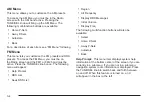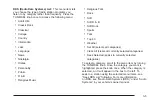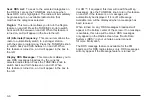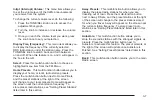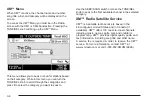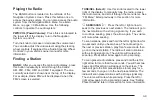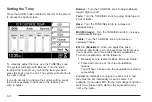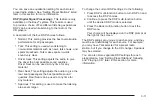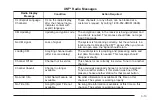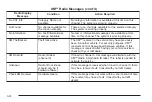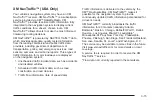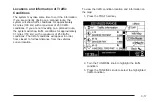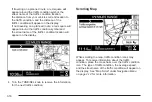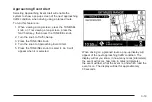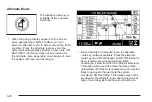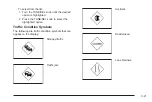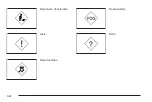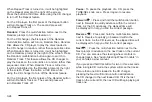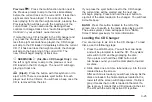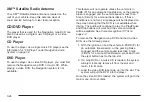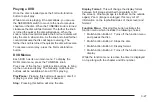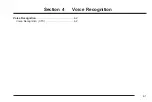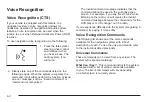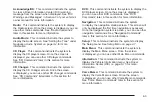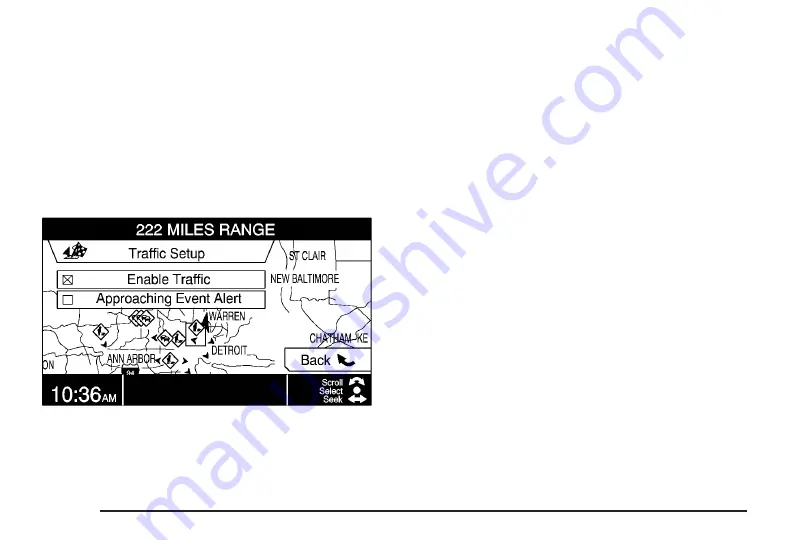
Turning XM NavTraffic™ On and Off
To turn traffic on or off:
1. When viewing a map screen, press the TUNE/SEL
knob, or if not viewing a map screen, press the
NAV hard key, then press the TUNE/SEL knob.
2. Turn the knob to Traffic Setup.
3. Press the TUNE/SEL knob.
4. Turn the knob to Enable Traffic.
5. Press the TUNE/SEL knob to select it. An X will
appear when it is selected.
Selecting Approaching Event Alert will also enable
the system to show a pop-up screen of the next
approaching traffic condition. If currently driving
using a planned route, the pop-up screen will
appear on the display when this has been selected.
When traffic is enabled, a TRF icon will appear at the top
left corner of the display. The TRF icon is color coded,
as follows:
•
Green indicates that the system is working and the
traffic condition is far away.
•
Yellow indicates that a minor traffic condition is
approaching.
•
Gray indicates that there is currently no traffic data
being received by the system.
Traffic flow conditions will appear on the route, as
follows:
•
Green indicates free traffic flow.
•
Yellow indicates a congestion.
•
Red indicates heavy or stopped traffic.
3-16
Содержание 2006 CTS
Страница 4: ...Overview Navigation System Overview 1 2...
Страница 18: ...NOTES 1 16...
Страница 56: ...NOTES 2 38...
Страница 57: ...Navigation Audio System 3 2 CD DVD Player 3 26 Section 3 Navigation Audio System 3 1...
Страница 78: ...Road work Construction Alert Road condition Road visibility Other 3 22...
Страница 85: ...Voice Recognition 4 2 Voice Recognition CTS 4 2 Section 4 Voice Recognition 4 1...
Страница 132: ...NOTES 5 40...