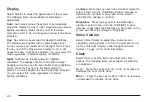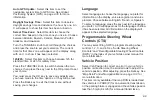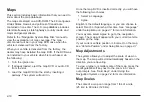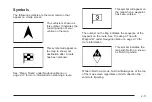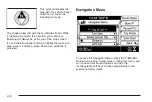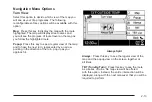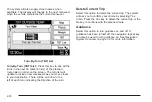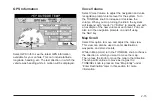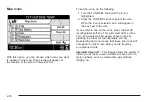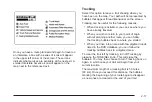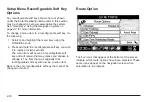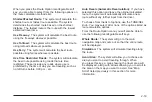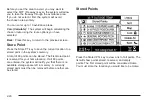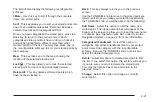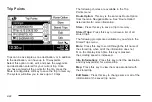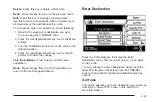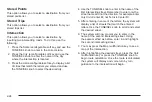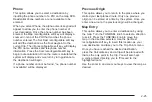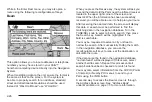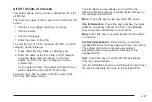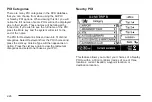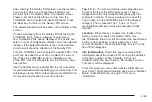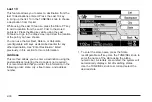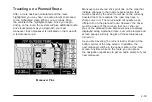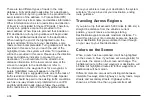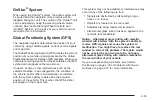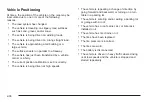The list will also display the following reconfigurable
soft keys:
>More: Use this key to scroll through the complete
name of a stored point.
Sort: This key allows you to sort your stored points into
one of five available categories: Personal, Business,
Leisure, Special, and Uncategorized Point.
Once you have categorized the stored point, press the
Back key to return to the previous menu. Each
categorized stored point will have an icon in front of it
and will be highlighted a different color than other
marked points on the list. You may then press one of
the reconfigurable soft keys to sort your stored points by
that category.
Map: This key takes you to the map showing the
location of the selected stored point.
Lock
Q
: This key allows you to lock the selected
stored point so it cannot be accidentally deleted.
Delete All: This key deletes all stored points which
have not been locked in.
Back: This key always returns you to the previous
screen.
Use the TUNE/SEL knob to move to the stored point you
want to edit. Once you make your selection by pressing
the TUNE/SEL knob, you will be able to do the following:
Edit Name: Select this option to edit the name of a
stored point. The alpha-numeric bar will appear at the
bottom of the screen to allow you to input the new name
or address. See “Alpha-Numeric Bar” under Using the
Navigation System on page 2-2 for more information.
Categorized (Landmark): Select this option to
categorize and attach a landmark icon to your stored
point. Select the category with the reconfigurable
soft key, then use the TUNE/SEL knob to scroll and
select the desired landmark icon.
Delete: Select this option to delete stored points from
the list. If you select this option, the system will ask you
if you are sure you want to delete the stored point.
You may then press Yes or No and return to the
previous screen.
Change: Select this option to change a currently
stored point.
2-21
Содержание 2006 CTS
Страница 4: ...Overview Navigation System Overview 1 2...
Страница 18: ...NOTES 1 16...
Страница 56: ...NOTES 2 38...
Страница 57: ...Navigation Audio System 3 2 CD DVD Player 3 26 Section 3 Navigation Audio System 3 1...
Страница 78: ...Road work Construction Alert Road condition Road visibility Other 3 22...
Страница 85: ...Voice Recognition 4 2 Voice Recognition CTS 4 2 Section 4 Voice Recognition 4 1...
Страница 132: ...NOTES 5 40...