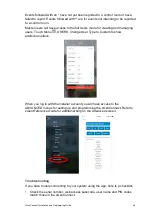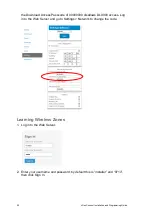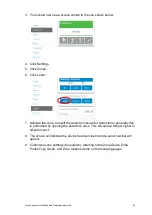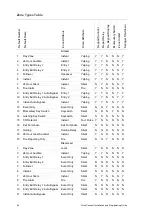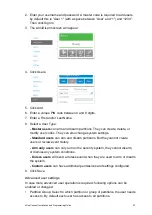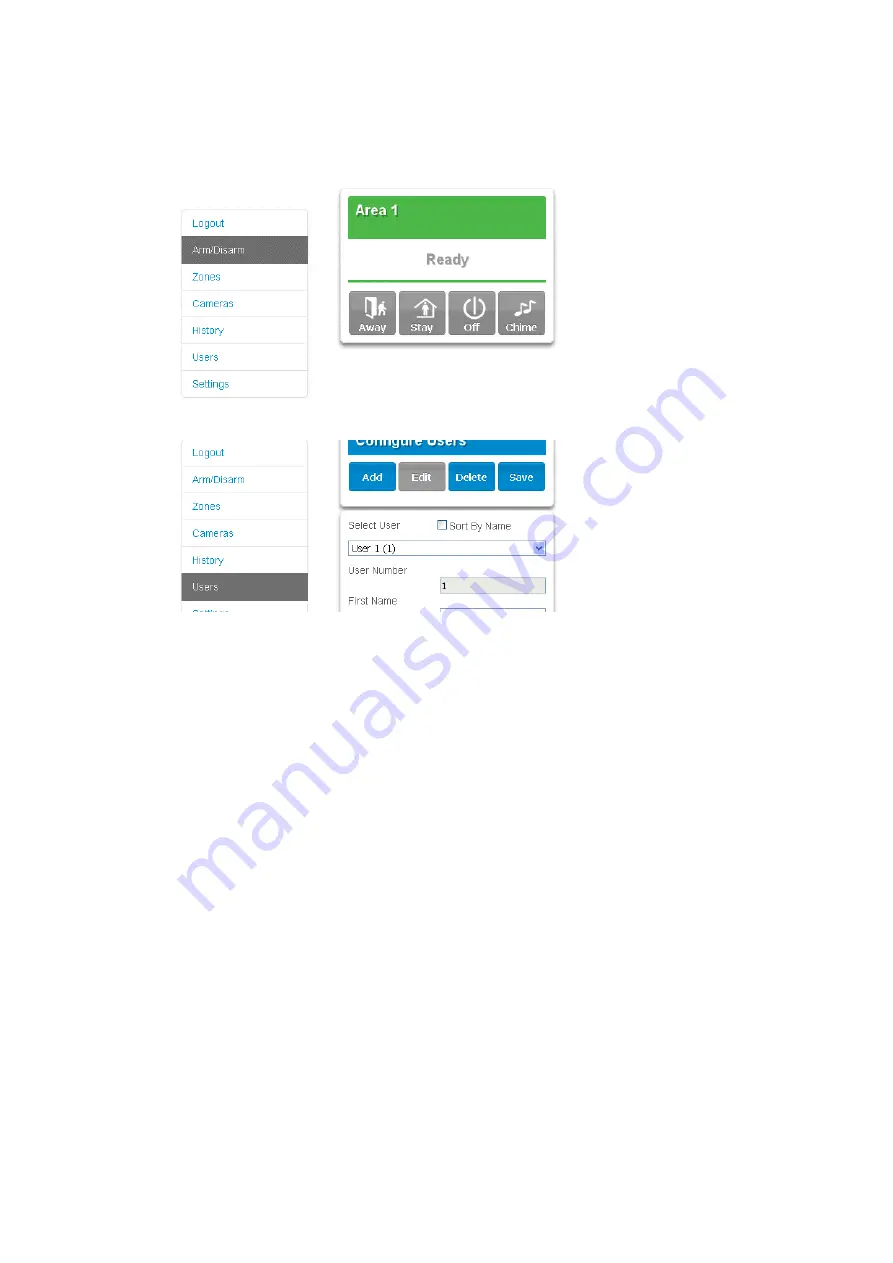
xGenConnect Installation and Programming Guide
57
2. Enter your username and password. A master code is required to add users,
by default this is
“User 1” (with a space between “User” and “1”) and “1234”.
Then click Sign In.
3. The Arm/Disarm screen will appear:
4. Click Users.
5. Click Add.
6. Enter a unique PIN code between 4 and 8 digits.
7. Enter a First and/or Last Name.
8. Select a User Type:
- Master users
can arm and disarm partitions. They can create, delete, or
modify user codes. They can also change system settings.
- Standard users
can arm and disarm partitions. But they cannot create
users or review event history.
- Arm only users
can only turn on the security system, they cannot disarm,
or dismiss any system conditions.
- Duress users
will send a duress event when they are used to arm or disarm
the system.
- Custom users
can have additional permissions and settings configured.
9. Click Save.
Advanced user settings
In case more advanced user operation is required, following options can be
enabled or changed:
• Partition Group: Select to which partition or group of partitions, the user needs
access to. By default each user has access to all partitions.
Содержание xGenConnect
Страница 1: ...xGenConnect Installation and Programming Guide P N 466 5545 EN REV J ISS 26OCT22...
Страница 4: ......
Страница 12: ...viii xGenConnect Installation and Programming Guide...
Страница 93: ...xGenConnect Installation and Programming Guide 81 Web Page...
Страница 109: ...xGenConnect Installation and Programming Guide 97 Instructions 1 Go to Zone Type...
Страница 117: ...xGenConnect Installation and Programming Guide 105 Webpage...
Страница 156: ...144 xGenConnect Installation and Programming Guide...
Страница 166: ...154 xGenConnect Installation and Programming Guide...