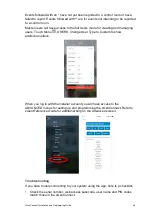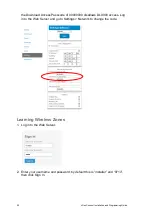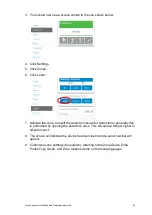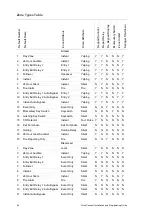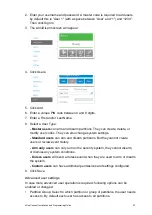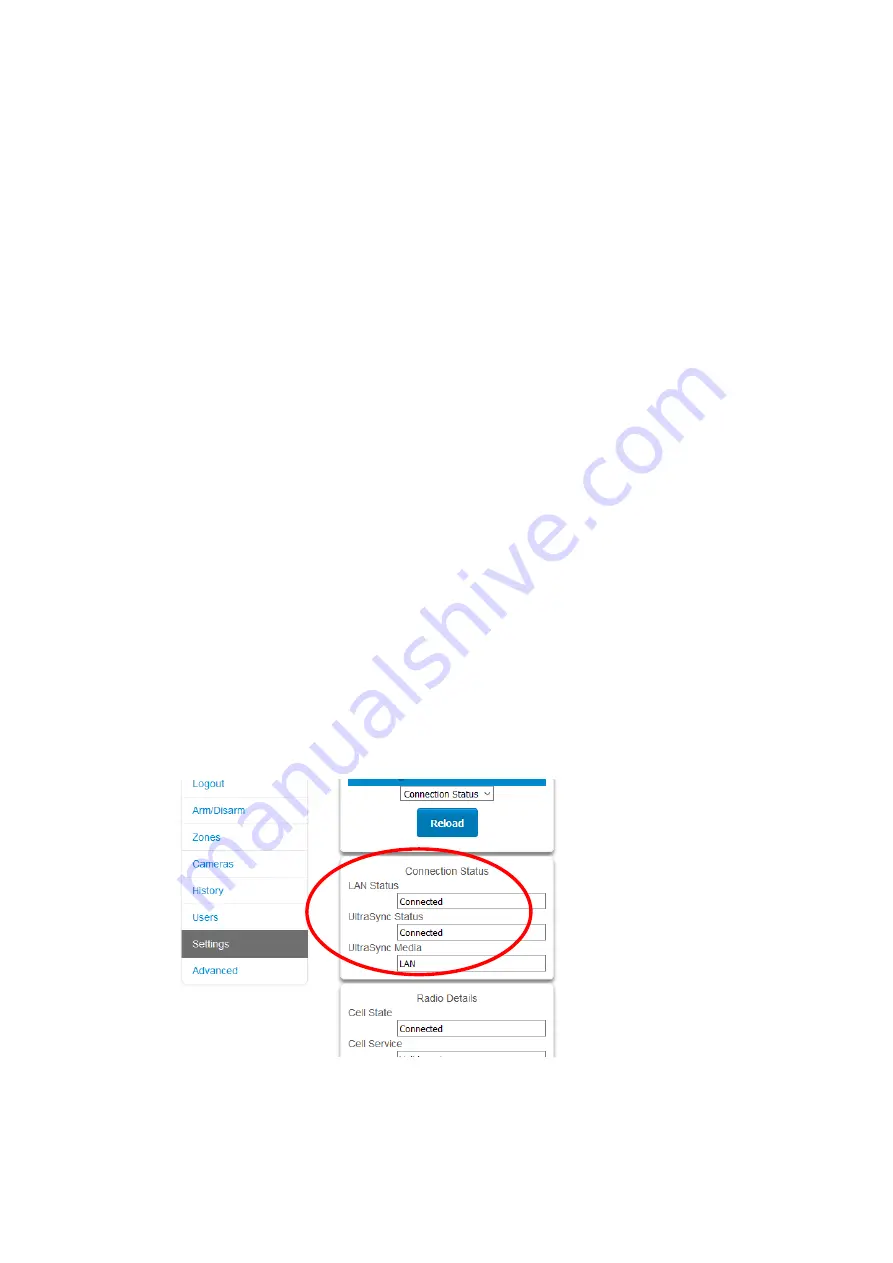
xGenConnect Installation and Programming Guide
43
Troubleshooting
If you are unable to get an IP address in step 3, then your (wireless) router may
not be configured for automatic DHCP or certain security settings may be
enabled.
• Check your router settings and try again.
• On an NXG-1820 touchscreen keypad press Menu, PIN, ENTER, go to
Installer > Communicator > IP Configuration > IP Options.
“Enable DHCP”
should be ticked,
“Disable Web Pages on LAN” should be unticked.
Check LAN Connection to UltraSync
UltraSync is a cloud-based service that allows remote management and remote
access to a xGenConnect system if enabled. This includes secure connections
between the Ul app, xGenConnect, and cameras. No programming,
email addresses, user names, or PIN codes are stored on these servers for
greater security.
It features full redundancy to route encrypted alarm messages from your panel to
a Central Monitoring Station.
1. Log in to the Web Server as shown above
2. Click Settings
3. Select Connection Status in the drop-down menu
4. Check:
- LAN Status should display
“Connected”
- UltraSync Status should display
“Connected”
- UltraSync Media should display
“LAN” for Ethernet and “dual-path” for dual
path
- UltraSync Media should display
“Cellular” for single-path cellular
If it does not:
1. Check cable connection.
2. Check router settings.
Содержание xGenConnect
Страница 1: ...xGenConnect Installation and Programming Guide P N 466 5545 EN REV J ISS 26OCT22...
Страница 4: ......
Страница 12: ...viii xGenConnect Installation and Programming Guide...
Страница 93: ...xGenConnect Installation and Programming Guide 81 Web Page...
Страница 109: ...xGenConnect Installation and Programming Guide 97 Instructions 1 Go to Zone Type...
Страница 117: ...xGenConnect Installation and Programming Guide 105 Webpage...
Страница 156: ...144 xGenConnect Installation and Programming Guide...
Страница 166: ...154 xGenConnect Installation and Programming Guide...