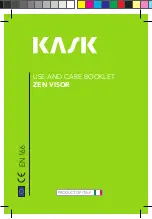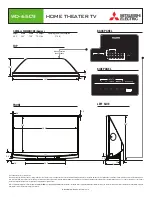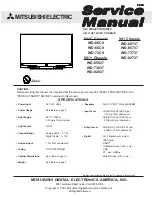xGenConnect Installation and Programming Guide
131
4. Now program the sequence of actions that you want to happen.
Example
When Exit Delay 1 is running in the Office Partition, set Camera 1 to start
recording.
Programming Instructions for Outputs
Goal
Turn an output on or off according to an Action.
Event 1 and
or
Event 2 and
or
Event 3 and
or
Event 4
=
Action
State
+
Action
Result
Pre-conditions
Program the Action and any associated components.
Notes
• See
xGen Reference Guide
for more details on Actions.
• Write/Plan out on paper what you want to create. This makes it easier to set
up Actions and associated settings.
• Actions can be used without programming an Action Result. For example,
outputs on xGenConnect are controlled by monitoring an Action State, no
Action Result needs to be programmed.
Programming Sequence
8. Actions
7. Schedules
10. Devices
→
→
Outputs
zone expanders,
keypads, transmitters
14. Holidays
11. Permissions
7. Schedules
Instructions
1. Select the Device that has the physical outputs you want to control.
2. Select Outputs.
3. Select Action.
4. Select the Schedule.
Combining Actions with Schedules
Schedules can control when a user has access, when an automatic Arm-Disarm
occurs, when devices can be used, and more. Actions can turn Schedules on
and off, making Schedules conditional based on when certain events occur.
Содержание xGenConnect
Страница 1: ...xGenConnect Installation and Programming Guide P N 466 5545 EN REV J ISS 26OCT22...
Страница 4: ......
Страница 12: ...viii xGenConnect Installation and Programming Guide...
Страница 93: ...xGenConnect Installation and Programming Guide 81 Web Page...
Страница 109: ...xGenConnect Installation and Programming Guide 97 Instructions 1 Go to Zone Type...
Страница 117: ...xGenConnect Installation and Programming Guide 105 Webpage...
Страница 156: ...144 xGenConnect Installation and Programming Guide...
Страница 166: ...154 xGenConnect Installation and Programming Guide...