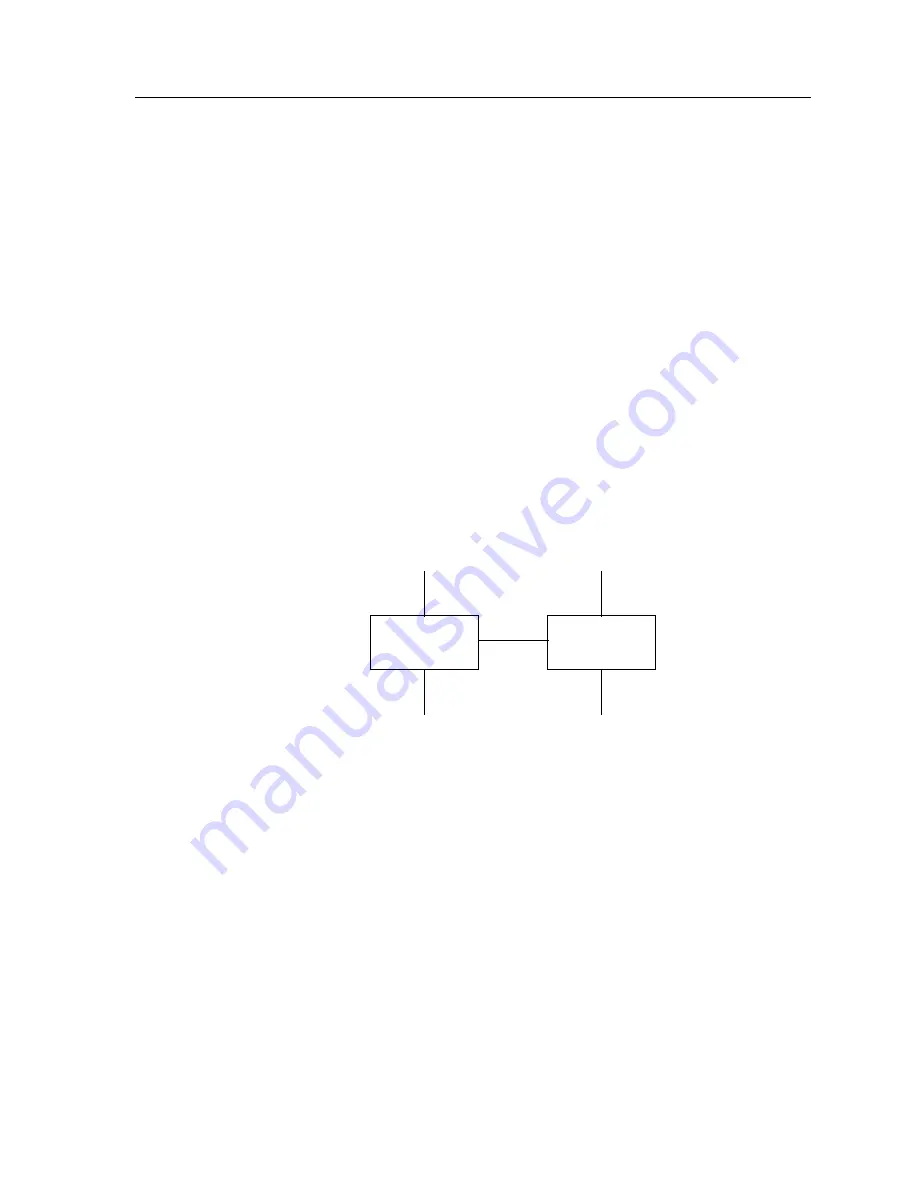
CoreWatch User’s Manual
89
Chapter 7: Configuring VLANs on the SSR
•
When removing ports from a VLAN, you can remove all of a module’s ports at one
time rather than removing them individually.To do so, click rather than double-clock
the module in the Selected Port List box of the dialog box you use to add ports. Then
click the Remove button.
Defining Access Ports and Trunk Ports
You can define ports as either access or trunk ports.
All ports are configured as access ports by default. Therefore, you need to define a port as
an access port only if you previously defined it as a trunk port and now want to use it as
an access port, instead. Access ports can be added to only one VLAN.
Define a port as a trunk port if you want to include that port in multiple VLANs. Trunk
ports are useful for connecting SSRs together and for sending traffic of multiple VLANs
on a single network segment connecting the routers. Suppose you have two
VLANs/subnetworks of IP users on separate SSRs and those VLANs need to belong to
the same layer broadcast domain. You could trunk two SSRs together as shown in the
following figure:
To define access ports and trunk ports:
1.
Start Configuration Expert if you have not already done so.
Note:
If you start Configuration Expert from the Schematic view choosing the
Configure VLAN
command, Configuration Expert automatically expands
the Active Configuration file’s tree to the VLAN Configuration object. If you
are adding a VLAN to the Active Configuration file, go to
step 3
.
2.
Open the configuration file you want to modify and then double-click that file’s
Bridging Configuration object.
3.
Click the Port Bridging Mode object.
A
Bridging VLAN Mode
dialog box similar to the following appears:
SSR1
SSR2
VLAN1
VLAN1
VLAN2
VLAN2
Trunk
Link
Содержание SSR-GLX19-02
Страница 1: ...CoreWatch User s Manual 9032564 04...
Страница 2: ...Notice 2 CoreWatch User s Manual...
Страница 20: ...Preface 20 CoreWatch User s Manual...
Страница 64: ...Chapter 5 Changing System Settings 64 CoreWatch User s Manual...
Страница 86: ...Chapter 6 Configuring SSR Bridging 86 CoreWatch User s Manual...
Страница 106: ...Chapter 7 Configuring VLANs on the SSR 106 CoreWatch User s Manual...
Страница 206: ...Chapter 12 Configuring QoS on the SSR 206 CoreWatch User s Manual...
Страница 246: ...Chapter 13 Configuring Security on the SSR 246 CoreWatch User s Manual...
Страница 274: ...Chapter 15 Configuring BGP on the SSR 274 CoreWatch User s Manual Figure 184 BGP Peer Group Definition panel Options tab...
Страница 363: ...CoreWatch User s Manual 363 Chapter 16 Configuring Routing Policies on the SSR 9 Click OK...
Страница 364: ...Chapter 16 Configuring Routing Policies on the SSR 364 CoreWatch User s Manual...
Страница 370: ...Chapter 17 Checking System Status 370 CoreWatch User s Manual...
Страница 390: ...Chapter 18 Monitoring Real Time Performance 390 CoreWatch User s Manual...
Страница 396: ...Chapter 19 Checking the Status of Bridge Tables 396 CoreWatch User s Manual...
Страница 430: ...Chapter 20 Checking the Status of Routing Tables 430 CoreWatch User s Manual...
Страница 442: ...Chapter 22 Obtaining Reports 442 CoreWatch User s Manual...
Страница 456: ...Appendix B CoreWatch Menus 456 CoreWatch User s Manual...






























