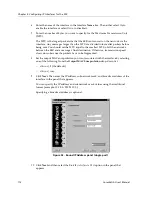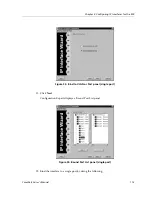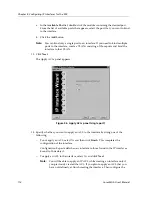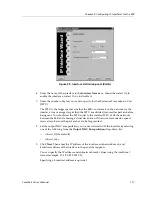Chapter 7: Configuring VLANs on the SSR
104
CoreWatch User’s Manual
Note:
If you start Configuration Expert from the Schematic view using the
Configure VLAN
command, Configuration Expert automatically expands
the Active Configuration file’s tree to the VLAN Configuration object. If you
are adding a VLAN to the Active Configuration file, go to step 3.
2.
Open the configuration file you want to modify and then double-click that file’s
Bridging Configuration object.
3.
Double-click the VLAN Configuration object.
4.
Do one of the following:
–
If you want to copy ports to a port-based VLAN, double-click the Port Based
VLANs object.
–
If you want to copy ports to a protocol-based VLAN, double-click the Protocol
Based VLANs object.
5.
From the list of VLANs that appears, double-click the VLAN you want to modify and
then double-click that VLAN’s Bound Port List object.
Configuration Expert displays the modules of the ports that are currently included in
the VLAN.
6.
Expand the configuration tree until the ports you want to copy appear. You can copy
ports from any port list such as those found in the Chassis Configuration, STP
Enabled, STP Disabled, Access Ports, or Trunk Ports objects.
7.
Click the port you want to copy. If you want to copy all of a module’s ports, click that
module.
8.
Drag the port to the Bound Port List object of the VLAN you want to copy the port to
and release the mouse button when a green check mark appears.
Adding and Removing a VLAN’s Ports Through a Dialog Box
To use a dialog box to add or remove ports of a port-based or protocol-based VLAN:
1.
Start Configuration Expert if you have not already done so.
Note:
If you start Configuration Expert from the Schematic view choosing the
Configure VLAN
command, Configuration Expert automatically expands
the Active Configuration file’s tree to the VLAN Configuration object. If you
are adding a VLAN to the Active Configuration file, go to
step 3
.
2.
Open the configuration file you want to modify and then double-click that file’s
Bridging Configuration object.
3.
Double-click the VLAN Configuration object.
4.
Do one of the following:
–
If you want to change the ports of a port-based VLAN, double-click the Port Based
VLANs object.
Содержание SSR-GLX19-02
Страница 1: ...CoreWatch User s Manual 9032564 04...
Страница 2: ...Notice 2 CoreWatch User s Manual...
Страница 20: ...Preface 20 CoreWatch User s Manual...
Страница 64: ...Chapter 5 Changing System Settings 64 CoreWatch User s Manual...
Страница 86: ...Chapter 6 Configuring SSR Bridging 86 CoreWatch User s Manual...
Страница 106: ...Chapter 7 Configuring VLANs on the SSR 106 CoreWatch User s Manual...
Страница 206: ...Chapter 12 Configuring QoS on the SSR 206 CoreWatch User s Manual...
Страница 246: ...Chapter 13 Configuring Security on the SSR 246 CoreWatch User s Manual...
Страница 274: ...Chapter 15 Configuring BGP on the SSR 274 CoreWatch User s Manual Figure 184 BGP Peer Group Definition panel Options tab...
Страница 363: ...CoreWatch User s Manual 363 Chapter 16 Configuring Routing Policies on the SSR 9 Click OK...
Страница 364: ...Chapter 16 Configuring Routing Policies on the SSR 364 CoreWatch User s Manual...
Страница 370: ...Chapter 17 Checking System Status 370 CoreWatch User s Manual...
Страница 390: ...Chapter 18 Monitoring Real Time Performance 390 CoreWatch User s Manual...
Страница 396: ...Chapter 19 Checking the Status of Bridge Tables 396 CoreWatch User s Manual...
Страница 430: ...Chapter 20 Checking the Status of Routing Tables 430 CoreWatch User s Manual...
Страница 442: ...Chapter 22 Obtaining Reports 442 CoreWatch User s Manual...
Страница 456: ...Appendix B CoreWatch Menus 456 CoreWatch User s Manual...