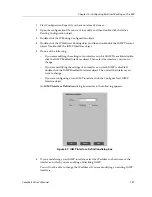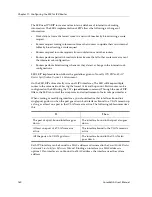CoreWatch User’s Manual
145
Chapter 9: Configuring Unicast Routing on the SSR
Configuration Expert adds the trusted gateway to the list of those found in the RIP
Trusted Gateways object. The SSR will accept RIP updates only from the sources you
include in this list.
8.
Repeat
step 5
through
step 7
until you create the desired list of trusted gateways.
Adding Source Gateways
Add source gateways if you want to add routers that send RIP updates directly rather
than using broadcast or multicast messages. Updates to source gateways are not affected
by the setting of the interface RIP Packet Transmission option discussed in
“RIP Packet
Transmission” on page 143
. To add source gateways:
1.
Start Configuration Expert if you have not already done so.
2.
Open the configuration file you want to modify and then double-click that file’s
Routing Configuration object.
3.
Double-click the IP Routing Configuration object.
4.
Double-click the IP Unicast Routing object and then double-click the RIP Routing
object. Double-click the RIP Source Gateways object.
5.
Click the Configure New RIP Source Gateway object.
6.
In the RIP Source Gateway dialog box that appears, enter the IP address or host name
of a router that you want to send RIP updates rather than using broadcast or multicast
messages.
7.
Click
OK
.
Configuration Expert adds the source gateway to the list of those found in the RIP
Source Gateways object.
8.
Repeat
step 5
through
step 7
until you create the desired list of source gateways.
What to Do Next
As discussed in the following list, what you do after configuring IP interfaces for unicast
routing depends on your network environment and whether you want to control traffic or
set security.
•
If you are planning to implement multicast routing on the SSR, configure IP interfaces
for multicast routing as discussed in
Chapter 10:
“Configuring Multicast Routing on
the SSR” on page 147
.
•
If you are not using multicast routing but you will be using IPX, see
Chapter 11:
“Configuring the SSR for IPX Routes” on page 159
.
•
If you do not need to configure the SSR for multicast routing or IPX, you can control
traffic as discussed in
Chapter 12:
“Configuring QoS on the SSR” on page 179
. You can
Содержание SSR-GLX19-02
Страница 1: ...CoreWatch User s Manual 9032564 04...
Страница 2: ...Notice 2 CoreWatch User s Manual...
Страница 20: ...Preface 20 CoreWatch User s Manual...
Страница 64: ...Chapter 5 Changing System Settings 64 CoreWatch User s Manual...
Страница 86: ...Chapter 6 Configuring SSR Bridging 86 CoreWatch User s Manual...
Страница 106: ...Chapter 7 Configuring VLANs on the SSR 106 CoreWatch User s Manual...
Страница 206: ...Chapter 12 Configuring QoS on the SSR 206 CoreWatch User s Manual...
Страница 246: ...Chapter 13 Configuring Security on the SSR 246 CoreWatch User s Manual...
Страница 274: ...Chapter 15 Configuring BGP on the SSR 274 CoreWatch User s Manual Figure 184 BGP Peer Group Definition panel Options tab...
Страница 363: ...CoreWatch User s Manual 363 Chapter 16 Configuring Routing Policies on the SSR 9 Click OK...
Страница 364: ...Chapter 16 Configuring Routing Policies on the SSR 364 CoreWatch User s Manual...
Страница 370: ...Chapter 17 Checking System Status 370 CoreWatch User s Manual...
Страница 390: ...Chapter 18 Monitoring Real Time Performance 390 CoreWatch User s Manual...
Страница 396: ...Chapter 19 Checking the Status of Bridge Tables 396 CoreWatch User s Manual...
Страница 430: ...Chapter 20 Checking the Status of Routing Tables 430 CoreWatch User s Manual...
Страница 442: ...Chapter 22 Obtaining Reports 442 CoreWatch User s Manual...
Страница 456: ...Appendix B CoreWatch Menus 456 CoreWatch User s Manual...