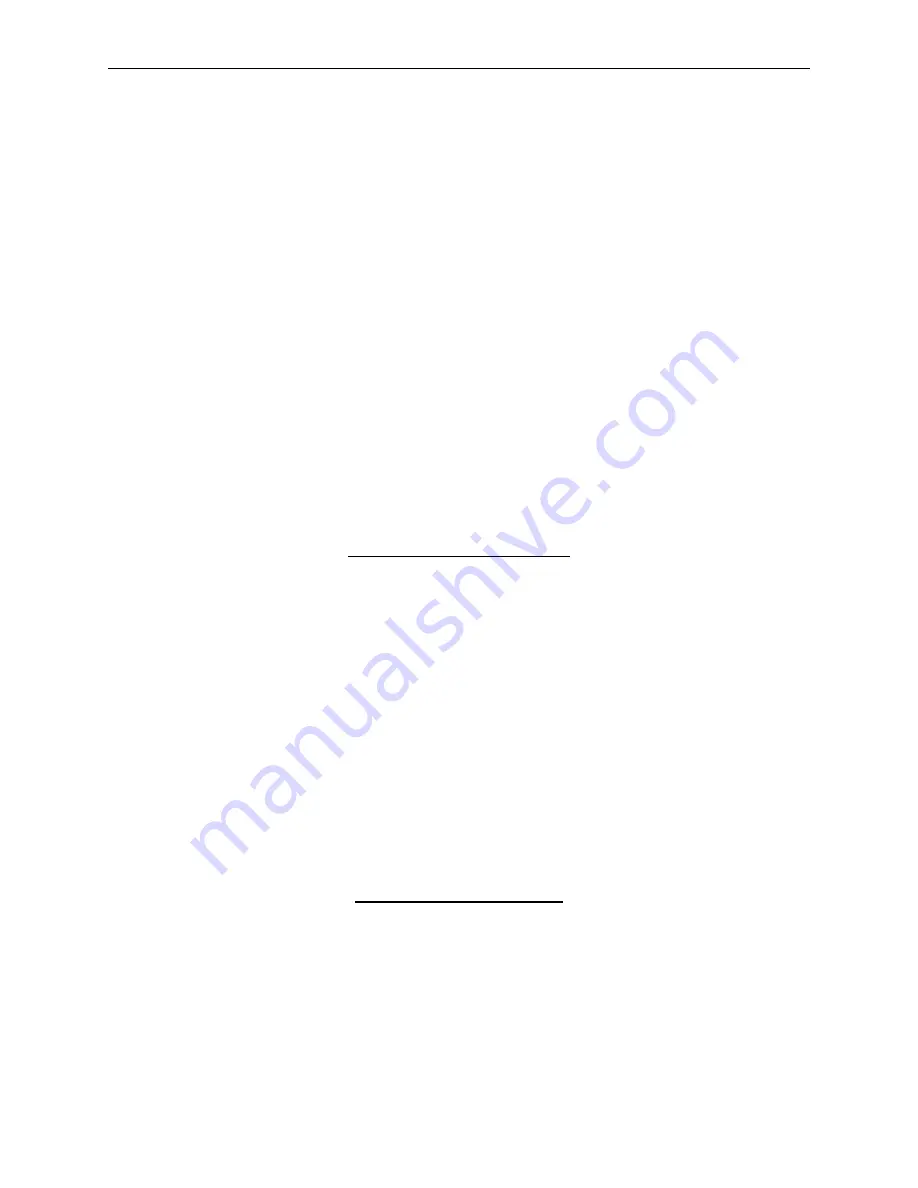
Model 512 Instruction Manual
Page 38
LABEL PRINTING
INTRODUCTION
Label printing capability was added to the Model 512 with software version 3400077. (Software
version is displayed during self test.) Label printing allows a pass or fail label, based on test
results, to be printed at the end of each test. The label can then be attached to the assembly for
test verification. Labels can be printed by a standard printer using continuous-label forms. A
variety of adhesive-backed mailing, shipping, and business labels are available in continuous-
label form.
A label definition file defining the print label format and date is created using a PC and a text
editor. The file is then copied from the PC to the Model 512 3.5-inch floppy, which also
contains the wire list programs. The label file thus is loaded automatically each time a wire list
program is loaded into the tester. In addition, two modes have been added: to load the label file
from floppy, and to enable label printing. These two modes, Print Label Status and Load Printer
Label, have been added to the sub-menu and are discussed below.
PRINT LABEL STATUS
Print Label Status is used to enable and disable label printing. It is accessed through the sub-
menu.
LABEL PRINTING ON/OFF
1. Reset the Model 512 by pressing RESET.
2. Press Up arrow to display "
Setup Sub-Menu
," and press MENU RUN.
3. Press Up arrow a number of times to display "
Print Label Status
," and press MENU
RUN. "
Print Label (ON/OFF)
" will then be displayed. If label printing is enabled, ON
will be underlined. OFF will be underlined if label printing is disabled.
4. Pressing Up or Down arrow moves the underline between ON and OFF. Move the
underline to the appropriate condition and press MENU RUN. "
Function Complete
"
will then be displayed.
LOAD PRINTER LABEL
Load Printer Label is used to load or replace a label file in memory. (If a label file is on disk it
will be automatically loaded when a wire list program is loaded.) The Load Printer Label
function is accessed through the sub-menu.
LOADING A LABEL FILE
1. Reset the Model 512 by pressing RESET.
2. Press Up arrow to display "
Setup Sub-Menu
," and press MENU RUN.
3. Press Up arrow a number of times to display "
Load Printer Label
," and press MENU
RUN. If a label file has been loaded, an "
Overwrite Print Label? (YES/NO)
" prompt
will be displayed.
Содержание 512
Страница 1: ...CONTINUITY TESTER MODEL 512 Cablescan ...
Страница 87: ...Page 78 Figure 17 Schematic Scanner Board 1 of 3 ...
Страница 88: ...Page 79 Figure 17 Schematic Scanner Board 2 of 3 ...
Страница 89: ...Page 80 Figure 17 Schematic Scanner Board 3 of 3 ...
Страница 90: ...Page 81 Figure 18 Schematic CPU Board 1 of 3 ...
Страница 91: ...Page 82 Figure 18 Schematic CPU Board 2 of 3 ...
Страница 92: ...Page 83 Figure 18 Schematic CPU Board 3 of 3 ...
Страница 93: ...NOTES ...
Страница 94: ...NOTES ...
Страница 95: ...5900325 Rev I Cablescan ...






























