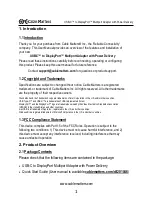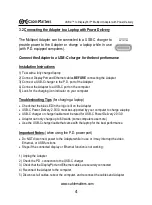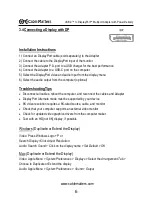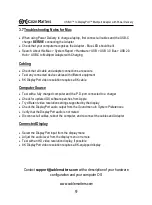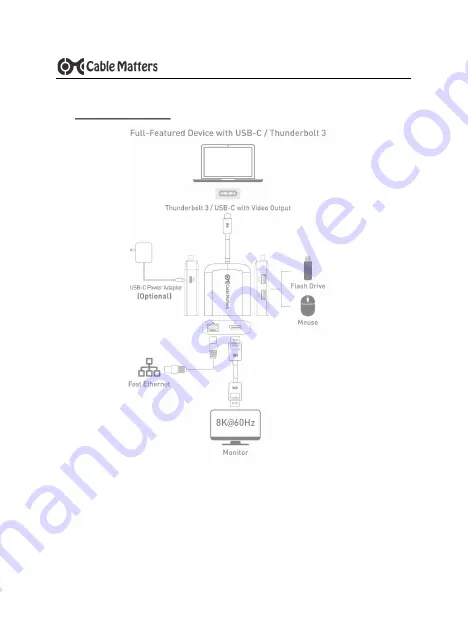
3
www.cablematters.com
USB-
C™ to DisplayPort™ Multiport Adapter with Power Delivery
3. Connection and Operating Instructions
3.1 Application Diagram
•
Connect to a Fast Ethernet network
•
Connect two USB 3.0/2.0 peripheral devices
•
Connect a display with DisplayPort input
•
Connect a USB-C charger to charge a laptop while in use
Note:
All cables to connect to the Adapter are sold separately