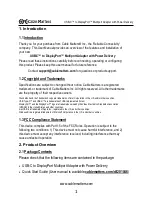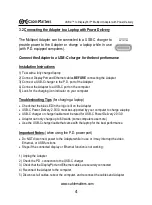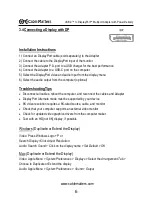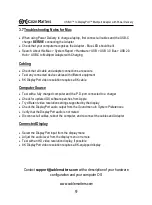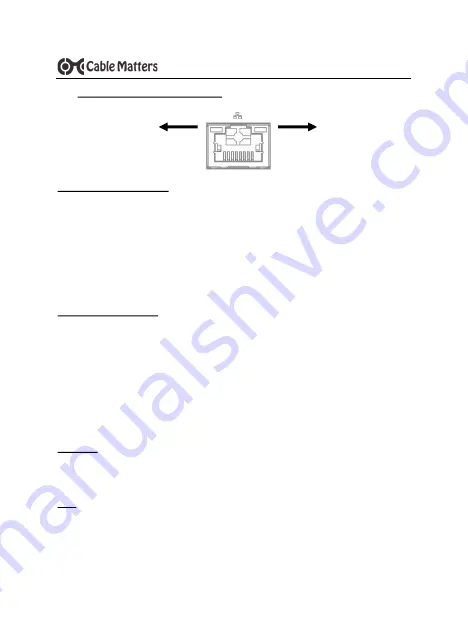
5
www.cablematters.com
USB-
C™ to DisplayPort™ Multiport Adapter with Power Delivery
3.3 Connecting to a LAN or Router
Installation Instructions
1)
Connect an RJ45 Ethernet patch cable to the Adapter
2) Connect the patch cable to a LAN or router port
3) Connect the Adapter P.D. port to a USB charger for the best performance
4) Connect the Adapter to a USB-C port on the computer
5) Check the documentation of your LAN or router to configure network access
6)
Link and Status LED’s should blink to indicate a live connection
Troubleshooting Tips
•
Disconnect all cables, reboot the computer, and reconnect the cables and Adapter
•
Check that the Link and Status LEDs are lit
•
Test by turning off all wireless connections
•
Update the USB-C drivers from the computer manufacturer
•
Test the patch cable with a different device or try another USB port
•
Gigabit Ethernet speeds are NOT supported, only Fast Ethernet speed
•
Some USB-C devices may not support an Ethernet connection over USB-C
Windows
Search ‘Device Manager’ > Click on: Universal Serial Bus devices > Cable Matters USB
-
C Multiport Adapter
Mac
Search: About this Mac > System Report > Hardware > USB > USB 3.0 Bus > USB 2.0
Hub > USB-C to Multiport Adapter with Charging
Link LED
Green
Status LED
Yellow