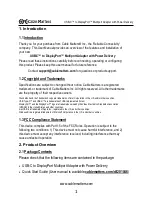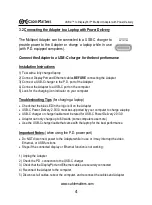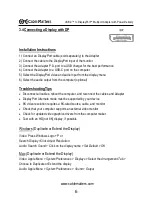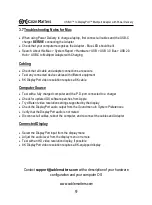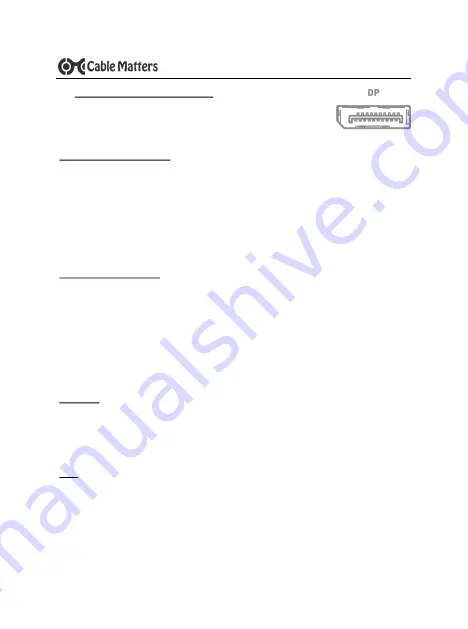
6
www.cablematters.com
USB-
C™ to DisplayPort™ Multiport Adapter with Power Delivery
3.4 Connecting a Display with DP
Installation Instructions
1) Connect an DisplayPort cable (sold separately) to the Adapter
2) Connect the cable to the DisplayPort input of the monitor
3) Connect the Adapter P.D. port to a USB charger for the best performance
4) Connect the Adapter to a USB-C port on the computer
5) Select the DisplayPort video and audio input from the display menu
6) Select the audio output from the computer (optional)
Troubleshooting Tips
•
Disconnect all cables, reboot the computer, and reconnect the cables and Adapter
•
DisplayPort Alternate mode must be supported by your device
•
8K video resolution requires a 8K-rated source, cable, and monitor
•
Check that your computer supports an external video monitor
•
Check for updated video graphics drivers from the computer maker
•
Test with an HD (not 8K) display, if possible
Windows (Duplicate or Extend the Display)
Video: Press Windows Logo + P or
Search
Display
>Click
Adjust Resolution
Audio: Search
Sound
> Click on the display name >
Set Default
>
OK
Mac (Duplicate or Extend the Display)
Video: Apple Menu >
System Preferences
>
Displays
> Select the
Arrangement Tab
>
Choose to Duplicate or Extend the display
Audio: Apple Menu >
System Preferences
>
Sound
>
Output