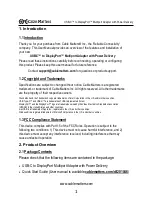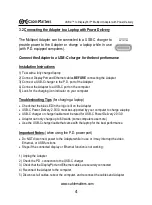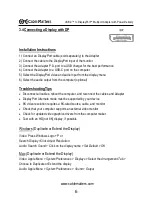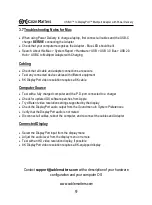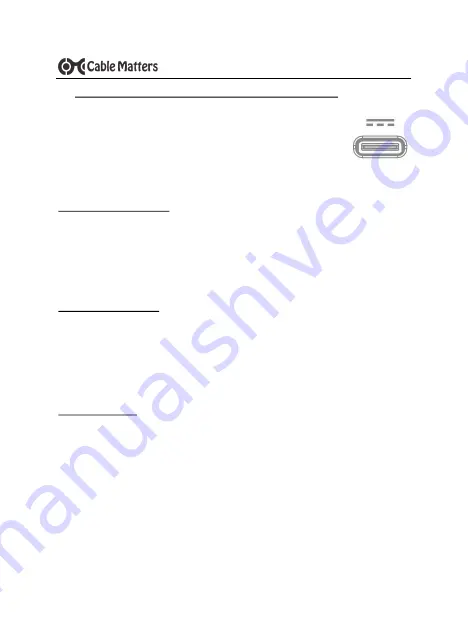
4
www.cablematters.com
USB-
C™ to DisplayPort™ Multiport Adapter with Power Delivery
3.2 Connecting the Adapter to a Laptop with Power Delivery
The Multiport Adapter can be connected to a USB-C charger to
provide power to the Adapter or charge a laptop while in use
(with P.D. equipped computers).
Connect the Adapter to a USB-C charger for the best performance
Installation Instructions
1) Test with a fully charged laptop
2) Connect DisplayPort and Ethernet cables
BEFORE
connecting the Adapter
3) Connect a USB-C charger to the P.D. port of the Adapter
4) Connect the Adapter to a USB-C port on the computer
5) Look for the charging icon indicator on your computer
Troubleshooting Tips
(for charging a laptop)
•
Check that the blue LED in the logo is lit on the Adapter
•
USB-C Power Delivery 2.0/3.0 must be supported by your computer to charge a laptop
•
USB-C charger or charger/cable must be rated for USB-C Power Delivery 2.0/3.0
•
Adapter can only charge up to 60 watts (some computers use more)
•
Use the USB-C charger/cable that came with the laptop for the best performance
Important Notes:
(when using the P.D. power port)
•
Do NOT disconnect power to the Adapter while in use or it may interrupt the video,
Ethernet, or USB functions
•
Steps if the connected display or Ethernet function is not working:
1) Unplug the Adapter
2) Check the P.D. connection to the USB-C charger
3) Check that the DisplayPort and Ethernet cables are securely connected
4) Reconnect the Adapter to the computer
5) Disconnect all cables, reboot the computer, and reconnect the cables and Adapter