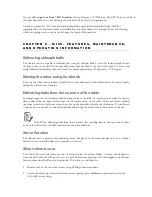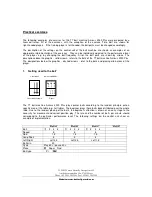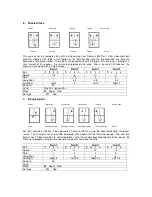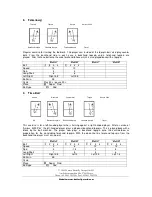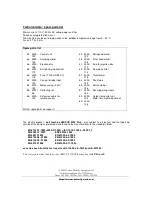C H A P T E R 5 - U S I N G T H E A D D I T I O N A L C O N T R O L
P A N E L F E A T U R E S
Using the memory feature
By now you should have a good understanding of the left two-thirds of the control panel. Next we will
move to the upper right hand corner of the control panel to learn how to use the memory feature.
For starters, remember that you can only change the speed, spin, distance, and left-right position control,
etc. when ALL memory lights are OFF. [If any of the memory lights are ON, you
CANNOT
make such
changes.]
There are 99 memory positions to which you can save and recall patterns you create. To select any of
these positions you must use the "memory step button" (located just to left and right of the memory
lights). Use the step button to move to any of the 99 positions. A blinking red light means that this
memory position is free. A solid red light means that this position has a pattern saved to it. If any of the
memory numbers are blinking then that memory slot position is free. If the memory numbers are solid
then that position is full.
Ok, let’s try to save the previous pattern (two balls for A, three balls for B) to
memory position "1". Using the step button, move to memory position 1 (which
should be blinking if it is free). Next press and hold the save button until the red
blinking light turns solid. You have just saved you first pattern! This pattern can
be used again simply by using the memory step button to select the memory
position you want, and then playing the pattern with the remote on/off switch.
[You may also test the different ball types within your pattern using the sample and test buttons as before.]
Note: The frequency (balls/min), and play/pause settings CANNOT be saved in pattern
memory.
To clear a pattern from memory
1. Use the memory step button to select the appropriate position.
2. Hold the save button, and press the step button (clearing) at the same time until the number starts to
blink a few times to indicate that it has been cleared.
The play/pause feature
When training on the Amicus you have the choice of playing a pattern continuously, or using the
play/pause feature! The play/pause feature allows you to play a pattern from 10 sec to 10 min, pause
from 5 sec to 2 min, and then continue to play your pattern. Adjust the play knob to the desired number
of minutes. Now simply select the desired time you wish to pause between play intervals, then play the
pattern. The red light (just above theses knobs) indicates that you have enabled the play/pause feature.
Содержание Amicus 3000 Plus
Страница 1: ...Amicus3000Plus UsersManual...
Страница 3: ......
Страница 19: ...APP EN DIX I...
Страница 21: ...APP EN DIX II...
Страница 29: ...APP EN DIX III...