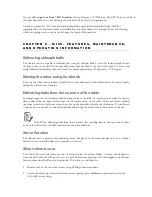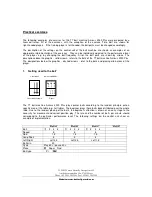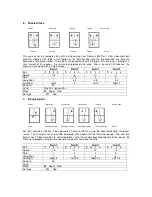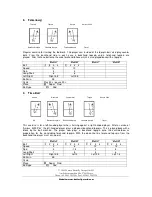C H A P T E R 4 - A T O U R O F C O N T R O L P A N E L …
J U S T T H E B A S I C S
Ball Type Controls
On the left half of the control panel there are 4 "channels" of controls - One channel for each of the four
ball types: A, B, C, D. For each ball type there is a control for you to set the speed, spin, and distance.
Additionally there is a button at the bottom of each channel to select the number of balls delivered within
a given "sequence" or "pattern". By pattern we mean different ball types linked together - for example, ball
"A" could be set for fast balls; followed by ball "B", slow balls; "C", topspin balls; and "D", underspin
balls. The Amicus can create almost any pattern you can think of! (Up to four balls of each type can be
delivered before delivering a ball of another type.)
Try this:
For ball A, press the ball number button several times.(This button is
located just above "ball A" label.) For each green light that is on, a ball of this
type is delivered. Up to four balls of each type can be delivered before delivering
balls of another type. Once the end of a pattern is reached the Amicus
automatically repeats the pattern.
Now try this:
Using the ball number buttons, select two balls of type A, and
three balls of type B (Note: there should now be two green lights on above “ball
A” and three green lights on above “ball B”)
If ball “A” was set (for example) for topspin and ball “B” for underspin, then two topspin balls would be
delivered followed by three underspin balls, then the pattern would automatically repeat with the topspin
balls, etc.
The following table may be used as a rough guide in creating balls type to train with:
SPEED
SPIN
Long-Short
Slow no spin
8
1
4
Medium Speed topspin
11
3
4
Slow, shoulder high topspin
2
2
7
Short, mild underspin
4
-2
4
Long, medium underspin
5
-2
3
Long, heavy underspin
16
-3
2.5
Heavy topspin
16
6
4
In general when setting ball types you may want to set the desired spin and speed first; then set the
distance (which also controls ball height). [
For examples of
training patterns
see Appendix II
]
Содержание Amicus 3000 Plus
Страница 1: ...Amicus3000Plus UsersManual...
Страница 3: ......
Страница 19: ...APP EN DIX I...
Страница 21: ...APP EN DIX II...
Страница 29: ...APP EN DIX III...