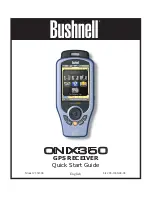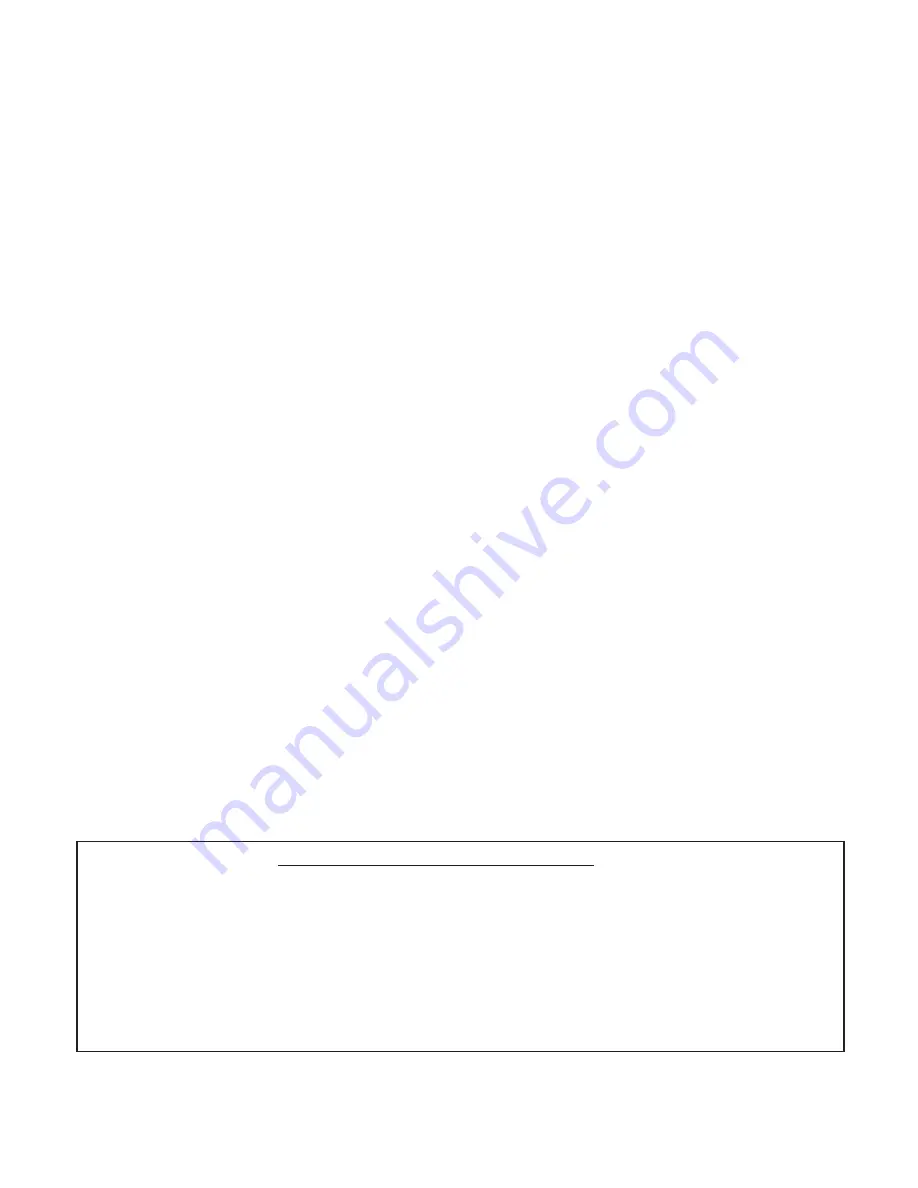
4
Thank you for purchasing the Bushnell ONIX350 – the most advanced outdoor navigation device available today! The
ONIX350 comes preloaded with a base road map of the United States and Canada including a Points of Interest data
base. The GPS receiver has the capability to receive satellite signals worldwide.
ONIX has been designed to be much simpler to operate than other handheld GPS receivers, while offering powerful
features like TruView Navigation, which allows you to layer satellite photos or topographic maps right over your trail map
screen, providing a useful “real world” frame of reference
1
. Your trails, a compass or other navigation aids-as much or as
little information as you choose can all be displayed together in various combinations on the extra large 3.5” full color
LCD screen.
The ONIX GPS lets you easily create and store user profiles that let you save your most frequently used personal setups.
Bushnell’s exclusive SafeTrack™ battery conservation feature extends your battery life while maintaining GPS contact,
so you can check your current location anytime without the restart delay typical of other GPS receivers. You will find
your ONIX to be an invaluable companion for all your outdoor adventures. Just hit the “HOT” button to quickly see
your current position on the map. Want to see the temperature there, or wondering if a storm is coming? Just go to the
Weather page. If you hunt or fish, wouldn’t it be great to know when wildlife was likely to be most active in the forest
or lake area you’re headed for tomorrow? An Almanac page uses data from internal sun and moon tables along with a
barometric pressure sensor to predict animal activity levels at different times of the day- for any date and location. Like to
climb? A built-in altimeter works with GPS data on the Elevation page to display a graph showing your current altitude
and compare it to any other point on your trail since you started up the mountain, see how the total ascent adds up, and
see the distance or elevation difference between any two points of your choice.
Before using your new ONIX, please read the instructions contained in this manual and take time to familiarize yourself
with the unit’s operation and many great features. You may want to start near your home, by turning on the ONIX, then
pressing the MENU button to run through the different display pages (MAP, NAV, SAT, SET, etc) while reading the
manual section for each. After that, practice using the “HOT” button and 5-way button to see and select from a menu of
options, perhaps on the SET screen by setting a few personal preferences for information displays. Once you begin feeling
more comfortable with the controls and screens, the best way to really learn to use your ONIX is to take it outside (right
in your own neighborhood or a local park), and let it lock onto the GPS satellite signals as you watch the SAT page (be
patient, this can take 3 or 4 minutes the first time you use it-make sure you have a clear view of the sky and are not right
next to a large building for best results), then take a short walk and finish by using the ONIX to guide you back to your
starting point (you can either mark a waypoint at the start by clicking the center of the 5-way button twice, or just begin
walking, later following the dotted “breadcrumb” trail back). After that, you might try downloading a satellite photo of
this local area, layer it on top of the map screen, and try walking the same trail again, setting a few waypoints as you go.
Continue referring to this manual and practicing as often as necessary until you master the basics, before heading out on
a hike of any significant length or attempting to navigate an unfamiliar area.
• Extra Large 3.5” Full Color, Sunlight Readable LCD • Download Topographic Maps
1
• Altimeter for Elevation Tracking
• Download Georeferenced Satellite Photographs
1
• Heads-Up Digital Compass
• SiRF 20 Channel GPS Receiver, WAAS Enabled
• Built-In Base Maps (North America)
• Waterproof (IPX7 Standard)
• Save/Load Waypoints, Trails and Routes
• Durable Rubber Armoring
• Stores Up to 1000 Waypoints, 50 Routes, 50 Trails
• SafeTrack™ Battery Conservation Mode
• Micro SD Card Storage (512MB card inc.)
• Internal Pressure and Temperature Sensors
• Exclusive TruView Navigation with Screen Layering • Sun & Moon Tables with Wildlife Activity Prediction
ONIX 350 Model # 363500 FEATURES
1
Download satellite photos and topo maps at www.bushnellgps.com