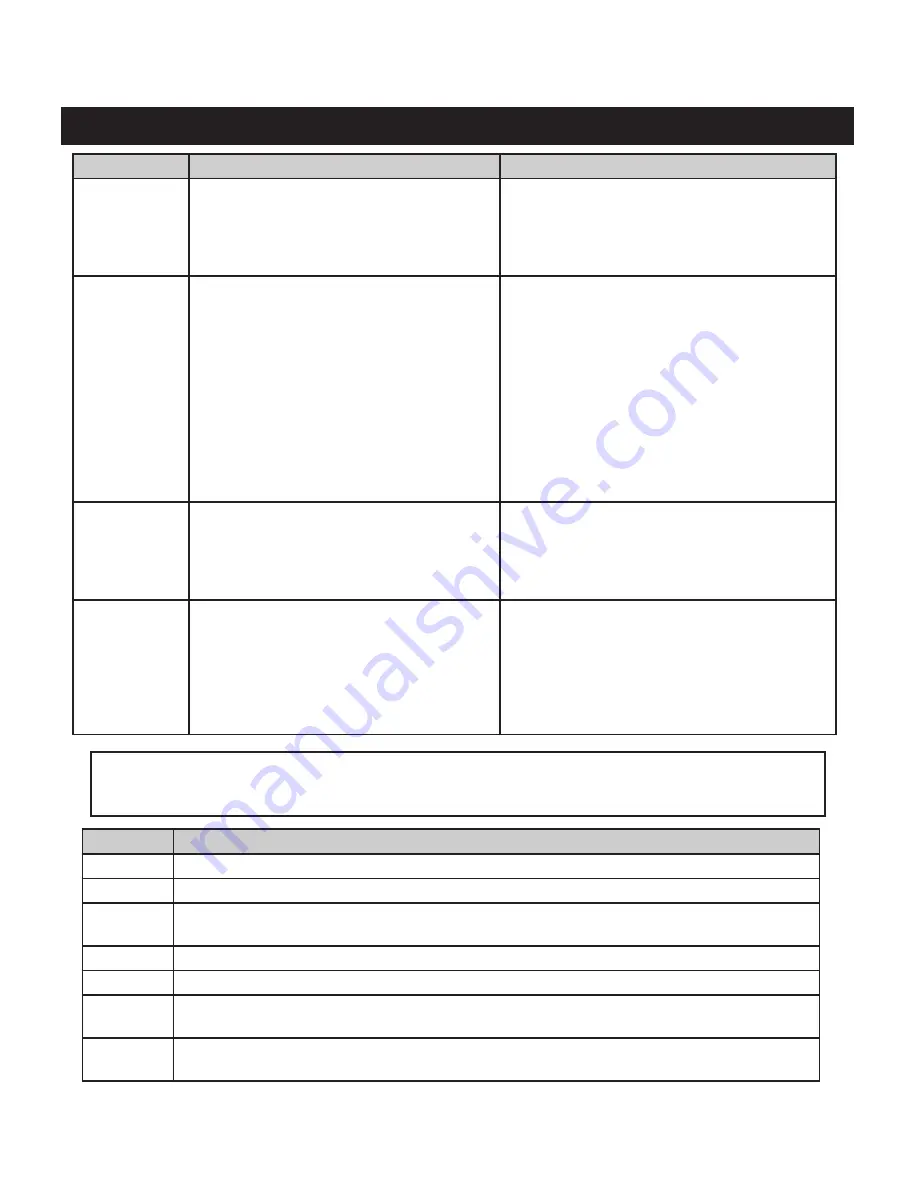
25
SYMPTOM
POSSIBLE PROBLEM
SOLUTION
No Power On
1. Battery charge is low
2. Power button was not pressed for 1-2 sec.
1. Be sure battery has been fully charged before use.
Avoid excessive use of the backlight, which may
shorten battery life.
2. Press power button until LCD comes on
Unit does not
detect GPS
satellites
1. GPS reception is turned off in SET page
2. Insufficient time allowed for satellite acquisition
3. Unit does not have unobstructed view of the
sky
1. Make sure GPS is turned ON in the SET Page.
The center circle of the SAT page should be circling.
If not, turn GPS ON in the SET page.
2. After the unit has been off for an extended time it
may take longer for it to acquire GPS satellites. Check
the SAT page for progress.
3. For fastest acquisition times make sure the unit has
a clear view of the sky. Avoid areas of heavy brush and
areas next to large buildings or cliffs. Keep unit out of
backpacks and concealed areas in order to maintain
consistent GPS signals. Try holding the unit further
away from your body.
Unit “freezes”
or “locks up”-
unable to turn
off normally
1. Processing malfunction or similar cause
1. If holding the power button for 2 sec. has no
effect, reset the unit by removing the battery pack
(and power cord if attached), then reattach it. Check
website for latest software update (your software
version # is found in the “Unit Info” on SET page).
Downloaded
photos or maps
are not found or
cannot be used
1. USB cable was disconnected or power was shut
off before download was completed
2. Unit was used immediately after download
without restarting (power off then on again)
1. When downloading information from the PC
program or Web, please wait until the download has
been completed. Disconnecting the unit prior to
completion of download will result in incomplete data
download and loss of data.
2. After a download, the unit must be powered off and
then powered back on for it to recognize the data.
Check out http://www.bushnellgps.com for the latest version of the GPS PC Companion. You can
download the newest versions right from the website to any PC. Just click the “Product Support” tab
at the top of the main page, then “Software Updates” in the left frame.
troubleshooting
Component
PC System Requirements (to use the “PC Companion” software with Bushnell ONIX GPS products)
CPU
500 megahertz (MHz), Pentium III processor or higher
Memory
64 megabyte (MB) RAM or higher
Hard Disk
20MB (a portion of this disk space will be freed after installation if the original download package is removed
from the hard drive.)
Drive
CD-ROM or DVD drive
Display
1024x768 or higher resolution monitor
Operating
System
Microsoft Windows ME, Windows 2000, XP with Service Pack (SP) 2, Windows Server 2003 with SP1, or
later operating system including Vista2
Other
One Free USB Port, Internet connection 56Kb or better, DSL recommended, Internet browser- Microsoft
Explorer 5.2 or later




































