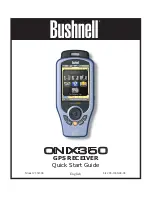6
MENU Button:
Press
to
view Main Menu with choice
of 7 Pages. (
Hold down
to
see
Display Options
for
layers/info boxes.)
5-Way Button (Key) Pad:
Used to
navigate on screen, select from menu
options, and create waypoints. Press
UP/DOWN keys to select items in a
menu, RIGHT key to view submenus
(if available), LEFT key to exit the
menu. Press the “OK” center button
to confirm a menu selection or turn an
option on/off. Press the “OK” button
to set a waypoint on the MAP.
EXIT Button:
Press to exit any
menu and return to current screen
with selected layers and info boxes.
“Hot” Button:
controls all
actions:
• Navigation
• SafeTrack
USB Port:
connect to
PC with supplied cable
Accessory Port:
used for
AC charging cord
Battery Pack Module:
houses Lith-Ion battery pack.
Also covers MicroSD card slot.
Status LED:
Red=charging,
Green=battery charging
complete.
Blinking Red (during use)=
SafeTrack mode
controls and Ports identification
Zoom Buttons:
Zoom the view
closer in or further out on maps and
photos by pressing the “+” or “-”
buttons. Also used to view additional
page menu lists or tabs.
Helical Satellite Antenna
and Lanyard Attachment
Current Page Indicator
3.5” Color LCD
Display Screen
Battery Level
Indicator
Power Button:
l
ocated on
right side of ONIX.
Push
to
turn on. Once the unit is
on,
press briefly
to see the
Power Menu
.
Hold
button
for 2 sec to turn power off.